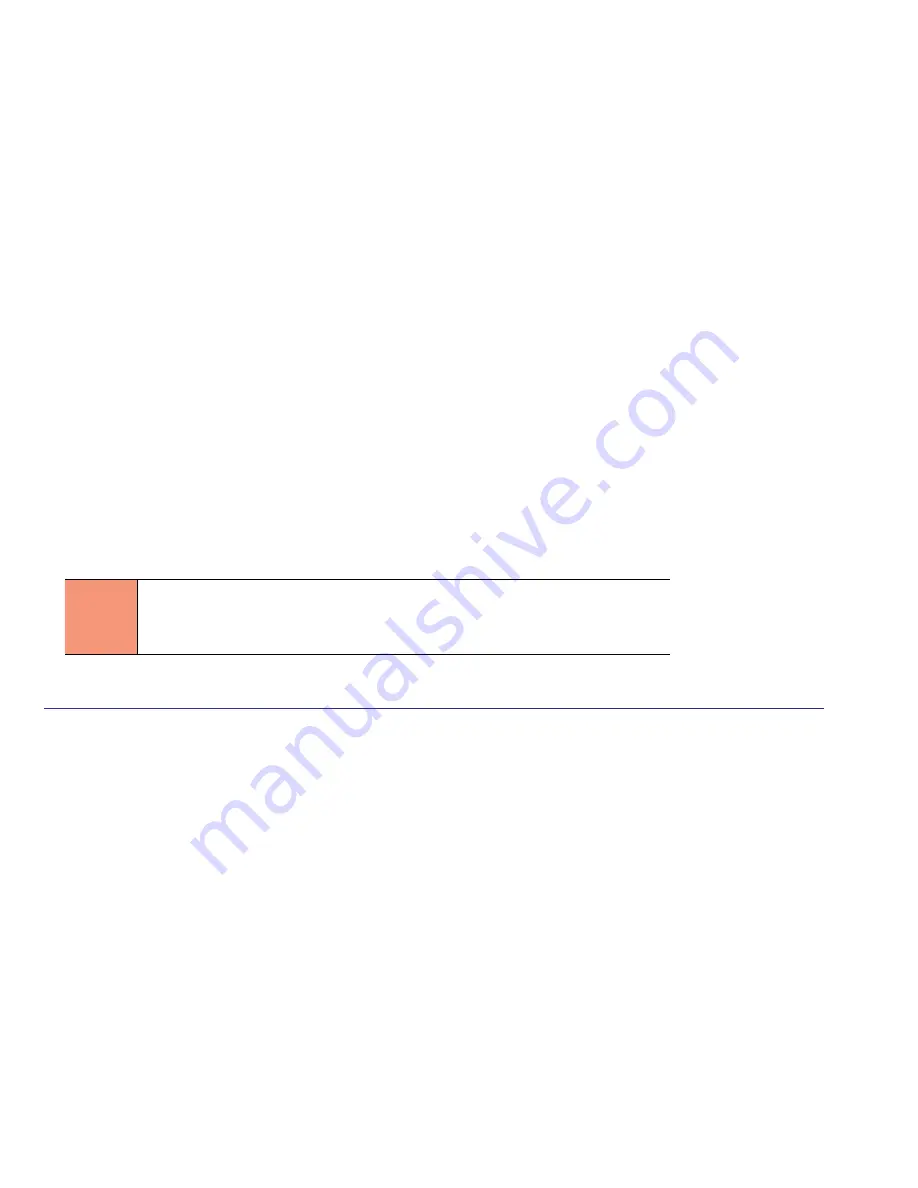
S
EAGATE
X8 A
CCELERATOR FOR
W
INDOWS
U
SER
G
UIDE
, R
EV
. A
6
4.0
S
YSTEM
BIOS S
ETTINGS
After a system restart, prior to booting the operating system, enter the system BIOS setup to verify several important
settings. Note that each BIOS often has its own nomenclature for these settings, so the exact wording of the configuration
parameters may not match the examples. Not all BIOS’s will have all of these options.
4.1
F
AN
S
PEED
S
ETTINGS IN
BIOS
If your system has BIOS settings for configuring system fan speeds, select options that maximize the airflow.
On HP systems: BIOS -> Advanced Options -> Thermal Configuration -> Increased/Maximum Cooling
On Dell systems: System Settings -> iDRAC Settings -> Thermal
•
Maximum Performance
•
Fan Speed Offset
•
High Fan Speed Offset
4.2
P
ROCESSOR
S
ETTINGS IN
BIOS
The following settings are often found under the "Advanced: Processor/Chipset Control" BIOS menus.
Disable the following optional settings:
•
Processor Performance States / C States / C-State Tech / EIST
•
C1E States / C1 Enhanced States
•
(Link) Active State Power Management
Enable the following on Intel
™
based systems:
•
Hyperthreading / Logical Processors
•
Turbo Mode
Finally, if there are performance profiles (System Power Modes) available, set them to "Maximum Performance."
For details, please see Erratum BT160 in the document at the URL below:
http://www.intel.com/content/dam/www/public/us/en/documents/specification-updates/xeon-e5-family-spec-update.pdf
N
OTE
Intel has identified an issue in Xeon E5-2600 series processors that may result
in severe drops of PCIe and X8 Accelerator bandwidth when running workloads
that have low CPU consumption. To avoid this issue, C2 and C1E processor
power states must be disabled.











































