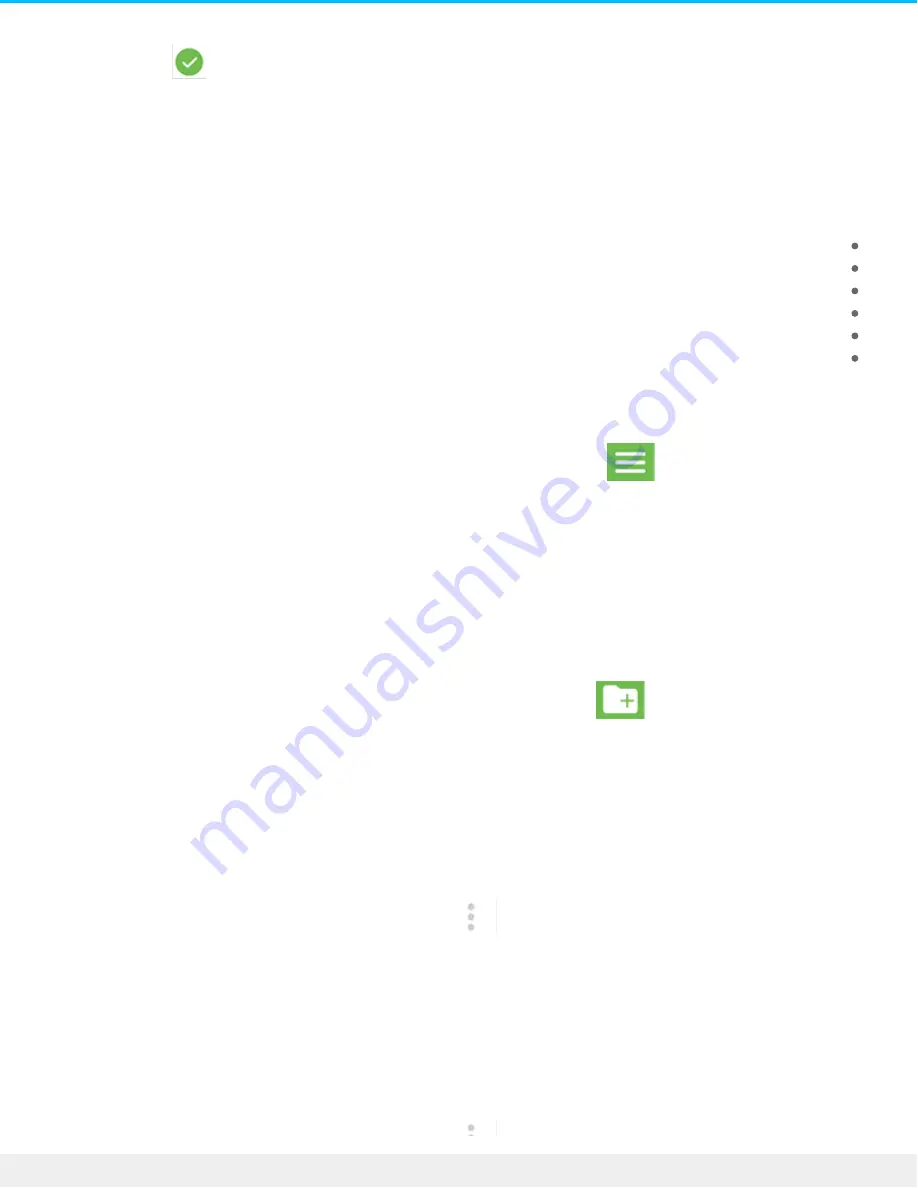
. Long press to select a file or folder. A checkmark appears next to the selected item .1
.Repeat to select additional files or folders. Alternatively, tap SELECT ALL in the FOLDERS or FILES heading .2
Backing up media
:Use Mobile Toolkit to back up different categories of media on your mobile device
Photos and Videos
Music
Documents
Contacts
Text Messages
(SD card (if available
:To back up media
. Tap the Navigation icon .1
.Tap Backup .2
.Select the media categories you want to back up .3
.Tap Back Up Now .4
Crea ng new folders
:To add new folders
. Tap the New Folder icon .1
.Use the virtual keyboard to enter a name for the new folder .2
.Tap CREATE .3
Opening files
:To open files with an appropriate app for the selected file type
. Tap the Actions icon next to a folder or file .1
.Tap Open with .2
.Select an app .3
Copying folders and files
:To copy a single folder or file from one location to another
. Tap the Actions icon next to a folder or file .1
15
Seagate Joy Drive
6/12/19






















