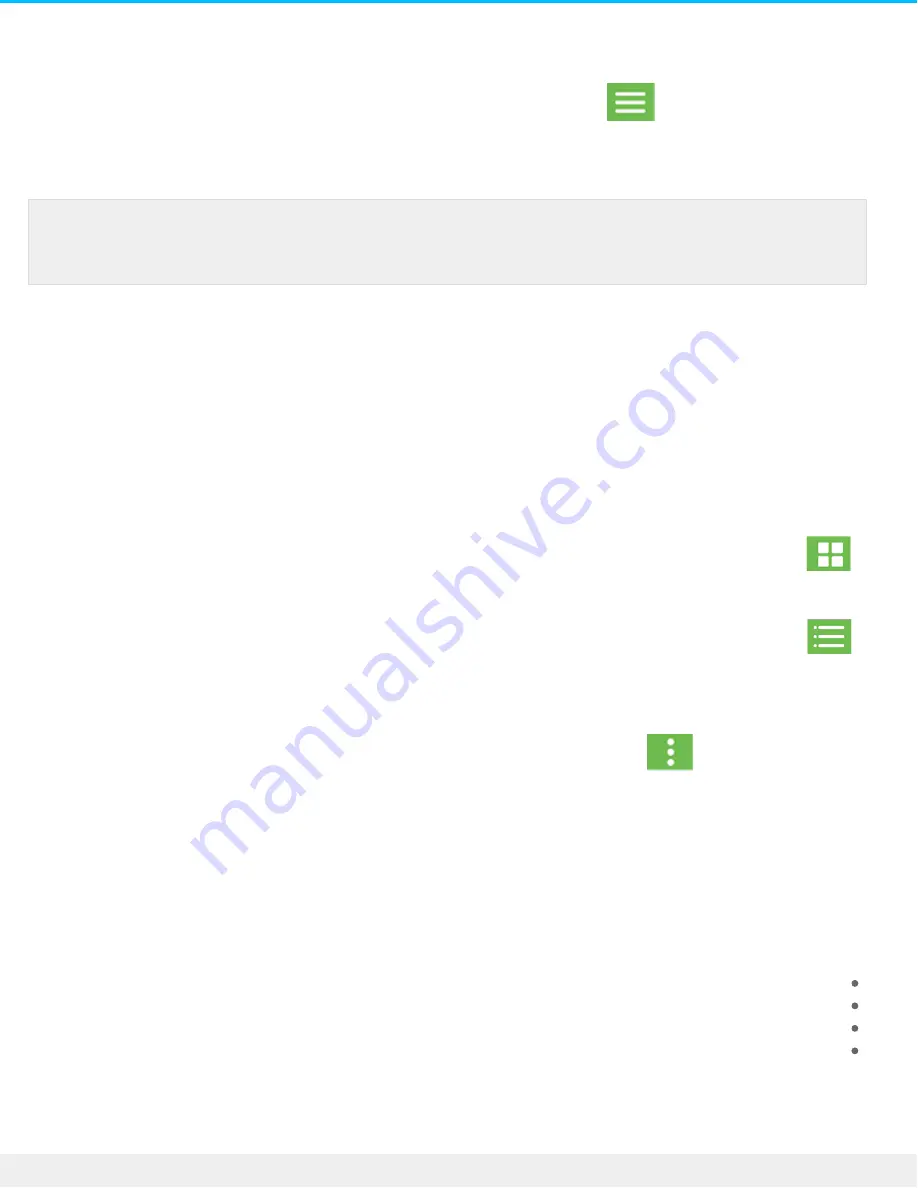
.Use the Navigation menu to select Joy Drive or your mobile device
. Tap the Navigation icon .1
.Tap Joy Drive or a device to select it .2
Viewing folders and files
.Tap a folder or file to open it. Use the Back Arrow to navigate to the previous folder
View op ons
.Use the View icons to switch between thumbnail and list views
.Tap to view folders and files as thumbnails
.Tap to view folders and files as lists
.You can also choose the criteria by which files are sorted in Toolkit
. Tap the More icon .1
.Tap Sort .2
.Select the sort criteria: Name, Date Modified, Size, File Type .3
.Tap the sort order: ASCENDING or DESCENDING .4
Selec ng mul ple folders and files
:You can select multiple folders/files for certain actions
Sharing files
Copying folders and/or files
Moving folders and/or files
Deleting folders and/or files
:Use standard Android conventions for selecting multiple items
You can also open the Navigation menu using a gesture to slide it out from the left side of the
.screen
14
Seagate Joy Drive
6/12/19






















