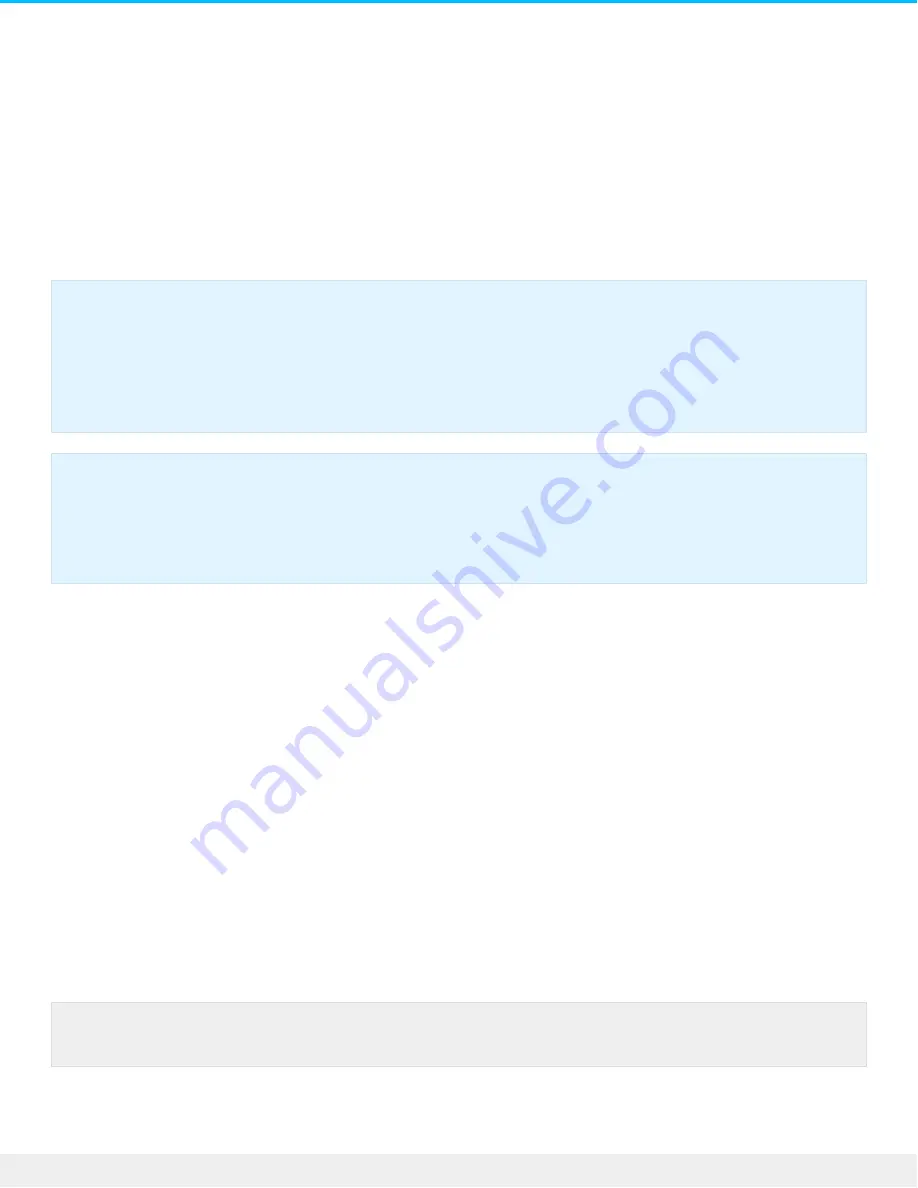
Back up a Mac
Time Machine is the built-in backup utility for the Mac operating system. It keeps a copy of all your files so
you can recover older versions at any time. Further, a Time Machine backup can restore the entire system
on your current internal hard drive or a replacement hard drive.
Create a backup with Time Machine
When you first connect a new drive to your computer, Time Machine may ask if you want to use the drive
for backing up. Confirm that you want to use the disk as a backup destination and move to step 3 below. If
you don’t see this messager, follow steps 1 and 2 below.
1. In the Apple pull-down menu, click System Preferences.
2. Click Time Machine. Time Machine may ask if you want to use the drive for backup.
3. Choose Use as Backup Disk. If you do not see the prompt, click Add or Remove Backup Disk and
choose your Innov8.
4. If Innov8 is formatted as exFAT, a message asks you to confirm that you want to erase all files on your
hard drive. Choose Erase if you want to continue or Don't Erase to exit the application.
5. (Optional) Select Encrypt backups if you want to password-protect your backups.
Time Machine runs automatic backups to keep your data safe. Therefore, make certain that your Innov8 is
connected to your Mac so that backups occur as often as possible.
Verify that a backup is complete
Important info: Time Machine requires a hard drive that is formatted as Mac OS Extended
(Journaled) and Innov8 is preformatted as exFAT. Time Machine automatically formats Innov8
when it is selected as the destination hard drive. Since formatting the hard drive deletes all of
your data, make certain to back up your files before choosing Innov8 as the destination for Time
Machine.
Important info: Time Machine changes the attributes of a hard drive partition. Users with
standard user rights to the Mac have read-only rights to the Time Machine partition. Therefore,
when users drag files to a Time Machine partition they receive a prompt asking for an
administrator name and password.
Note: Backups continue even if your Mac is taking a Power Nap.
16
Seagate Innov8
3/14/16
Содержание Innov8
Страница 10: ...10 Seagate Innov8 3 14 16...






















