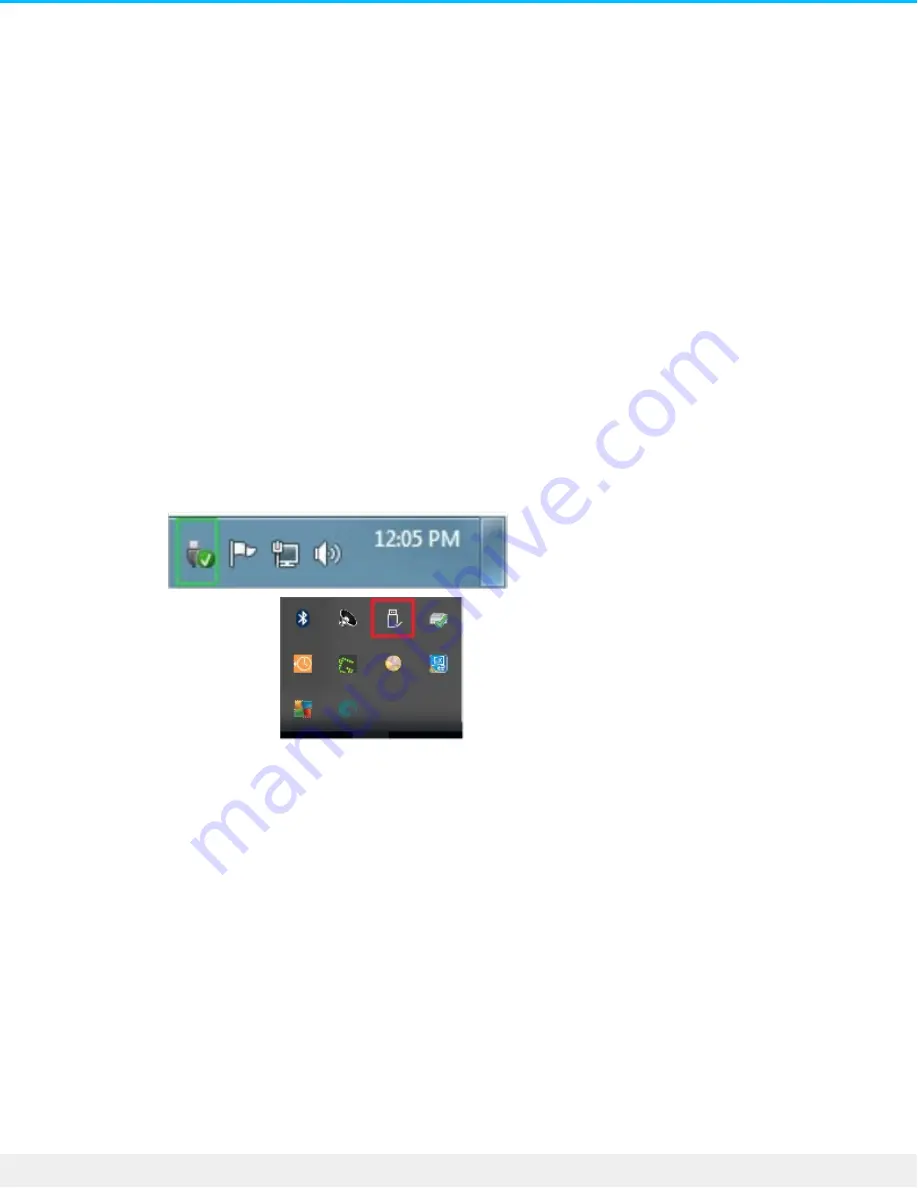
Safely Remove Seagate BarraCuda Fast
SSD From Your Computer
Always eject a storage device from your computer before physically disconnecting it. Your computer must
perform filing and housekeeping operations on the drive before it is removed. Therefore, if you unplug the
drive without using the operating system’s software, your files can become corrupt or damaged.
Windows
Use the Safely Remove tool to eject a storage device.
1. Click the Safely Remove icon in your Windows System Tray to view the devices you can eject.
Windows 7
Windows 8 / Windows 10
2. If you don’t see the Safely Remove Hardware icon, click the Show hidden icons arrow in the system tray
to display all icons in the notification area.
3. In the list of devices, choose the storage device you want to eject. Windows displays a notification
when it is safe to remove the device.
4. Disconnect the storage device from the computer.
Mac
There are several ways you can eject your storage device from a Mac. See below for two options.
Eject via Finder window
1. Open a Finder window.
2. On the sidebar, go to Devices and locate the storage device you want to eject. Click the eject symbol to
14
BarraCuda Fast SSD
12/13/19




















