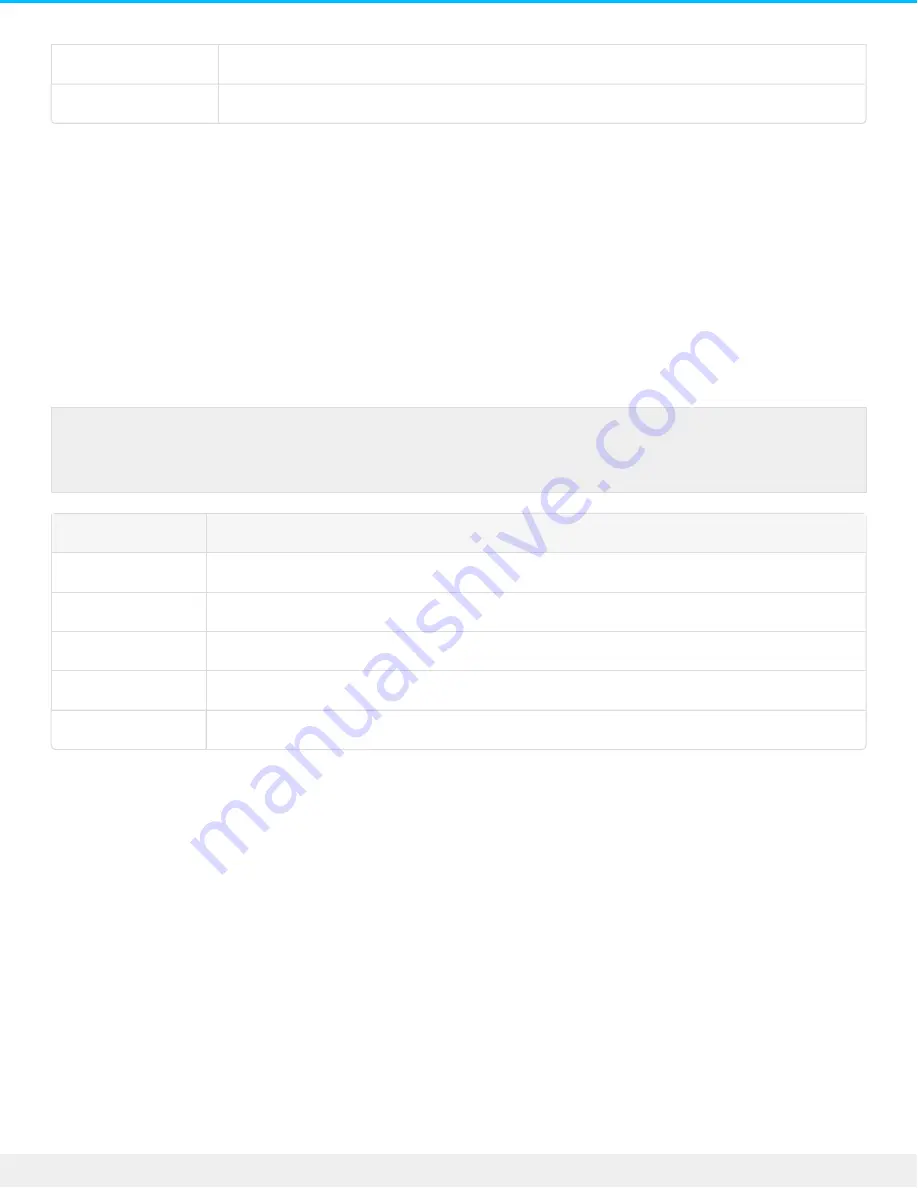
No color
Seagate Wireless is not connected to a computer with a USB cable.
White
Seagate Wireless is connected to a computer with a USB cable.
Working with the Battery
The Seagate Wireless uses a rechargeable lithium-ion battery.
Charging the Ba ery
To charge the battery, connect the device to your computer using the included USB cable.
Optionally, charge your device using a USB charger that plugs into the wall and the included USB cable. For
fastest charging, use a charger originally designed for tablets, which usually has a capability of 10 Watts or 2
Amps.
Power LED Color
Description
No color
Power is off.
Green
Seagate Wireless is powered on and the battery has a greater than 25% charge.
Amber
Seagate Wireless is on and the battery is charging.
Flashing Amber
Seagate Wireless is charging to recovery from low power.
Flashing Red
Seagate Wireless is trying to charge to power on, but is not getting enough power.
Recycling the Battery
The battery is not user-replaceable and is affected by the number of charge cycles. It must be disposed of
properly.
Rese ng Your Device to Its Factory Se ngs
For a variety of reasons, you might need to reset your Seagate Wireless back to its original factory settings.
1. Press and release the button located on the top of your device. No data is lost during this process, and
you do not need to reconfigure the device.
Tip: Apple USB chargers typically have the wattage displayed at the top of the USB information.
For generic chargers, look for the Output number.
15
Seagate Wireless
10/14/15

















