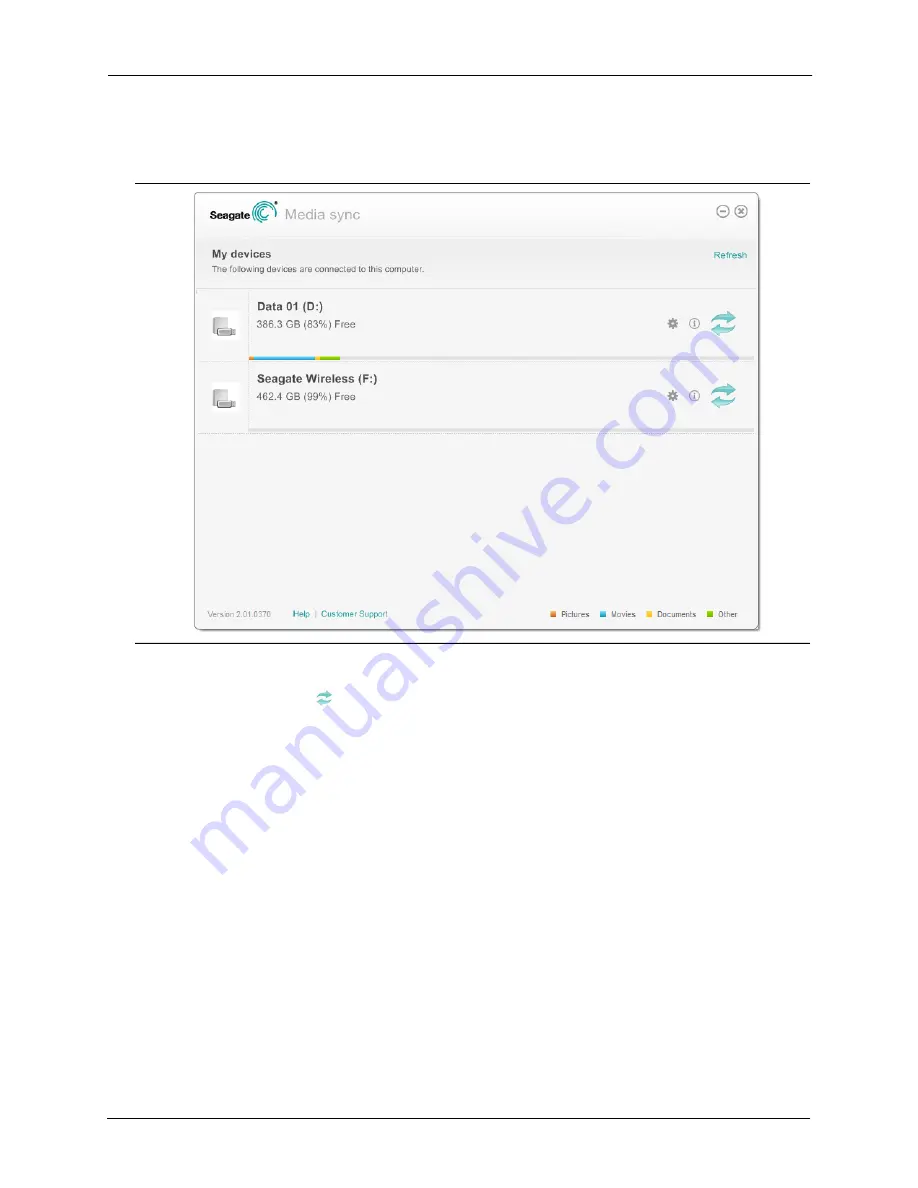
3. Enjoying Your Videos, Photos, and Music
Synchronizing Your Files with Seagate Media Sync
Seagate Wireless Plus User Guide
22
2.
Start
Seagate Media Sync
. Make sure that the
Seagate Wireless Plus
drive appears in the
My Devices window.
3.
Click the Sync Now icon
for the
Seagate Wireless Plus
device.
There are three different methods available to copy your files to the
Seagate Wireless Plus
device, described below. Choose the method best suited for your needs.
Figure 13:
My Devices Window in Seagate Media Sync
Содержание 1AYBA2
Страница 1: ...Seagate Wireless Plus User Guide Model 1AYBA2...
Страница 6: ...Seagate Wireless Plus User Guide vi...













































