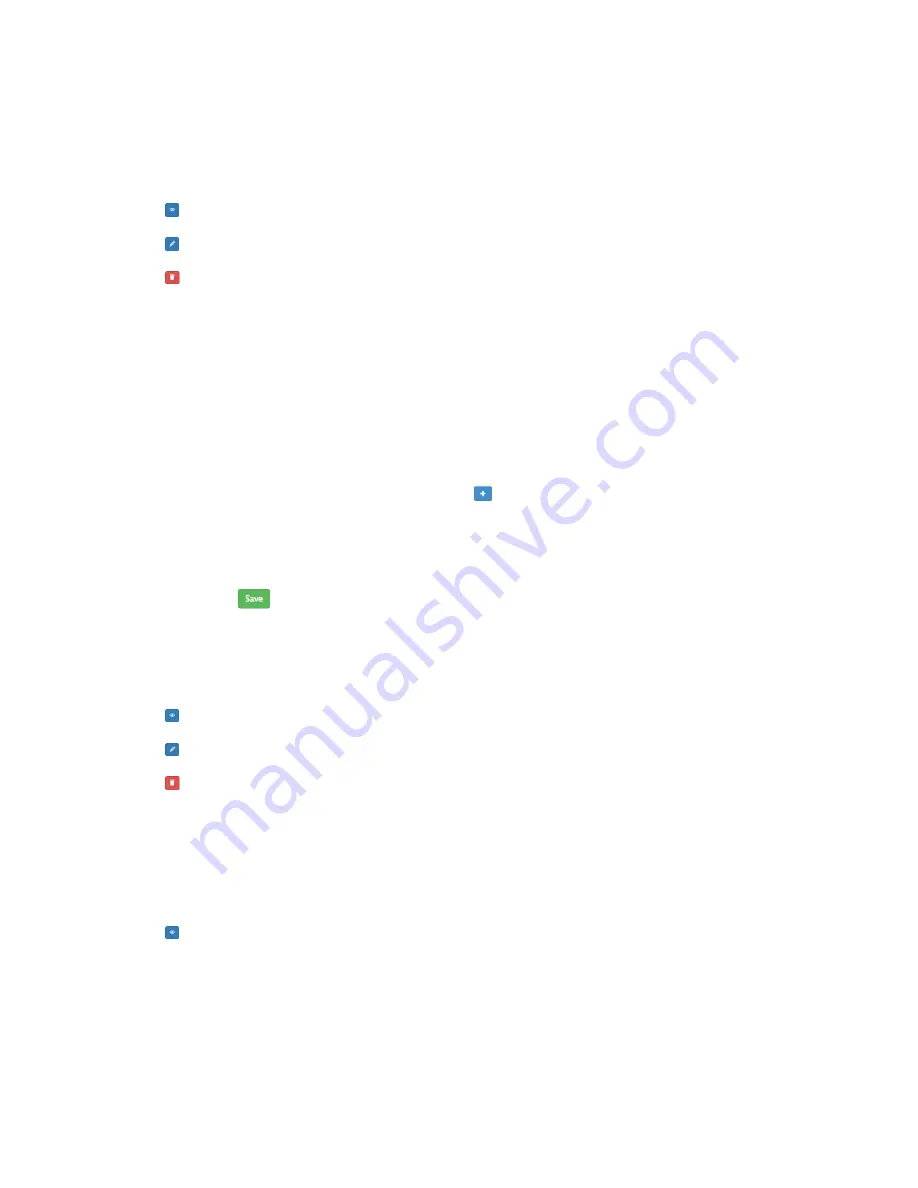
3.2.2
Managing Access PINs
On the right side of the Access PINs list there are several buttons which can be used to manage
your Access PINs.
Allows you to view the details of the Access PIN which were set when the Access PIN was
created. No editing can be done on this page.
Allows you to change the details of an Access PIN which were set when it was originally
created. The PIN and PIN type can also be changed.
Deletes an Access PIN. No reference of the Access PIN will be kept.
3.3
Repeat Buys
Repeat Buys are saved delivery stubs which can be reactivated in the Deliveries tab. Repeat
Buys are useful in cases where you commonly order from the same supplier. A Repeat Buy saves
a PIN and supplier and can be quickly re-activated as a delivery item so that you do not need
to supply a new PIN to a common supplier each time you want to place an order. This allows
you to continue to save your details with your online supplier without having to edit the PIN for
each new order.
3.3.1
Creating a Repeat Buy
•
In the side menu Repeat Buys tab, click the
button in the top right corner of the page.
•
Choose a name for the Repeat Buy. This will automatically fill in the “Delivery From”
box when it is activated when creating a new Delivery item.
•
Select a PIN and choose a validity period for which this PIN will be active when it is
activated as a Delivery. The PIN and validity period will automatically populate the fields
when it is selected to be activated in the Deliveries tab.
•
Click
in the bottom left corner to save the Repeat Buy item and exit back to the
Repeat Buys list.
3.3.2
Managing Repeat Buys
On the right side of the Repeat Buys list there are several buttons which can be used to manage
your Repeat Buys.
Allows you to view the details of the Repeat Buy which were set when the Repeat Buy was
created. No editing can be done on this page.
Allows you to change the details of a Repeat Buy which were set when it was originally
created. The PIN can also be changed.
Deletes the Repeat Buy. No reference of the Repeat Buy will be kept.
3.4
Archives
Archives is a place to store completed Deliveries. Instead of leaving completed Delivery stubs
in the Deliveries list where they will just clutter up the list, or just deleting them which means
there will be no record of the delivery having taken place, the Archive is a location specifically
for completed deliveries.
You can interact with the items in the Archive with the buttons provided.
Allows you to view the details of the Delivery Item which were set when the Delivery item
was created as well as when it was delivered. No editing can be done on this page.
8












