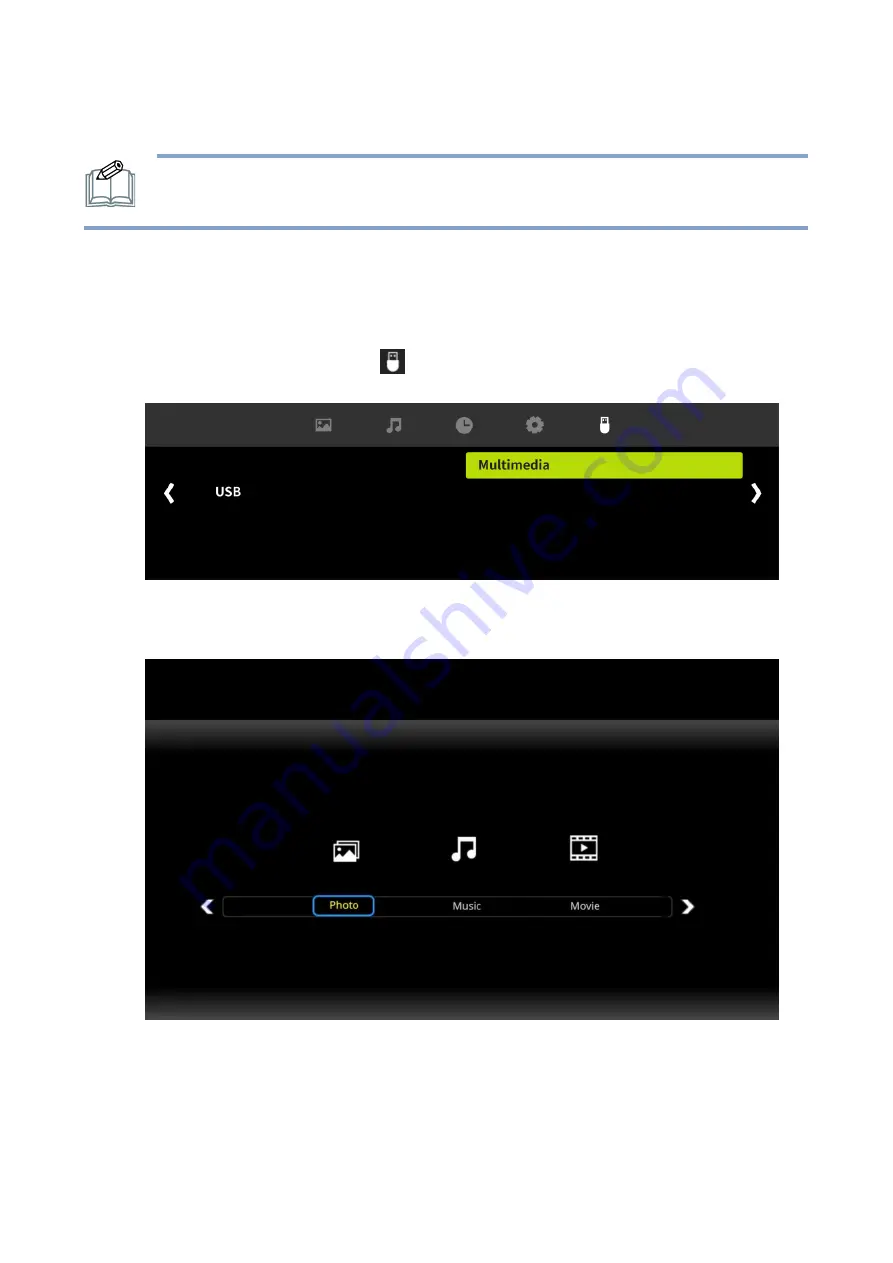
46
| «
ON SCREEN DISPLAY (OSD) MENU »
Playing Media in the USB Flash Drive
NOTE: For more information on supported file formats, see SUPPORTED FILE
To play the multimedia files in a flash drive using the remote control:
1.
Insert the flash drive to the USB port on the display.
2.
Press the [MENU] button on the remote control to display the OSD menu.
3.
Use the [
] / [
] button to select
and then press the [ENTER] button to enter the
sub-menu.
4.
Use the [
] / [
] button to select the media type (Photo / Music / Movie) you wish to play and
then press the [ENTER] button to confirm the selection.






























