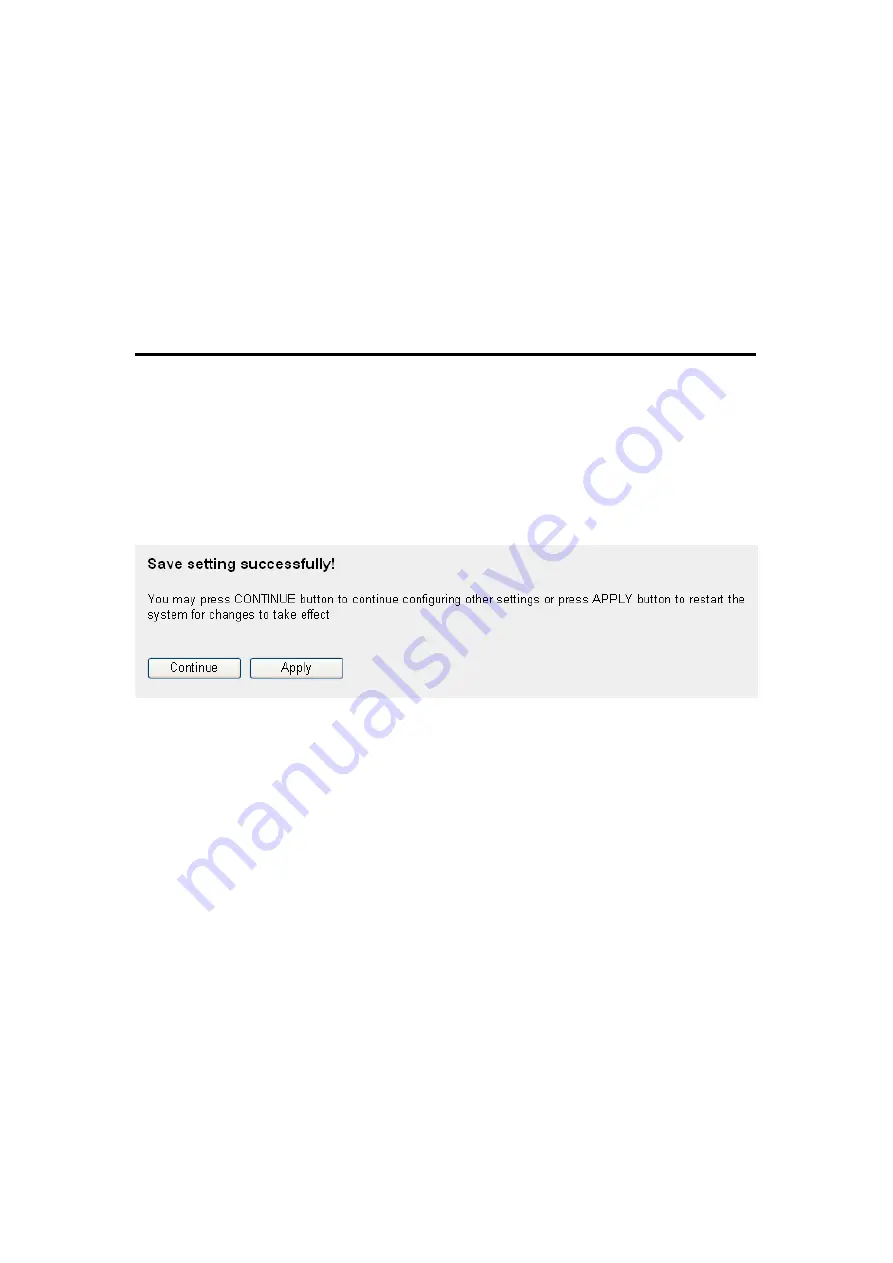
51
Service (6):
Please select your Card type from the drop-down
menu.
AT Dial Script (7): Please input Dialed Number for your UMTS or
HSDPA connection, the default is *99#. This field
should not be altered except when required by your
service provider.
After you finish with all settings, please click „Apply‟ (8) button; if you
want to remove and value you entered, please click „Cancel‟.
After you click „Apply‟, the following message will be displayed on your
web browser:
Please click „Continue‟ to back to previous setup menu; to continue on
router setup, or click „Apply‟ to reboot the router so the settings will take
effect (Please wait for about 30 seconds while router is rebooting).
Содержание SCT-2700WNR
Страница 17: ...4 2 Troubleshooting 4 3 Glossary ...
Страница 33: ...16 2 Select Obtain an IP address from a DHCP server and then click OK ...
Страница 35: ...18 2 Select Obtain an IP address automatically and Obtain DNS server address automatically then click OK ...
Страница 37: ...20 2 Select Obtain an IP address automatically and Obtain DNS server address automatically then click OK ...
Страница 39: ...22 2 Select Obtain an IP address automatically and Obtain DNS server address automatically then click OK ...
Страница 40: ...23 ...
















































