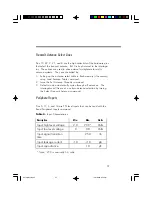22
Loading Your Application
After you install the Scanner and tags according to the instructions in this
chapter, you can load your application and begin writing information to
read/write tags or reading information from all tags. Your application
will determine the amount of interaction you have with the scanner and
tags.
I
If you will be developing applications designed to interface to your
system, refer to Software Development Diskette for programming
information.
7. To write to a block of memory locations, use the commands in the
block section of the window. Enter the starting memory location in
the “From” window. Enter number of memory locations in the “Length”
window. The ending memory location will be automatically calculated
in the “To:” window. Click the box to the left of the “Write” text and
enter the data in the window below the “Write” command.
8. To write protect the entire block, click the box to the left of the “Write
Protect” text.
9. To complete the block write command, select the “Perform” button.
10. To return to the List ID mode, click the “OK” button.
U519 Manual.p65
10/27/2000, 4:35 PM
22
Содержание U519
Страница 46: ...42 U519 Manual p65 10 27 2000 4 35 PM 42...