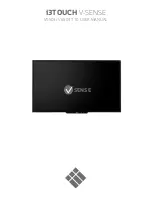7
ScreenBeam Touch90 Interactive Whiteboard
No additional crosshairs appear. The Whiteboard is calibrated.
Recalibrating the Whiteboard
The Whiteboard will lose calibration if one or
more of the following is changed:
• The location of the Whiteboard
• The location of the projector
• The resolution setting of the laptop
• The display size of the projector
• The overscan value of the Receiver
If any of the above changes occur, calibrate the Whiteboard again.
Connecting Directly to a Laptop
To directly connect a laptop to the Whiteboard:
1.
Insert one end of the provided USB cable into the USB port of the laptop.
2.
Insert the other end into the USB port of the Whiteboard.
3.
Insert one end of the provided HDMI cable into the laptop’s HDMI port.
4.
Insert the other end into the projector’s HDMI port. Make sure the projector
is set to use its HDMI input.
Note
: The Receiver can also be connected via VGA cable (not provided),
instead of an HDMI cable. If connecting with a VGA cable, skip steps 3 and
4 from the previous procedure, and connect the VGA cable between the
Receiver’s VGA port and the VGA port of the laptop. Then, make sure the
projector is set to use its VGA input.