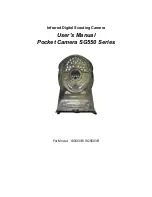Pocket Camera SG550 series
3 Quick Introductions
Page
5
into normal use, that is,
if the wired control still be connected with the camera, the
camera will not work.
The camera (the control must be unplugged when in
ON
mode)
will take pictures or videos automatically according to the default settings or preset
customer settings.
3.4
Enter into the TEST Mode
Connect the wired control, then switch to the
ON
position and enter into the
TEST
mode. There are some functions in
TEST
mode: Customer settings, manual
capture and preview. The control is needed in this mode.
3.4.1
Customer Settings
Press
MENU
on the control to enter into menu settings. The camera can be taken
over control to manually customize the camera settings which display on the LCD
screen on the camera or external TV monitor. The detailed operations will be
described in “Advanced Operations” chapter.
3.4.2
Manual Capturing
The TV-in connector should be unconnected, and then press
SHOT
to manually
capture photos or record videos. It is also SHOT key to stop the manual capturing of
the video.
3.4.3
View Images
or Videos
There are two ways to view the captured images or videos:
1.
LCD screen on the control
2.
TV monitor which connect to camera with TV cable
Press
OK
to view images, the latest image will be shown in the LCD screen on the
control or TV monitor. Press
UP
to view the previous image and press
DOWN
for the
next. Please note that video cannot be played in the LCD screen and only thumbnail
of the video is showed.
The detailed operations like deleting images or videos will be described in
“Advanced Operations” chapter.
3.5
Power Off
Switch the camera to
OFF
position to power off the camera. Please note that even
in the
OFF
mode, the camera still consumes certain power at
μ
A level. Therefore,
please remove the battery if the camera will not be used for a long time.