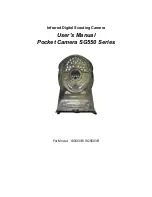Pocket Camera SG550 series
3 Quick Introductions
Page
4
3
Easy Operations
3.1
Power Supply
To supply power for the camera, four AA size batteries are needed.
Open the bottom cover. Confirm that the power switch is at the
OFF
position.
Install the fully charged batteries into the depot according the polarities sign shown
below. The following batteries with 1.5V output can be used:
1.
High-density and high-performance alkaline batteries (Recommended)
2.
Rechargeable alkaline batteries
3.
Rechargeable NiMH batteries
There are two battery slots.
When in low-battery state, camera will be automatically shut down after two
indication sounds. Please change the batteries in time.
1
2
3
4
3.2
Insert the SD-card
Open the bottom cover. Insert SD-card into the card slot with unmarked side
upwards. Please note that the SD-card can only be plugged in one direction. Make
sure that the write-protect switch of the SD-card is on the “write” position otherwise
the camera cannot be switch on.
3.3
Power on and Entering into the ON Mode
Before switching on, please pay attention to the follows:
1.
Avoid temperature and motion disturbances in front of the camera such as big
leaf, curtain, air-conditioner, air outlet of the chimney and other heat sources
to prevent from false triggering.
2.
The height from ground for placing the camera should vary with the object
size appropriately. In general,
one
to
two meters
are preferred.
Slide the power switch to the
ON
position to power on the camera and enter into
the
ON
mode
.
After switching on the camera, the motion indication LED (red) will blink for
about 10s. The 10s is a buffering time before autonomic capturing photos or videos,
e.g. for closing and locking the bottom cover, fixing the camera on a tree and walk
away.
In
TEST
mode, it requires to connect the control then to do further customizing
settings, when the user complete the settings, it requires to unplug the control to enter