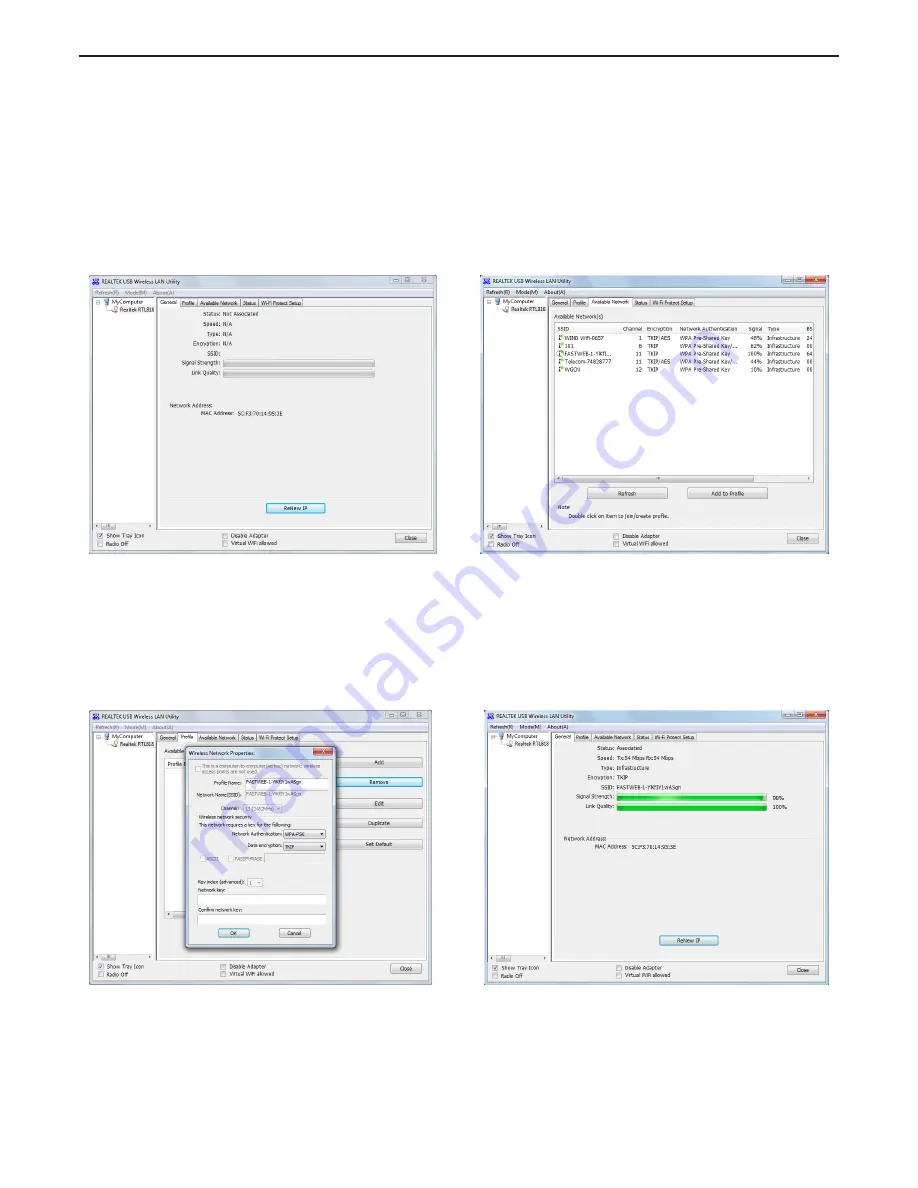
KS-60 Basic User Manual
Operating the KS-60 with the Realtek Wireless LAN Utility
To connect to a wireless network you must run the “Realtek USB Wireless LAN Utility” from your desktop icon (Figure
9) or Program Folder in the Start Menu. You must have your KS-60 connected to your PC’s USB port to open the utility.
The utility will not open if it does not detect the antenna.
The screen that will appear when the utility has been opened is the one displayed in Figure 12, which shows that you
are not connected to a wireless network. To begin, select the “Available Network” tab and select the network you
would like to connect by double clicking on it (Figure 13).
Figure 12
Figure 13
If the network lists an encryption type or Network authentication you will need a network key or password to gain
access. If “None” is listed, you can connect without providing a password (Figure 14).
If you click on the “General” tab you will see the window shown in Figure 15 which gives the wireless connection status.
Figure 14
Figure 15
At this point, you should be connected to the selected network and be able to access the network’s resources (i.e.
internet, printers, other network devices).
Scout








