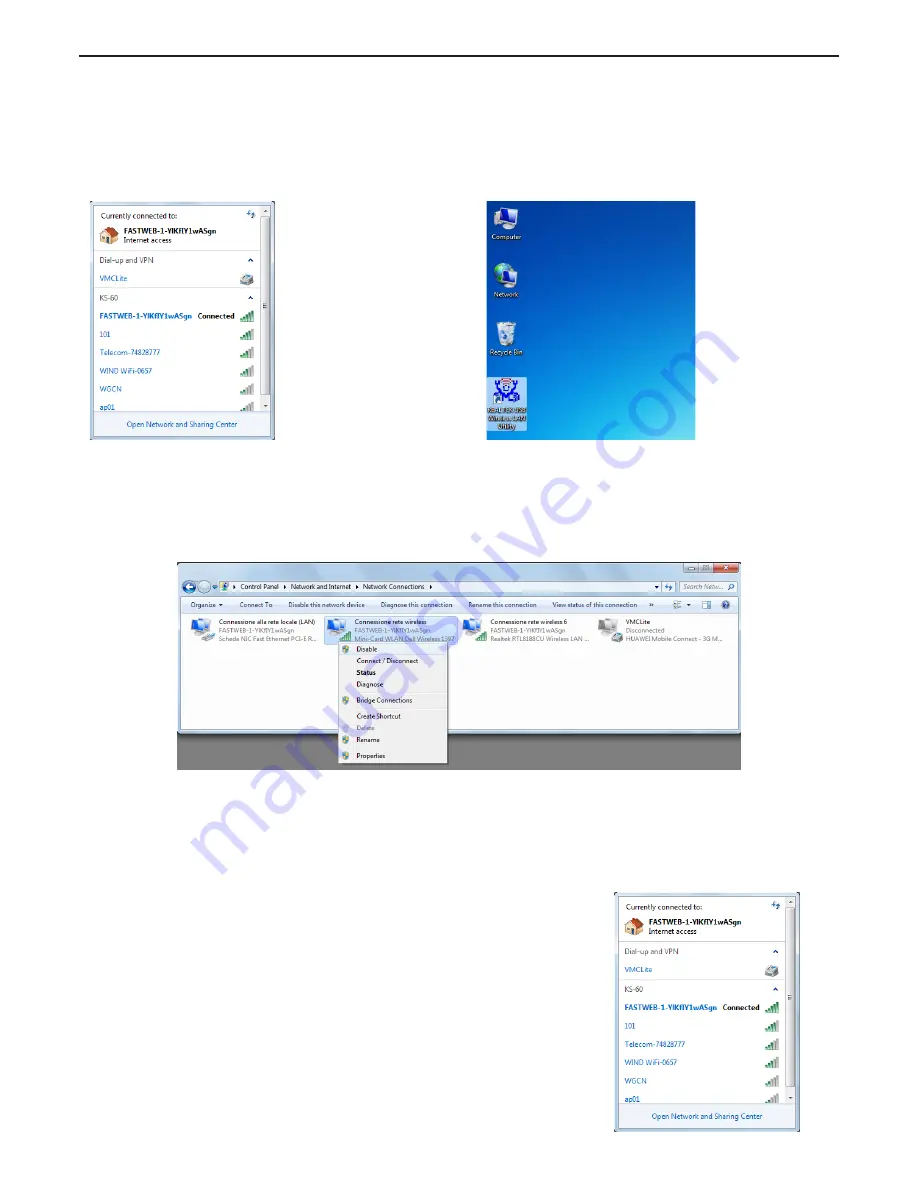
To operate the KS-60 on Windows you can use either the Windows Wireless Connection Manager (Figure 8) or the
Realtek Wireless LAN Utility, which you downloaded together with the driver (Figure 9). Both options are fine, just
consider that the Realtek Wireless LAN Utility offers more features than the tool supplied by Windows.
3. Operating the KS-60 on Windows
KS-60 Basic User Manual
Figure 10
Attention: to avoid confusion with using the KS-60 is always better to disable the internal wireless adaptor on your
laptop. You can do it through the Network and Internet functions of the Control Panel (Figure 10).
Figure 8
Figure 9
Operating the KS-60 with the Windows Wireless Connection Manager
Click on the Wireless Networks icon in the task bar and a list of available
wireless networks will be displayed. Your laptops internal wireless adaptor
is usually named “Wireless Network Connection” and he KS-60 will
automatically be named “Wireless Network Connection 2” or possibly
another number if other adaptors have been used previously.
It is always a good idea to rename this connection by going in to the “Network
and Sharing Center” and change its name to something more meaningful
(for example “KS-60”), so that you can be certain of which wireless adaptor
you are using (Figure 11).
Select the network you would like to connect by clicking on it. If the network
lists an encryption type or Network authentication you will need a network
key or password to gain access.
Figure 11
Scout








