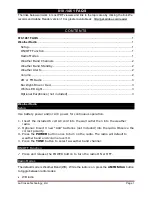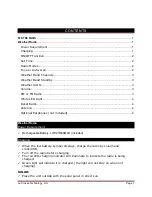Connecting the power supply
AC mains outlet with a 230V AC ~ 50Hz
onnecting an external audio device (e.g. MP3 player)
e (such as a
onnecting headphones
lied) into the unit’s headphones jack for private
Insert the AC/DC adapter plug into an
power source, and the other end to the DC IN 12V jack at the back of the unit.
C
Connect the line out or headphones jack on an external audio devic
MP3 player) to the unit’s
AUX IN
jack with the AUX IN cable (supplied).
C
Plug the headphones (not supp
listening. The speaker output will be shut off automatically.
INSTALLING BATTERIES
Installing the remot
the bottom of the remote control,
2.
ity (+) matching
3.
asts for about one year, although it
I
Install time back up batteries
an be maintained during a power failure by using 2 x AAA/ LR03
tery cover on the back of the unit by pressing on the battery
2. Insert 2 x AAA/ LR03 batteries (alkaline batteries are recommended) into the
3. Replace the battery cover.
e, the batteries should be replaced every 6
Precautions when using batteries
is incorrectly replaced. Replace only
ing the batteries (see
3. E
ies must be removed as they may leak.
egulations.
e control battery
1. Remove the battery compartment cover on
by pressing the left tab to the right whilst removing the cover.
Insert a 3V lithium battery (CR2025 or equivalent) with polar
the mark on the bottom of the remote control.
Replace the battery compartment cover.
Note: The remote control battery normally l
depends on how often and for what operations the remote control is used.
f the remote control fails to work even when it is operated near the unit,
replace the battery.
Time back up
The
clock time c
batteries (not supplied). During a power interruption, the time may go forward or
back slightly and may require resetting.
Battery insertion
1. Remove the bat
cover catch whilst removing it.
battery compartment, following the correct polarities marked inside the battery
compartment.
Note: For optimum performanc
months
1.
CAUTION
: Danger of explosion if battery
with the same or equivalent type of battery.
2. Ensure you follow the correct polarities when install
marks in the battery compartment). Reversed batteries may damage the
remote control.
xhausted batter
4.
Dispose of batteries properly according to environmental r
GB- 6