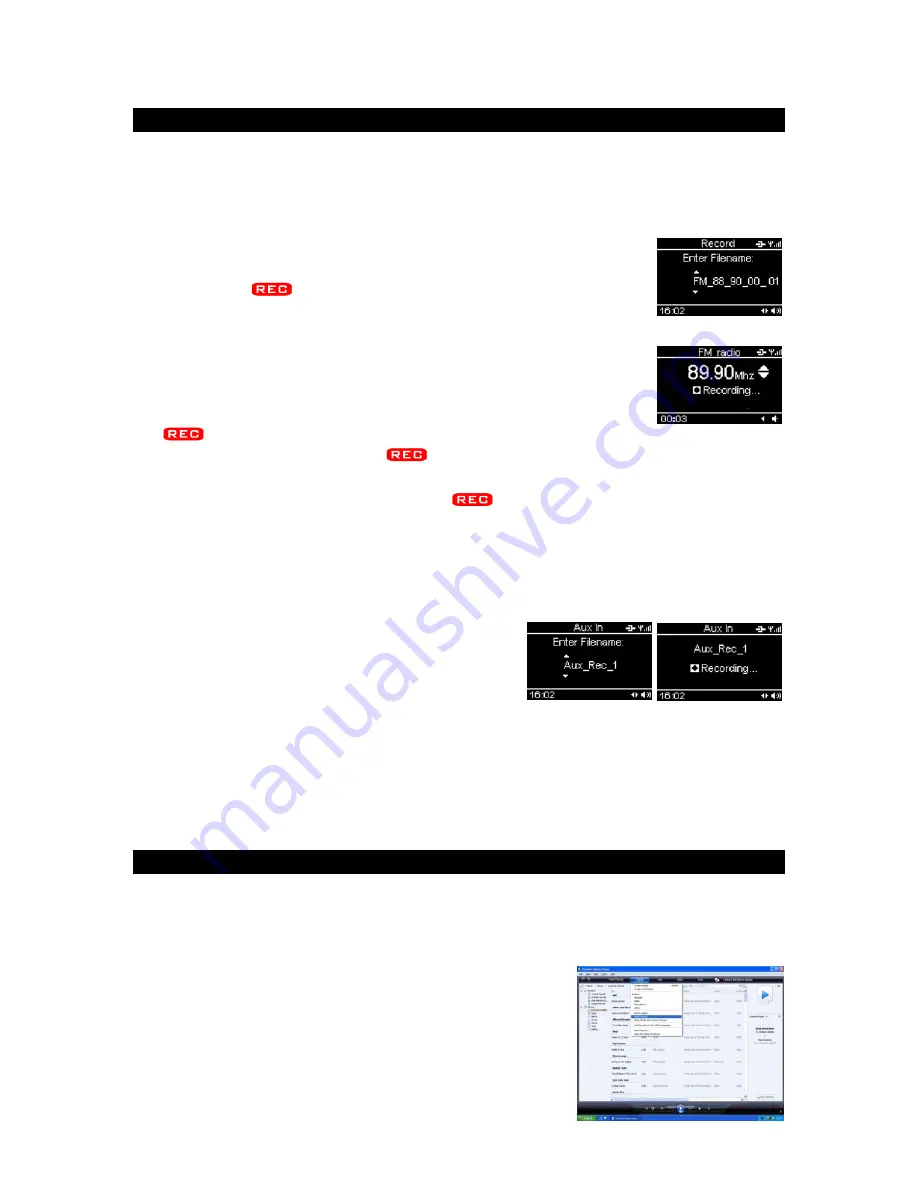
RECORD FUNCTION
You can record a web radio or FM radio broadcast on a USB device or SD/MMC
card for private use only, or record an audio file read by an appliance connected
via the AUX IN jack.
Recording web and FM radio sta
n broadcasts
nsert a USB device and/ or SD/MMC card into the unit
tio
1) I
and
listen to the desired web or FM radio station.
2) Press the
button and if both devices are inserted,
select the destination device (USB or SD/MMC). Press the
SELECT
button to confirm.
3) You can name the file you are about to create. In order to do
so, use the
SCROLL/SELECT/SNOOZE
knob
to choose a
e a character and
t character. Then press the
character, use the
BACK
button to delet
the
P4
button to skip to the nex
or
L
button
to start recording.
4) To stop recording, press the
SE ECT
button. The file is saved.
nstant record fu
on
I
ncti
press and hold down the
You can also
button on the unit
to start recording
wever you cannot
e recording will be
the
usic on an external appliance.
Refe
rded
les.
immediately on the USB device with the default filename. Ho
th
create your own file name. If no USB device is inserted,
recorded to the SD/MMC card
.
Note: The press and hold button operation does not work on
remote control.
Recording with the AUX IN function
1. Refer to “
AUX IN FUNCTION
” to play the
m
2. Follow steps (2) to (4) in the “
Record web
and FM radio
”
section
to record the music from a web or FM station
broadcast.
Note: If the space available on the device is not sufficient, recording will fail.
Playing recorded files
r to “
USB DEVICE AND SD/MMC CARD OPERATION
” to play the reco
fi
MEDIA SERVER
Step 1: Set Up Media Sharing in Windows Media Player 11
fter you download and install Windows Media Player 11 and connect your radio
an share music
wit
describe how to set up media sharing in
and then click
Media
Sharing
.
A
to the network, you need to set up media sharing so that you c
h your radio. The following steps
Windows Media Player 11.
GB- 13
1. In Windows Media Player 11, click the small arrow
below the
Library
tab,

















