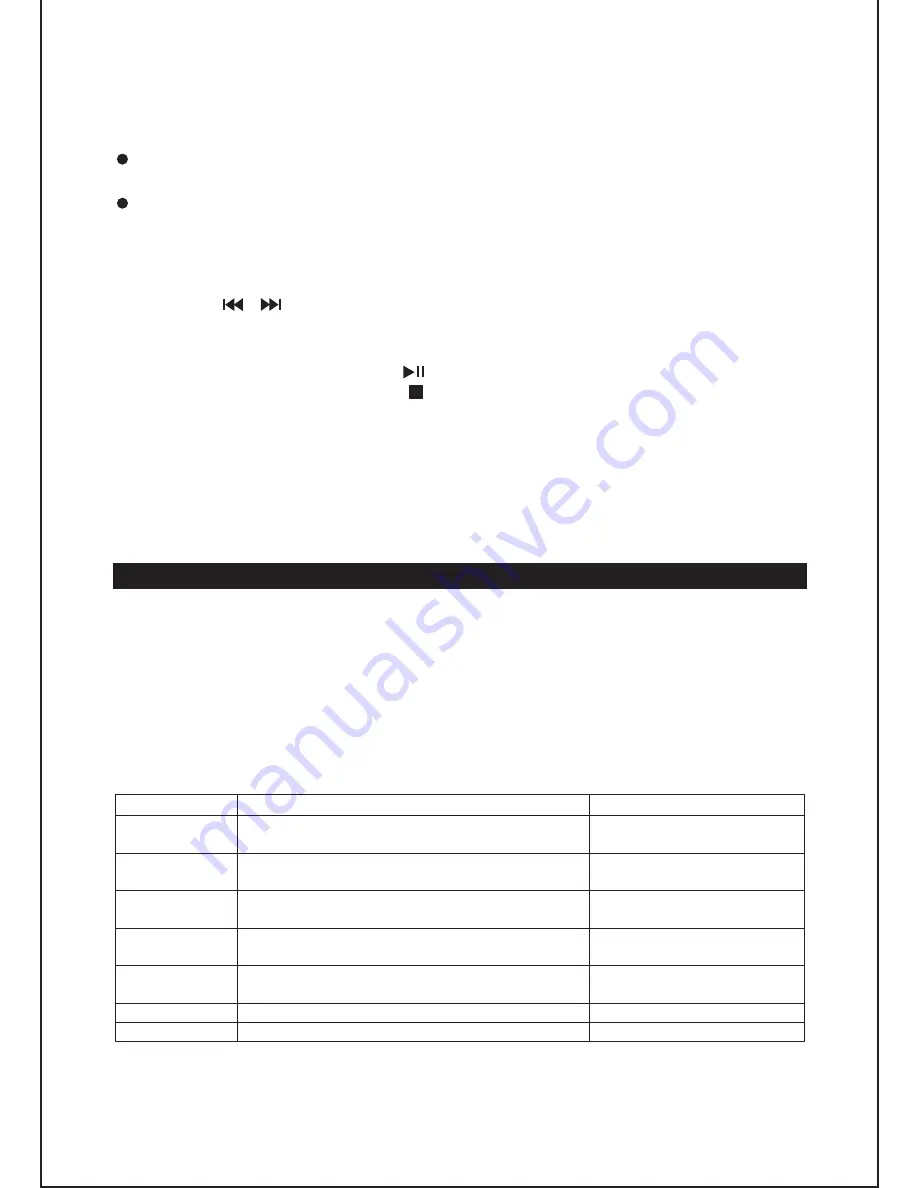
PROGRAM playback
Note:
Programming CD tracks
1. In STOP mode, press the
MEM/CLK
button and the track number “PROG 01”
will flash.
2. Press the / buttons to select a track number.
3. Press the
MEM/CLK
button to confirm.
4. Repeat above steps 2 and 3 to program the other tracks.
5. To play the program, press the button.
6. To clear the program, press the button twice, eject the CD or go to standby
mode.
RANDOM playback
PLAYING AN iPod AND CHARGING THE INTERNAL iPod BATTERY
Installing an adapter on the iPod docking station
Adapter No.
iPod description
Capacity
6
iPod (4
th
generation)
iPod (4
th
generation) with color display
20GB
20GB & 30GB
7
iPod (4
th
generation)
iPod (4
th
generation) with color display
40GB
40GB & 60GB
8
iPod nano (1
st
generation)
iPod nano (2
nd
generation)
1GB, 2GB & 4GB
2GB, 4GB & 8GB
9
iPod (5
th
generation) with video
iPod classic
30GB
80GB
10
iPod (5
th
generation) with video
iPod classic
60GB & 80GB
160GB
13
iPod nano (3
rd
generation)
4GB & 8GB
14
iPod touch
8GB & 16GB
Note: Ensure that you use the dock adapter corresponding to your iPod in order
to ensure that it is installed in a stable way and that the electrical contact
is good.
GB
-
7
This function allows you to program up to 20 tracks to be played in the desired
order.
Press the
SHUFFLE
button on the remote control to play the tracks in random
order. “RAND” is displayed. Press the
SHUFFLE
button again to cancel the
function.
The
MEM/CLK
button on the unit and
MEM/CLK SET
and
MENU/PROG
buttons on the remote control have the same function.
Programming only works when playback is stopped.
Select the iPod adapter that corresponds to your iPod model from the table
below.
Turn the adjustable support to fit your iPod.
Place the adapter on the docking station at the top of the unit with the two tabs
facing forwards.
To remove the adapter, press the back of the adapter and pull it up.
1.
2.
3.
4.





























