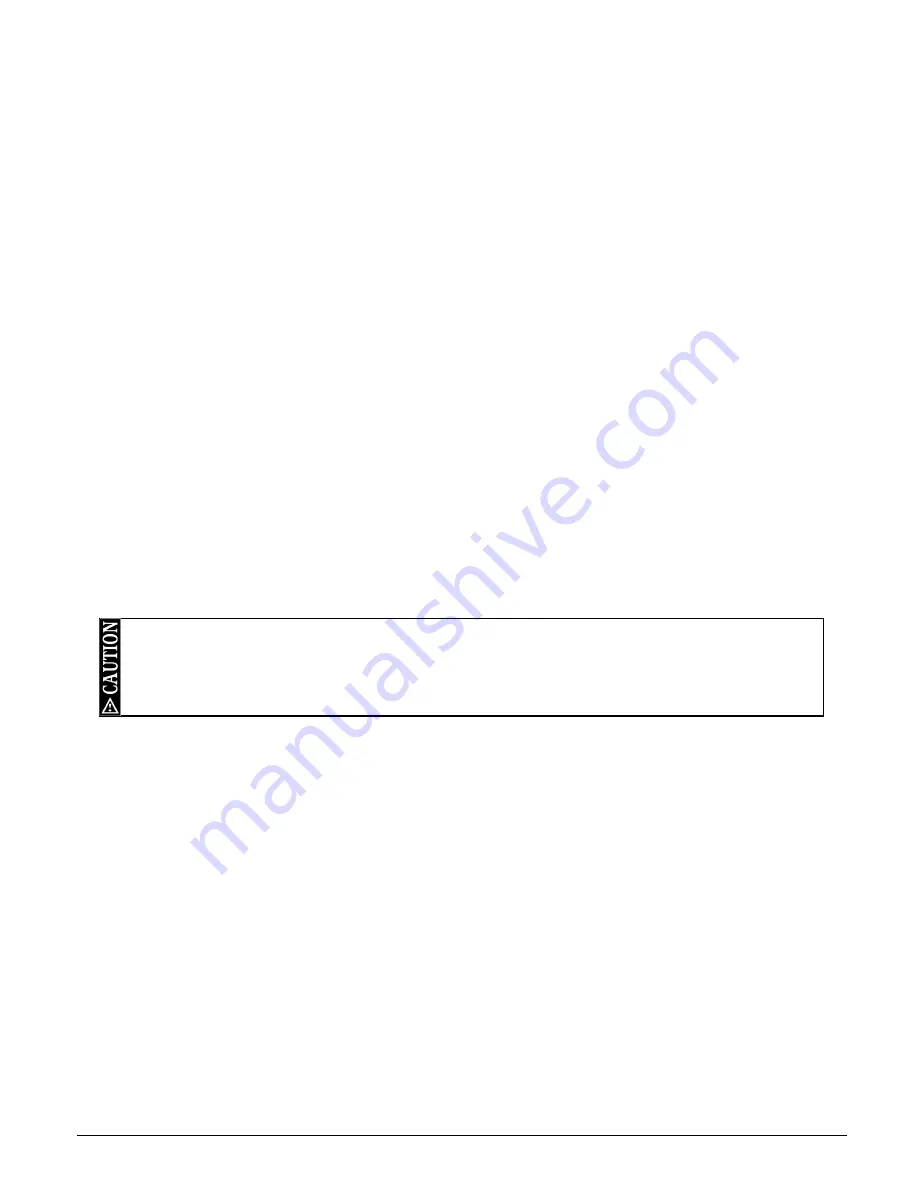
F-Link Mk4 Supervised Transceiver System
Ref: FLNK4red
Page 18 of 23
Issue 1
Although the zone trigger and zone clear messages are set individually for each F-Link unit in their own
individual settings tabs (see 4.4 below), this shortcut allows all messages across all tabs to be changed in one go,
avoiding the need to retype the same message multiple times. Change the default messages as required and
click “COPY to ALL units”. This will overwrite the messages in every individual F-Link settings tab and cannot be
undone without manually re-typing them individually.
4.3.4
Trigger time
This is how long the zones must be open or closed to trigger the input, and can be set between 0 and 2500
milliseconds (2½ seconds). A value of 150ms is recommended for normal use to help avoid spurious activations
due to contact bounce etc. This setting applies to all zones on the system.
4.3.5
Momentary time
This is the operation time for the output relays on any zones set to Momentary, and can be set between 0 and
125 seconds.
4.3.6
Class change time
This is the operation time for the output relays on any zones set to Class Change, and can be set between 0 and
125 seconds.
4.4
Units tab Main / 1-15
Each F-Link unit has its own sub-tab: Main (Master) and Nodes 1-15; in which each individual zone input can be
changed from Normally Open to Normally Closed, and text can be set for the individual trigger message and
clear message for each zone.
4.5
Network tab
This tab shows the status of the F-Link radio network. The Network List can only be read and written using the
separate controls on this tab.
Clicking ‘Network List - Read’ will update the list with the status of all Nodes. Nodes shown as ‘Joined’ are
connected to the network and are actively being monitored by the Master. Nodes which have a Network ID set
but are not shown as joined are historic – they have been joined at some point but are not currently part of the
network, or have had their node address changed.
5.
Network Changes
The F-Link network is designed to be resilient and self-healing. A copy of the entire system configuration is
stored in every Node, and can be restored by the system as required. This means that any damaged F-Link
units, including the Master, can be replaced on site without the need for reprogramming – because the new F-
Link will learn the system configuration from the existing network.
5.1
Adding a Node
1)
Set the frequency channel of the new Node to match the existing network (see page 6).
2)
Set the address of the new node, making sure this address is not already in use on the network (see page 7).
3)
Put the Master F-Link into Network Join Mode and join the new Node to the network (see the Network Join
Procedure on page 7). Note that only the new Node needs to be joined to the Master; the existing Nodes
will remain connected.
4)
The new Node will automatically learn its configuration from the network. If required, this can be changed
by connecting a laptop to the Master F-Link and using the F-Link configuration software to change the
settings (see section 0 on page 16).
5)
Test the system.
5.2
Deleting a Node (requires a PC and configuration software)
1)
Connect a laptop running the F-Link configuration software to the Master F-Link and remove the relevant
entry from the Network List as described in section 4.5 above.
I
ndividual Nodes can be permanently removed from the network by un-ticking the ‘Joined’ box for that Node
and clicking ‘Network List – Write’. Un-joined Nodes must also be powered down and/or individually wiped
(see section 5.5 overleaf) to fully deactivate them.
Only make changes to the network list if you know what you are doing, or under the direction of Scope
Technical Support staff.




















