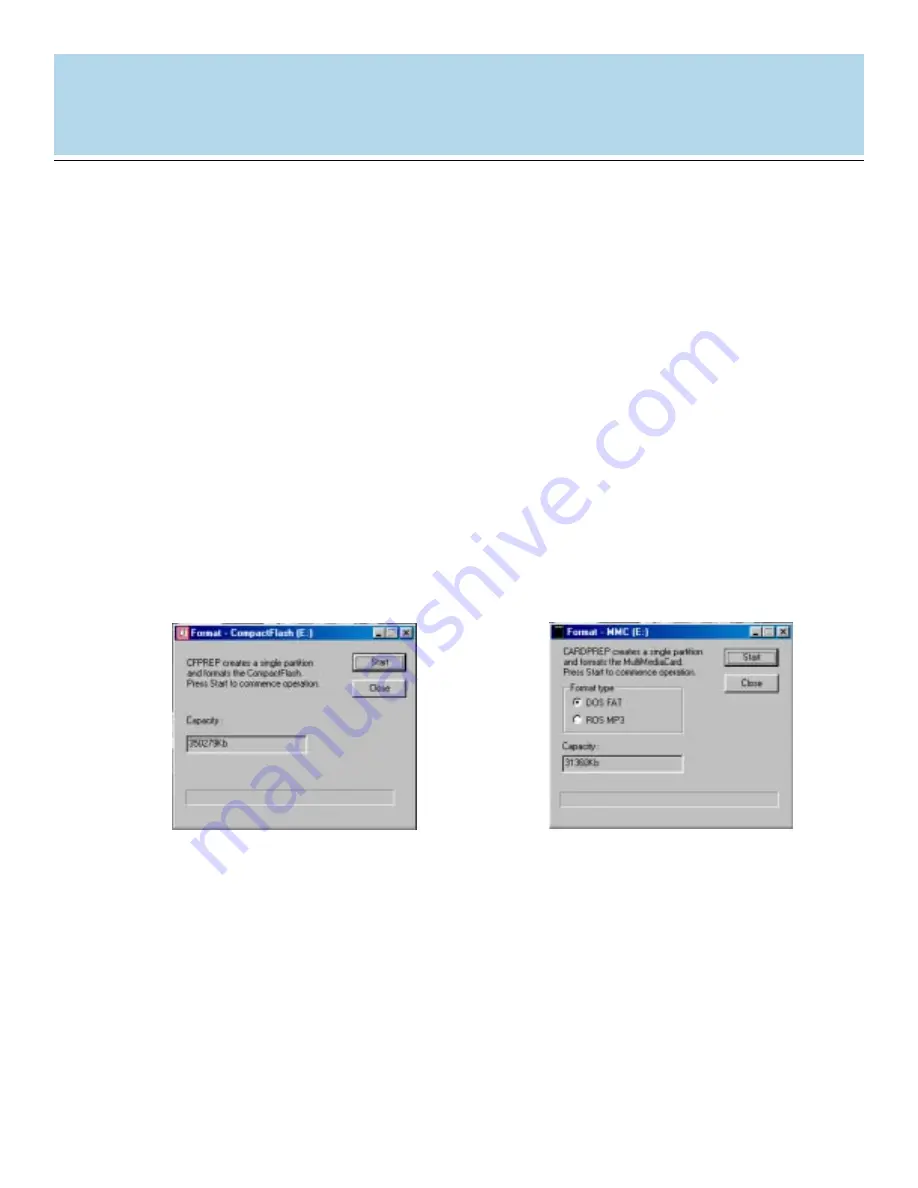
USER'S
MANUAL
USER'S
MANUAL
36
If you have installed the driver software and/or utility for your card reader, proceed with
format using the following steps:
Click on the
“Start”
button located in the lower left hand corner of your desktop and
select
“Programs”
from the pop-up menu.
This will display a list of the programs installed on your computer. From the list of
programs select your card reader. Depending on which card reader you have
purchased and installed, the listings will be different. For example, if you have installed
the CompactFlash card reader, select
“USB CF”
from the program’s list.
Once you have selected your card reader model you will notice there is a media prep
utility for that specific media type (i.e. CFPREP for CompactFlash, SMPREP for
SmartMedia, CARDPREP for MultiMediaCard and Secure Digital, and MSPREP for
Memory Stick). Select the media prep utility that pertains to your model card reader. You
will see a window similar to one of the examples shown below.
CompactFlash format screen:
The CFPREP utility will create a single formatted
partition on your CompactFlash card - no other
formatting options are available.
MultiMediaCard / Secure Digital
format screen:
The CARDPREP utility for your MultiMediaCard or
Secure Digital cards, provides two format options.
In general, select the “DOS FAT” option to format
your card. However, in some instances owners of
MP3 players may be required to format a card in
“ROS MP3” format. Consult the manufacturer of
your MP3 device to find out if it uses this file
format.
1.
2.
3.
Содержание DAZZLE
Страница 1: ...1 USER S MANUAL USER S MANUAL Card Reader ...















































