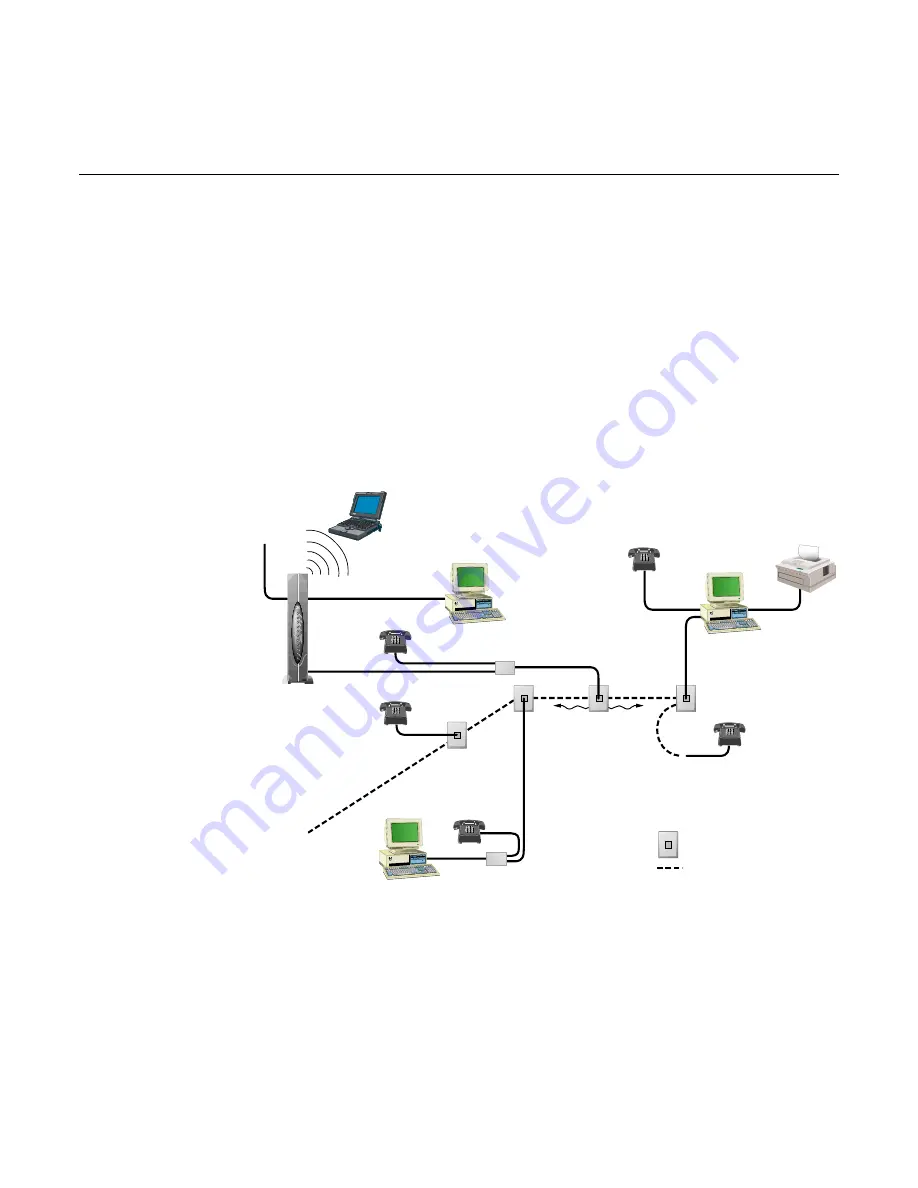
WebSTAR DPR300 Series Cable Modem Gateway User’s Guide
12
How Do I Connect My Devices to Use the Internet?
You can use your cable modem gateway to access the Internet, and you can share that Internet connection with
other Internet devices in your home or office. Sharing one connection among many devices is called networking.
Connecting and Installing Internet Devices
You must connect and install your cable modem gateway to access the Internet.
Professional installation may be available. Contact your local cable service
provider for further assistance.
To connect devices
The following diagram illustrates one of the various Internet connection options
that are available to you
To
Telephone
Company
T10398
TM
DPR300 Series
Cable Modem/Router
Residential Gateway
and Wireless
Access Point
Cable
System
Laptop with
Wireless
Computer with
Ethernet NIC
Generic Telephone Splitter
(if necessary)
Telephone
Ethernet or USB
Computer
with Internal
HPNA NIC
Network
Printer
Telephone
HPNA to
Ethernet Adapter
or
HPNA to USB Adapter
NIC = Network Interface Card
= Existing Telephone Wiring
= Telephone Outlet with
Standard RJ-11 Jack
Telephone
Telephone
HPNA
Signal
HPNA
Signal
Telephone
Computer
Содержание WebSTAR DPR300 Series
Страница 1: ...DPR300 Series Cable Modem Gateway...














































