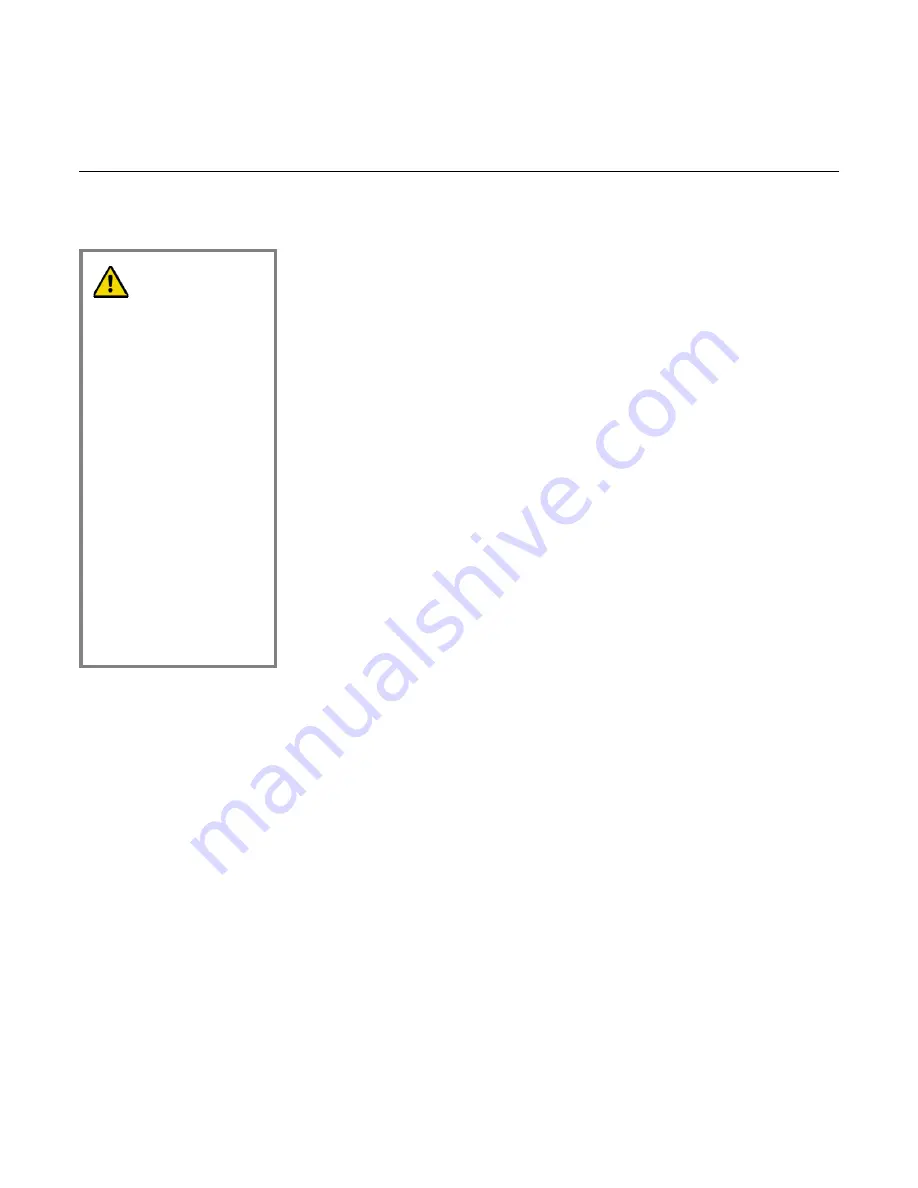
WebSTAR DPC2223 and EPC2223 VoIP Cable Modem User’s Guide Preliminary Draft 02 – 1/26/06
36
How Do I Maintain the Battery? (Optional Model only)
Your modem may include an optional rechargeable Lithium-Ion battery to provide stand-by operation in the event
of an AC power failure. You can replace the battery without the use of any tools.
Charging the Battery
The battery begins to charge automatically as soon as you attach the modem to
the AC electrical outlet. When you first plug in the modem, the
POWER
LED
status indicator illuminates.
Important:
It may take as long as 24 hours for the battery to charge fully.
Using the Modem Without a Battery
If you want, you can use the modem
without
a battery. If you need to remove the
battery, follow the procedures found in
Removing and Replacing the Battery
,
later in this section.
Important:
If you choose to operate your modem
without
a battery, you risk
losing your telephone service during a power outage.
Replacing the Battery
Under normal circumstances, the battery should last for several years. The
BATTERY
LED status indicator turns off to indicate that the battery should be
replaced soon. Contact your service provider to obtain replacement batteries and
for disposal instructions.
Note:
Follow the steps found in
Removing and Replacing the Battery
, later in
this section, to remove and replace the battery.
WARNING:
There is danger of
explosion if the battery
is mishandled or
incorrectly replaced.
Replace only with the
same type of WebSTAR
battery. Do not
disassemble it or
attempt to recharge the
battery outside the
system. Do not crush,
puncture, dispose of in
a fire, short external
contacts, or expose to
water or other liquids.
Dispose of the battery
in accordance with
local regulations and
instructions from your
service provider.
















































