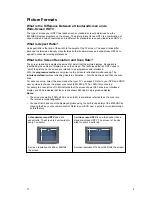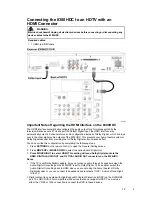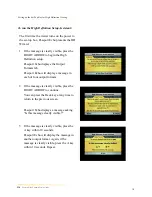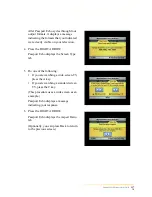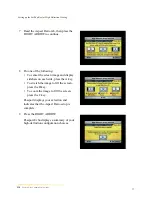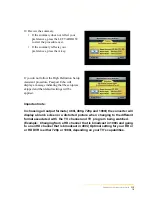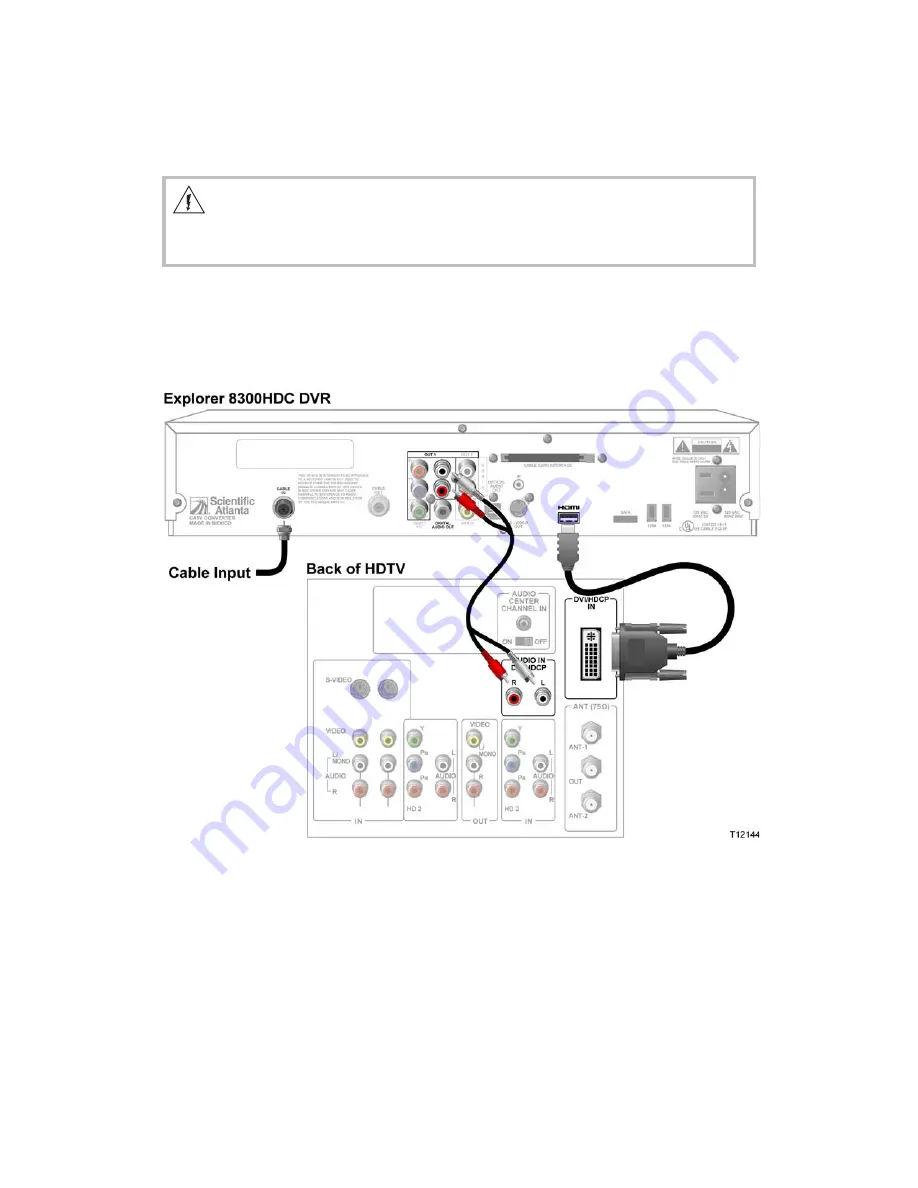
Connecting the 8300HDC to an HDTV with a
DVI Connector
Required cables:
•
1 HDMI-to-DVI or 1 HDMI-to-HDMI cable and 1 DVI adapter
•
1 audio Left/Right cable
Notes
:
•
When you connect the HDMI connector to the DVI connector on your HDTV, you need an HDMI-
to-DVI adaptor and a separate audio connection.
•
Digital content is encrypted with High-Bandwidth Content Protection (HDCP) on the DVI/HDMI
port. The HDC DVR is not compatible with devices that do not support HDCP. You must use
either the YPrPb or 1394 connection (which uses Digital Transmission Content Protection, or
DTCP) to connect the DVR to these devices.
•
Also refer to the
Important Note Regarding the HDMI Interface on the 8300HDC
on page 9.
13
WARNING:
Electric shock hazard! Unplug all electronic devices before connecting or disconnecting any
device cables to the 8300HDC.
10