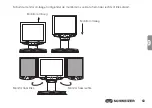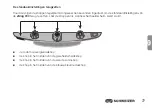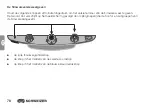76
NL
Kies één van de drie opties:
Kies het pictogram met het nummer 88 als u wilt dat de zojuist gebruikte zoomfactor als één van
de 16 positienummers op de zwarte zoomknop wordt aangegeven.
Kies het pictogram met de X, wanneer u de huidige vergroting met de zoomfactor wilt weergeven,
zoals 2,4x, 3,9x, 7,5x etc.
Kies het pictogram met de lege loep wanneer u niet wilt dat de zoomfactor, die u met de zwarte
zoomknop hebt ingesteld, wordt weergegeven.
3.
Om de wijzigingen op te slaan en de configuratiemodus te verlaten, houdt u de rode focusvergrendel-
knop ongeveer tien seconden ingedrukt, totdat het pictogram onder op het beeldscherm verdwijnt.
Om alle wijzigingen te annuleren die u in de geopende configuratiemodus hebt aangebracht, wacht
u ongeveer 30 seconden en raakt geen knoppen of schakelaars op het bedieningspaneel aan. Zo wordt
de configuratiemodus gesloten en eventuele wijzigingen worden geannuleerd.
Содержание eMag 200
Страница 4: ...4 ...
Страница 30: ...30 F ...
Страница 56: ...56 ...
Страница 81: ...81 NL ...
Страница 82: ...11 057 320058 GB F NL 01 ...