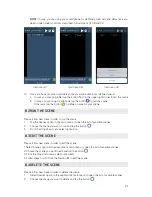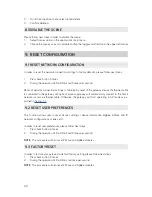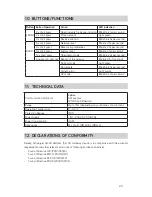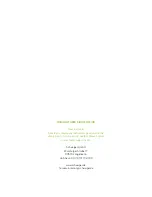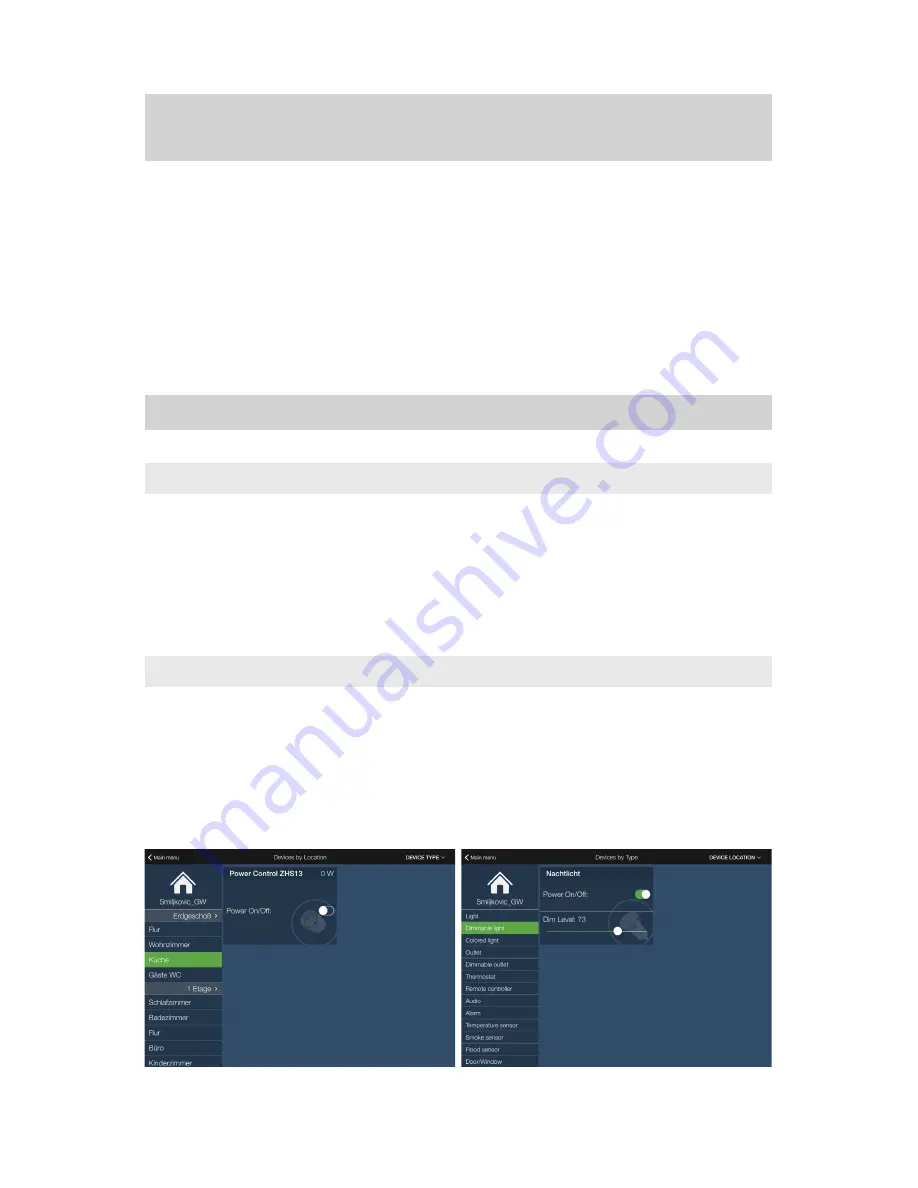
17
6. HA102 AS A PART OF OTHER Z-WAVE
CONTROLLER’S NETWORK
In order to add HA102 gateway into other controller’s Z-Wave network, please follow next steps:
1.
Start learn mode by pressing back button 12 times. After entering learn mode, LED will blink
blue 2 times per second.
2.
Start inclusion procedure on the other controller according to manufacturer’s instructions.
3.
Upon successful operation, HA102 will be added to other controller’s Z-Wave network with fol-
lowing notes:
•
all Z-Wave devices that were previously included to HA102 will be deleted. These devices
became orphans and need to be added to the other controller’s Z-Wave network
•
Controller replication is implemented at minimum level and it is enabled by placing the
controller in the learn mode
7. CONTROLLING AND MONITORING DEVICES
7.1 DEVICES BY LOCATION
Please follow next steps in order to control or monitor devices by location:
1.
Select Device by location option in the application’s main menu
2.
To filter devices by location, choose a desired location from the menu on the left side
3.
In a quick control dialog on the right side (Illustration 26), the user is able to control actuators
(e.g. light on/off) and monitor sensors (e.g. read the temperature)
4.
To release the filter, tap the home icon in the upper left corner
7.2 DEVICES BY TYPE
Please follow next steps in order to control or monitor devices by type:
1.
Select Device by type option in the application’s main menu
2.
To filter devices by type, choose a desired type from the menu on the left side
3.
In a quick control dialog on the right side (Illustration 27), the user is able to control actuators
(e.g. light on/off) and monitor sensors (e.g. read the temperature)
4.
To release the filter, tap the home icon in the upper left corner
Illustration 26
Illustration 27
Содержание HA102
Страница 1: ...USER MANUAL Home Automation Gateway HA102 ...
Страница 2: ......