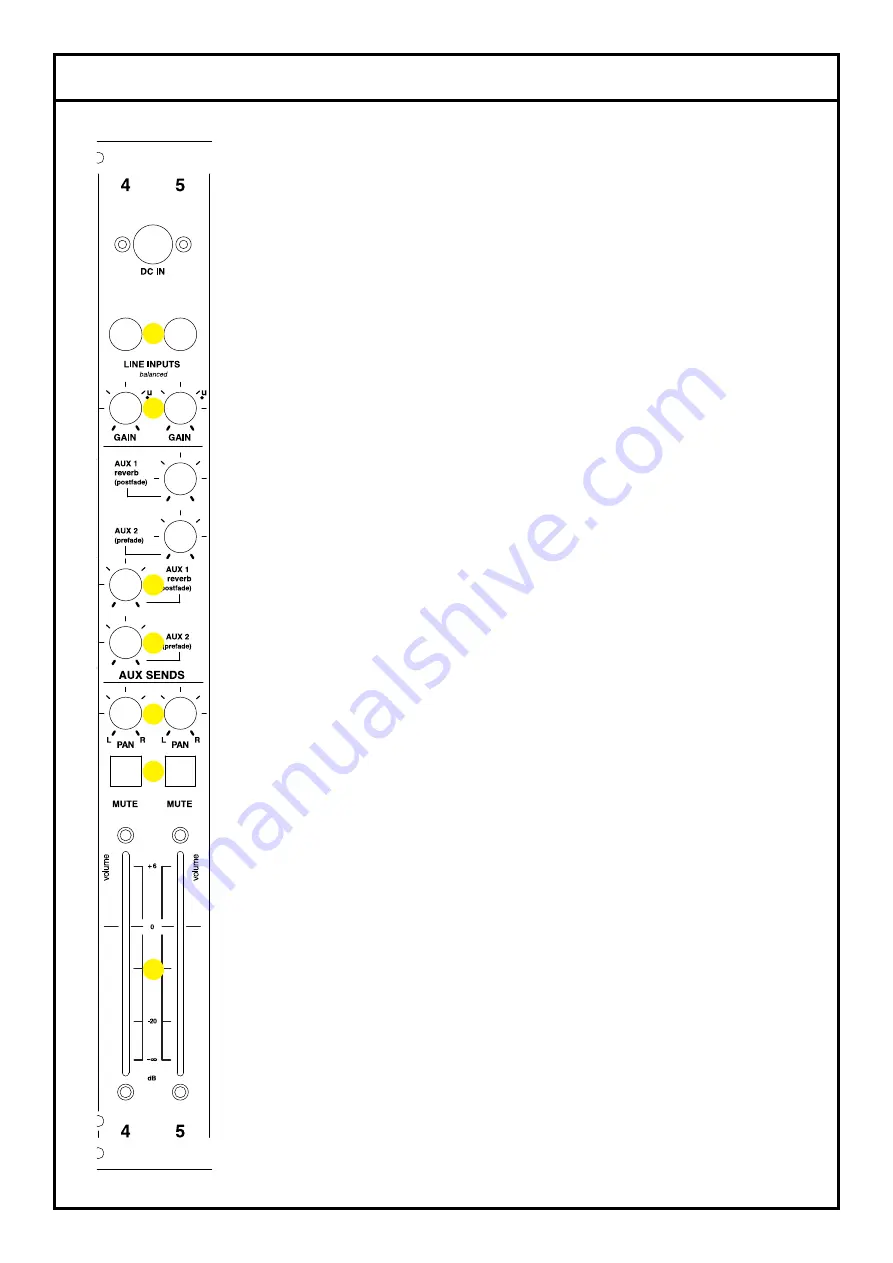
PRODUCT OVERVIEW - LINE CHANNEL
The “stereo” line channel effectively consists of two independent
mono channels, each with their own controls. It can either be used as
a stereo input or as 2 x mono inputs.
1. LINE INPUTS:
These are two fully balanced inputs, which use
space-saving phone plugs. (Tip connects to the hot signal, ring to the
cold and sleeve to the ground.) Using phone plugs also means that
unbalanced signal sources, such as a keyboard, can be connected
via simple jacks.
2. GAIN:
Although this input channel is intended to accommodate
nominal line level signals, the input amp’s sensitivity can be adjusted
from -17 dBu to +18 dBu using these knobs. Left and right input
channels can be separately adjusted. Setting these knobs to the “u”
icon means that the gain will be set to unity, allowing the signal to
flow without amplification or attenuation. This is particularly useful in
a recording situation for example, where “line level” devices might be
connected to the line inputs.
The
AUX SENDS
are the same as on the mic input channel.
3. AUX 1:
Postfade, for controlling the amount of signal sent to the
internal reverb and to the Master section’s AUX 1 OUT for the use of
external effects (see Master Section, 2).
4. AUX 2:
Prefade and useful for setting the amount of signal sent to
a stage monitor connected to the Master section’s AUX 2 OUT (see
Master Section, 4).
5. PAN: The two PAN pots play an important role.
• When these are set hard left and right respectively, the line channel
gives you a stereo input.
• When these are set to a central position, you have a stereo input
“switched to mono”.
• Setting one PAN pot slightly to the left and the other to the right lets
you chamfer the stereo image.
• When plugging two independent sources into the line channel –
such as a guitar and a mono effect – you can use the PAN pots to
route each source left and right as required.
6. MUTE: To exclude the channel signal(s) from the Master L/R
mix, without changing the fader position(s), simply press the MUTE
button(s).
7. CHANNEL FADERS:
These let you control the total amount of
signal going to the Master L/R.
1.
2.
3.
4.
5.
6.
7.
Содержание Arthur Prime 13
Страница 1: ...arthur PRIME SERIES USER MANUAL V2 ...
Страница 11: ...TECHNICAL INFORMATION SIGNAL FLOW ...






























