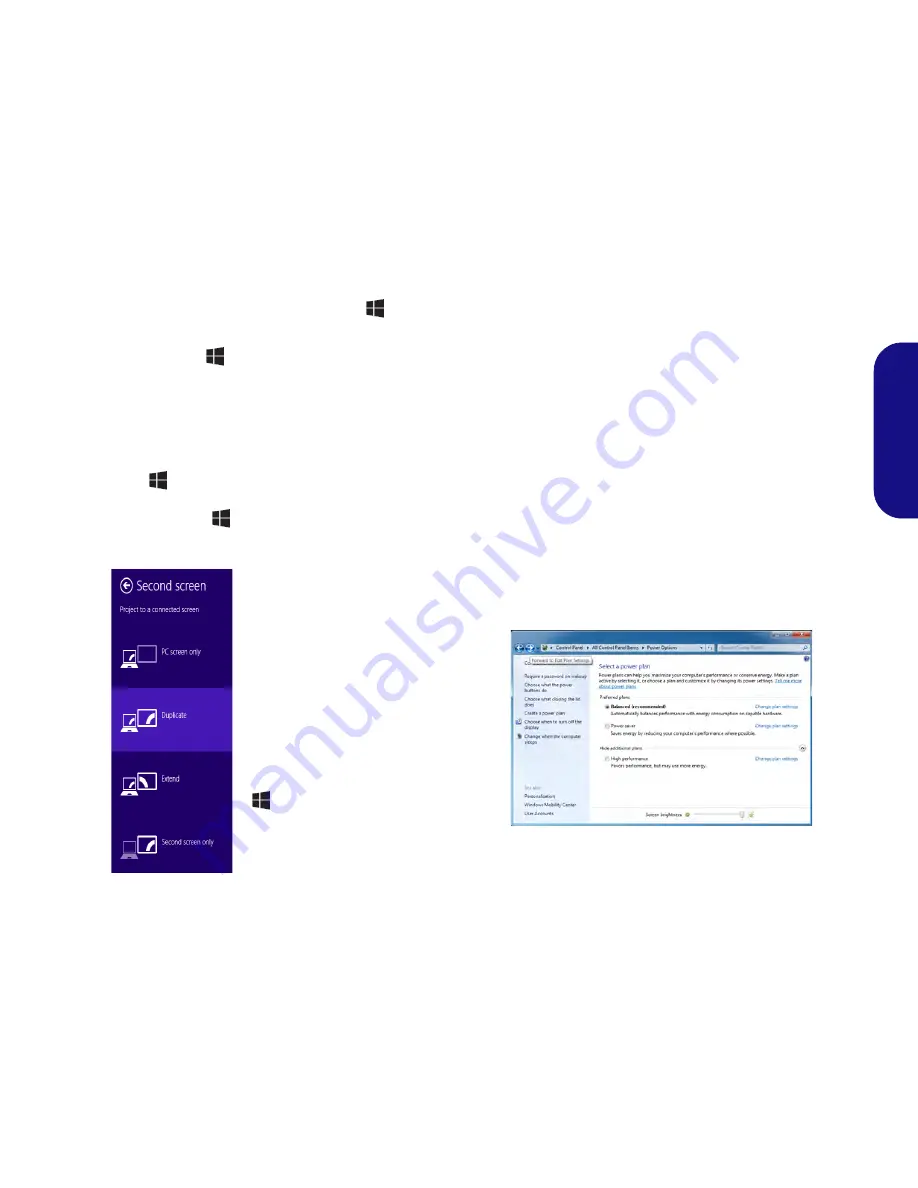
15
Engl
ish
Using the Windows Logo Key
+ P
Key Combination to Switch Displays
You can also use the
+ P
key combination (or
Fn
+
F7
) to quickly change display configuration and modes (this
is particularly useful when attaching a projector) in
Win-
dows
.
1.
Attach your external display to the external monitor port/HDMI-
Out port, and turn it on.
2.
Press the
+
P
(or
Fn
+
F7
) key combination.
3.
An on-screen menu will pop up.
4.
Use the cursor keys (
+
P
) to select the appropriate
configuration from the menu, and press Enter to confirm the
selection.
Power Options
The
Power Options
(
Hardware and Sound
menu) con-
trol panel icon in
Windows
allows you to configure power
management features for your computer. You can con-
serve power by means of
power plans
and configure the
options for the
power button
,
sleep button (Fn + F4)
,
computer lid (when closed)
,
display
and
sleep
mode (the
default power saving state) from the left menu. Note that
the
Power saver
plan may have an affect on computer
performance.
Click to select one of the existing plans, or click
Create a
power plan
in the left menu and select the options to cre-
ate a new plan. Click
Change Plan Settings
and click
Change advanced power settings
to access further con-
figuration options.
Figure 10
+ P (Change Display
Configuration)
Figure 11 - Power Options
Содержание s413
Страница 1: ......
Страница 23: ...20 English...
Страница 43: ...40 Deutsch...
Страница 63: ...60 Fran ais...
Страница 83: ...80 Espa ol...
Страница 103: ...100 Italiano...
















































