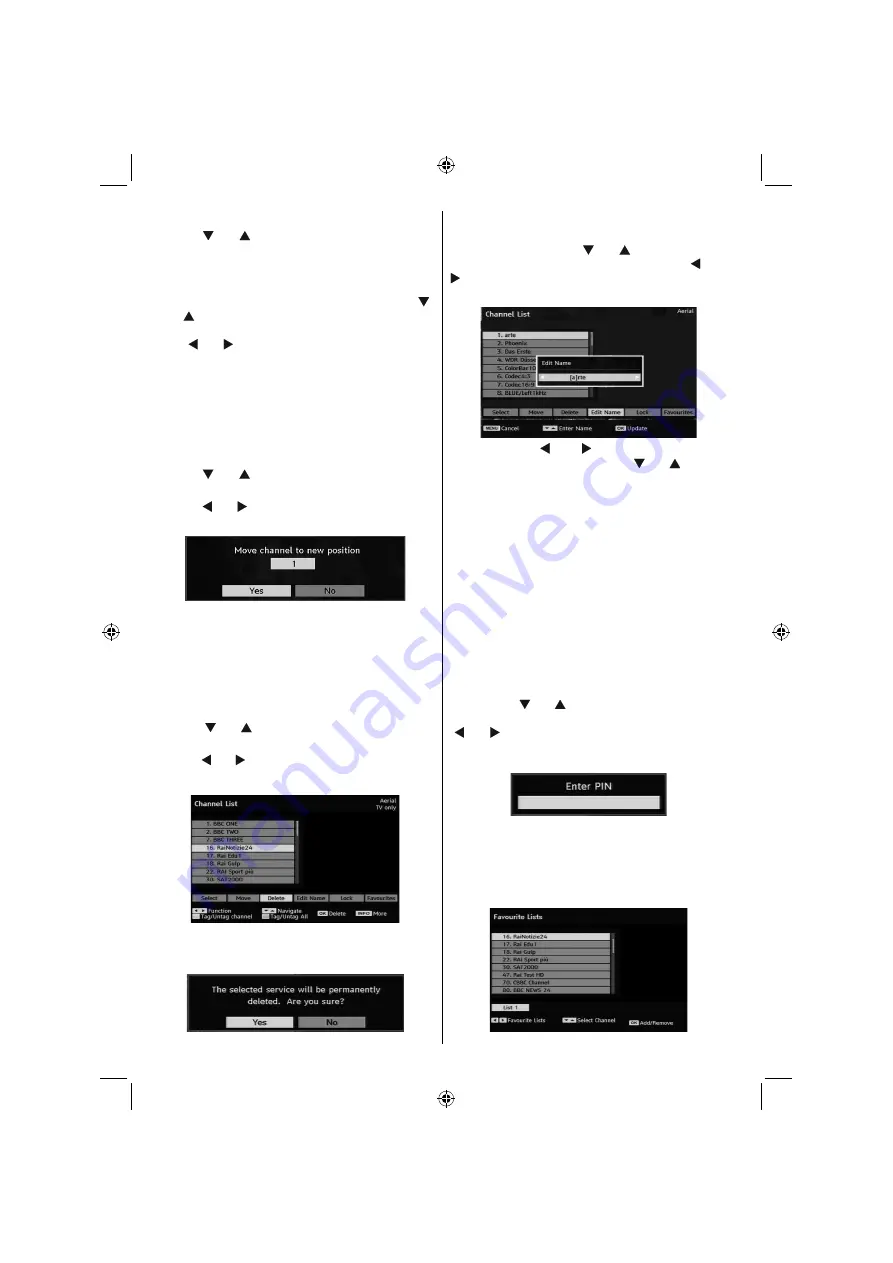
English
- 58 -
Navigating the Entire Channel List
• Press “ ” or “ ” keys for selecting the previous or
next channel.
• You can press
P+ / P-
buttons to move page up or
page down.
• To watch a speci
fi
c channel, highlight it using “ ”
or “ ” buttons and then press
OK
button, while the
“Select”
item on Channel List menu is highlighted
via “ ” or “ ” buttons.
• Channel List is the place where the channels are
managed.
YELLOW
: Tags/untags the selected channel.
BLUE
: Tags/untags all channels.
Moving the channels in the channel
list
• Press “ ” or “ ” buttons to select the channel that
will be moved.
• Press “ ” or “ ” buttons to select the
‘’Move’’
item
on Channel List menu and press
OK
to con
fi
rm.
Note
:
If you enter the same programme number of
the channel that you want to move,
“....services will
be replaced. Do you want to continue?”
OSD will
be displayed. Press
OK
to con
fi
rm or select
“No”
to cancel.
Deleting the Channels in the Channel
List
• Press “ ” or “ ” buttons to select the channel that
will be deleted.
• Press “ ” or “ ” buttons to select the
“Delete’’
item
on Channel List OSD.
Press
“OK’
button to delete the highlighted channel
in the channel list. Then the message below appears
on the screen.
Renaming channels
To rename a speci
fi
c channel, the channel must be
highlighted via pressing “ ” or “ ” buttons and then
highlight the
“Edit Name”
item by pressing “ ” or “
” buttons. Press
“OK”
button to activate rename
feature.
Now pressing “ ” or “ ” buttons moves to the
previous/next character. Pressing “ ” or “ ” buttons
toggles the current character, i.e.,
‘b’
character
becomes
‘a’
on and
‘c’
on . Pressing the numeric
buttons
‘0...9’
replaces the highlighted character with
the characters printed above the key one by one as
the button is pressed.
Press the
MENU
button to cancel the editing or
OK
button to save the new name.
Adding Locks to Channels
Channel Locking provides a password-protected
access to channels selected by parents.
In order to lock a channel you should know the
Parental Lock
password (default value is set to
0000 in the factory and can only be changed from the
Con
fi
guration menu
).
By pressing “ ” or “ ” buttons, highlight the channel
to be locked and select the
“Lock”
option by pressing
“ ” or “ ” buttons. Then press the
OK
button and a
password box is displayed:
Setting Favourites
To set a favourite you should highlight the
“Favourites”
item at the bottom of the Channel List menu. Then
press
OK
button and
Edit Favourite List
menu
appears on the screen.
02_MB37D_[GB]_3920UK_IDTV_TC_22743W_BRONZE15_10070360_50177320.indd 58
02_MB37D_[GB]_3920UK_IDTV_TC_22743W_BRONZE15_10070360_50177320.indd 58
15.11.2010 12:34:26
15.11.2010 12:34:26
Содержание 22LE5101
Страница 1: ...22LE5101 ...
Страница 83: ...50177320 ...






























