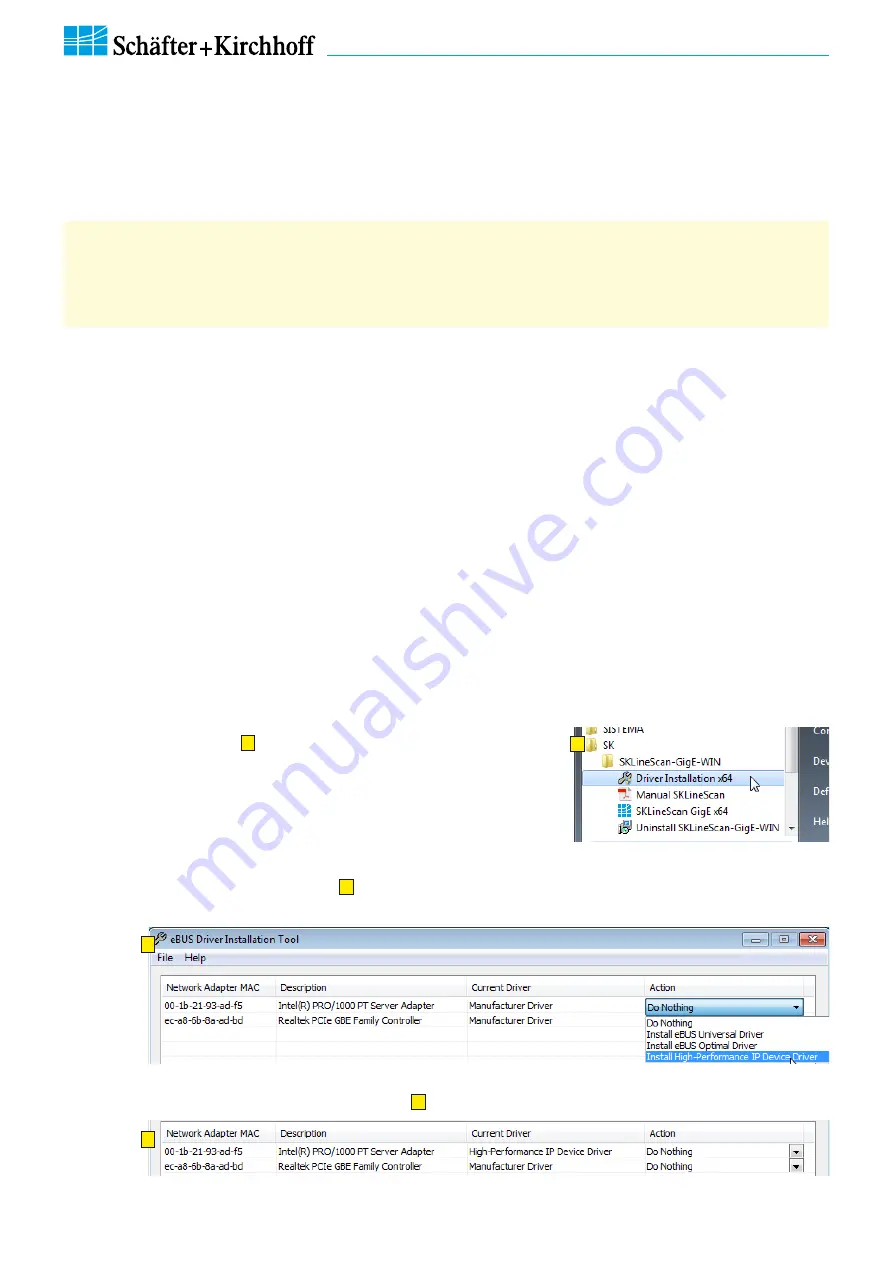
Line Scan Camera SK2048GJR-4L Manual (09.2016) • shar
ed_Installation-Softwar
e_GigE.indd (09.2016)
10
SK2048GJR-4L
Instruction Manual
(09.2016)
© 2016
Schäfter + Kirchhoff GmbH
•
Hamburg
Installation and Setup
2.3
GigE Connections and SkLineScan Software Installation
SkLineScan Installation
Prior to the installation, power on the PC (not the camera) and unpack the downloaded zip-file to a temporary
folder. Alternatively, if your installation medium is a CD, insert the disk to the drive.
The autostart function may launch the setup program automatically from CD. Otherwise, look for one of these
installation files:
SkLineScan-GigE-Win_x64.msi
SK91GigE-Win_x64.msi
SkLineScan-GigE-Win_x86.msi
SK91GigE-Win_x86.msi
Then start the applicable installation file manually. This will set up the
Schäfter + Kirchhoff
SkLineScan
camera
control and adjustment tool as well as the Pleora
Network Driver Installation Tool
.
Network Driver Installation
High Performance Driver for Intel PRO/1000 Chip
•
If the line scan camera is connected to a network interface card (NIC) with Intel PRO/1000 chip, then
install the "High Performance IP Device Driver". This is the recommended system configuration for
optimum performance.
Open the program menue
A
and start the network driver installation
manually:
•
For 64-bit operating systems choose
“Driver Installation x64".
•
For 32-bit systems (Windows 7 32-bit, XP) use
“Driver Installation x86”.
The eBUS driver installation tool window
B
will show up to list the
available network adapters and the currently installed network drivers in the system.
B
Plug in the CAT6 network cable to the camera and switch on the power supply. Then restart the system and check
the driver installation with the driver installation tool
C
.
C
The High-Performance driver is installed, further network adjustments are not required.
Step 1:
Install
SkLineScan
Step 2:
If the Gigabit network interface controller
(NIC) has an INTEL PRO/1000 chip then
install the
High Performance Driver
Step 3:
Plug in the CAT6 network cable to the
camera and switch on the power supply.
Step 4:
Check the network connection.
Step 5:
Start the
SkLineScan
program.
This section is a quick reference for installing the
SkLineScan
adjustment and configuration software and to set
up the Gigabit Ethernet network adapter. SkLineScan and the SkLineScan manual is provided for download on the
Schäfter + Kirchhoff
website under
http://www.sukhamburg.com/support.html
. It is also part of the fee-based
software development kit
SK91GigE-WIN
.
A
Start Driver Installation Tool
from
Start Menue

























