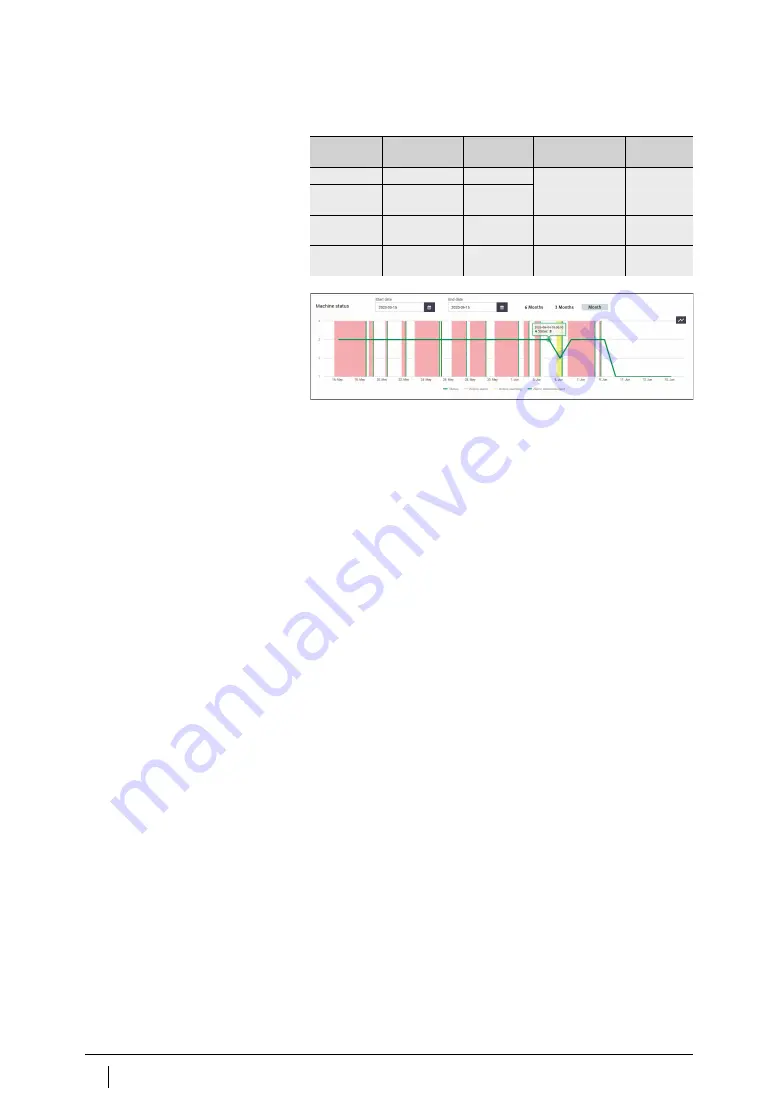
80
BA 68
Schaeffler Technologies
Schaeffler OPTIME
Colour coding and
designations for alarms
Acknowledge alarm notifications
in
[
Alarms & Events
]
Alarm notifications can be acknowledged in the [
Alarms &
Events
] view following validation and selection of remedial
measures.
Click on the [
ACKNOWLEGDE
] button.
To acknowledge all visible alarms on a page following validation
and selection of remedial measures, click on the [
ACKNOWLEGDE
PAGE
] button.
Click on the [
Schaeffler-Tab
] button to return to the previous
dashboard.
An acknowledgement via the [
Alarms & Events
] view is not saved
in the history and can be used to eliminate false alarms.
Note
Using the browser’s [
Back
] button is not recommended, as it resets
the dashboard view and the user must then navigate to the correct
dashboard again.
Level in state
diagram
Alarm level
Alarm status
Colour coding
Alarm
notification
1
No alarm
Normal
Grey symbol
–
1 to 2
Low
alarm level
Suspect
2 to 3
High
alarm level
Warning
Yellow symbol
Pre-alarm
3 to 4
Highest
alarm level
Severe
Red symbol
Main alarm
Figure 56
State diagram with levels 1 to 4
001713C
F
001713C
F
Содержание OPTIME
Страница 1: ...OPTIME User manual...
Страница 2: ......
Страница 88: ...86 BA 68 Schaeffler Technologies Figure 60 Sensor dimensions 30 6 32 6 16 86 00194910 00194910...























