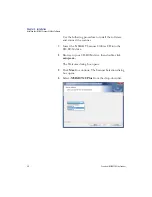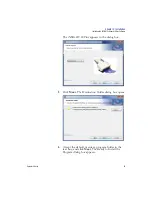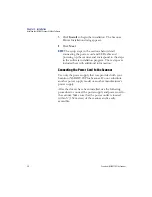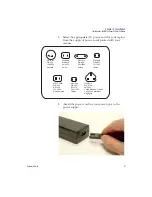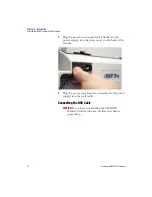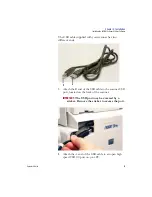Chapter 3: Installation
Getting Ready to Scan
62
Scantron
i
NSIGHT 20 Plus Scanner
13.
When verification is completed successfully, the
Calibration complete
dialog box appears. Click
OK
to continue.
NOTE:
To view information about the calibration, you
can view the calibration and log files located in the
Scanner folder on the root drive of your computer.
The files are named as follows:
•
Log files: <serial number>_20p_norm.log
•
Calibration files: <serial number>_20p_cal.lut
14.
Do one of the following:
•
To run a document imaging test, continue to “Step
2: Running the Document Imaging Test” on
•
To exit the
i
NSIGHT Scanner Utilities
installation, click
Finish
Step 2: Running the Document Imaging Test
NOTE:
You can run only one of the following programs at a
time because they use the same driver:
•
i
NSIGHT Scanner Utilities
•
Click&Scan
•
ScanTools Plus
Содержание iNSIGHT 20 Plus
Страница 1: ...Operator s Guide iNSIGHT tm 20 Plus ...
Страница 2: ...Operator s Guide iNSIGHT tm 20 Plus ...
Страница 13: ...x Scantron i NSIGHT 20 Plus Scanner ...
Страница 55: ...Chapter 2 Scanner Basics Clearing Document Jams 42 Scantron i NSIGHT 20 Plus Scanner NOTES ...
Страница 113: ...Chapter 4 Document Imaging Basics The Main Scanner Window 100 Scantron iNSIGHT 20 Plus Scanner NOTES ...
Страница 146: ...Chapter 5 Maintenance Replacing the Feed Module Tires Operator s Guide 133 NOTES ...
Страница 147: ...Chapter 5 Maintenance Replacing the Feed Module Tires 134 Scantron i NSIGHT 20 Plus Scanner ...
Страница 169: ...Chapter 7 Product Support and Services Services 156 Scantron i NSIGHT 20 Plus Scanner NOTES ...
Страница 185: ...172 Scantron i NSIGHT 20 Plus Scanner NOTES ...
Страница 186: ......