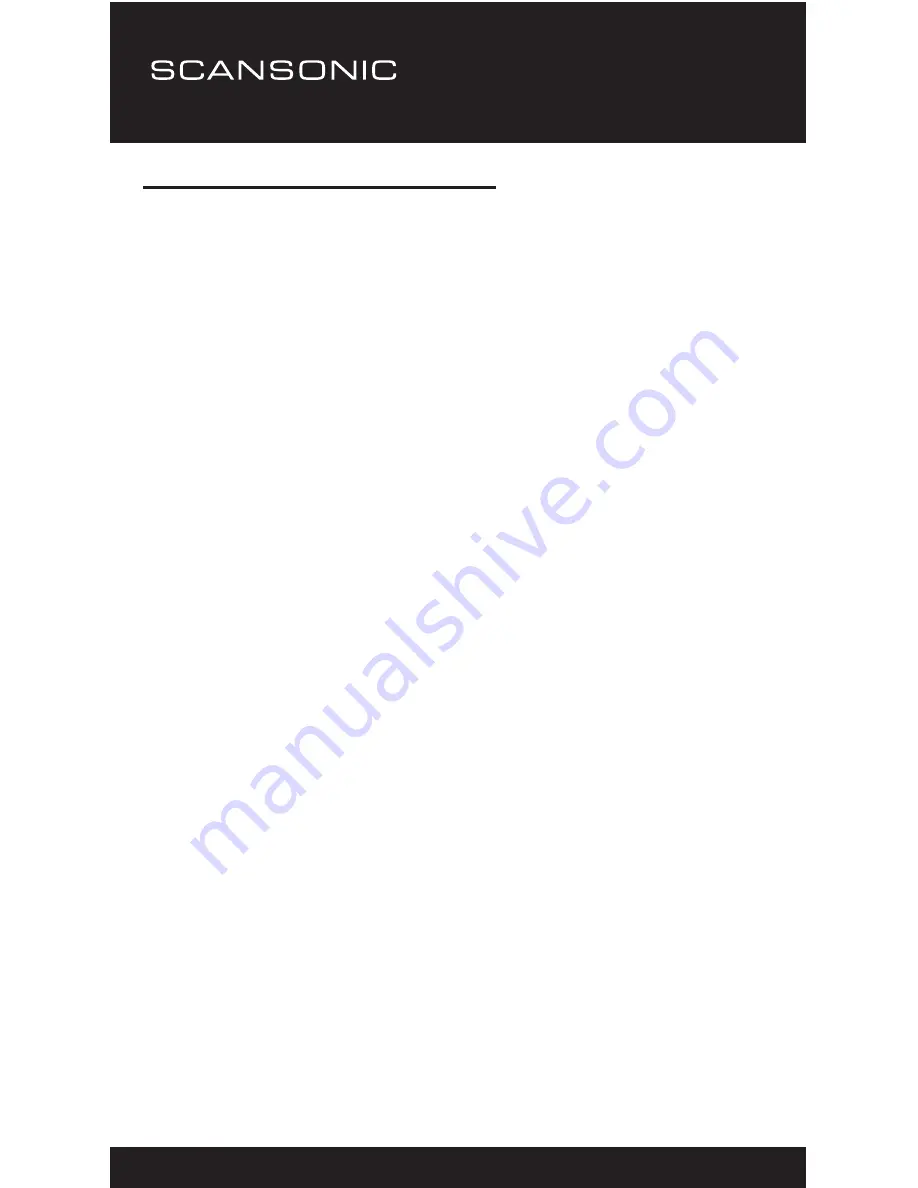
I100 BT
12
2.1 Windows XP/Windows Media 11
2.1.1
To add new media files to the library, select ‘File > Add to
Library…> Advanced Options’, Click ‘Add’ and choose the
files you wish to add and click ‘OK’.
2.1.2 Now you need to connect your Internet radio to Windows
Media Player 11 and configure it to allow the radio to access
your media library. In order to this, you will need to do the
following:
a.
On the radio, go to the main menu and select <Media Centre>
→<UPnP>.
b. It will scan for all available UPnP servers. Note, this may take
a few seconds for the radio to complete its scan and before the
scan has completed, the radio will display ‘[Empty]’. The radio
will continue to display ‘[Empty]’ if no UPnP servers and found.
c. After a successful scan. Select your UPnP server, by rotating the
dial if there is more than one UPnP server, and then press OK.
2.1.3 Your PC will now prompt you that a device has attempted
to connect to your UPnP server. In order to allow the radio
to have access to the media files, you will need to click the
‘Library’ tab from Windows Media Player 11 and select the
<Media Sharing> item to open the ‘Media Sharing’ window.
Selecting ‘Media Sharing…’ for Windows Media Player11:



























