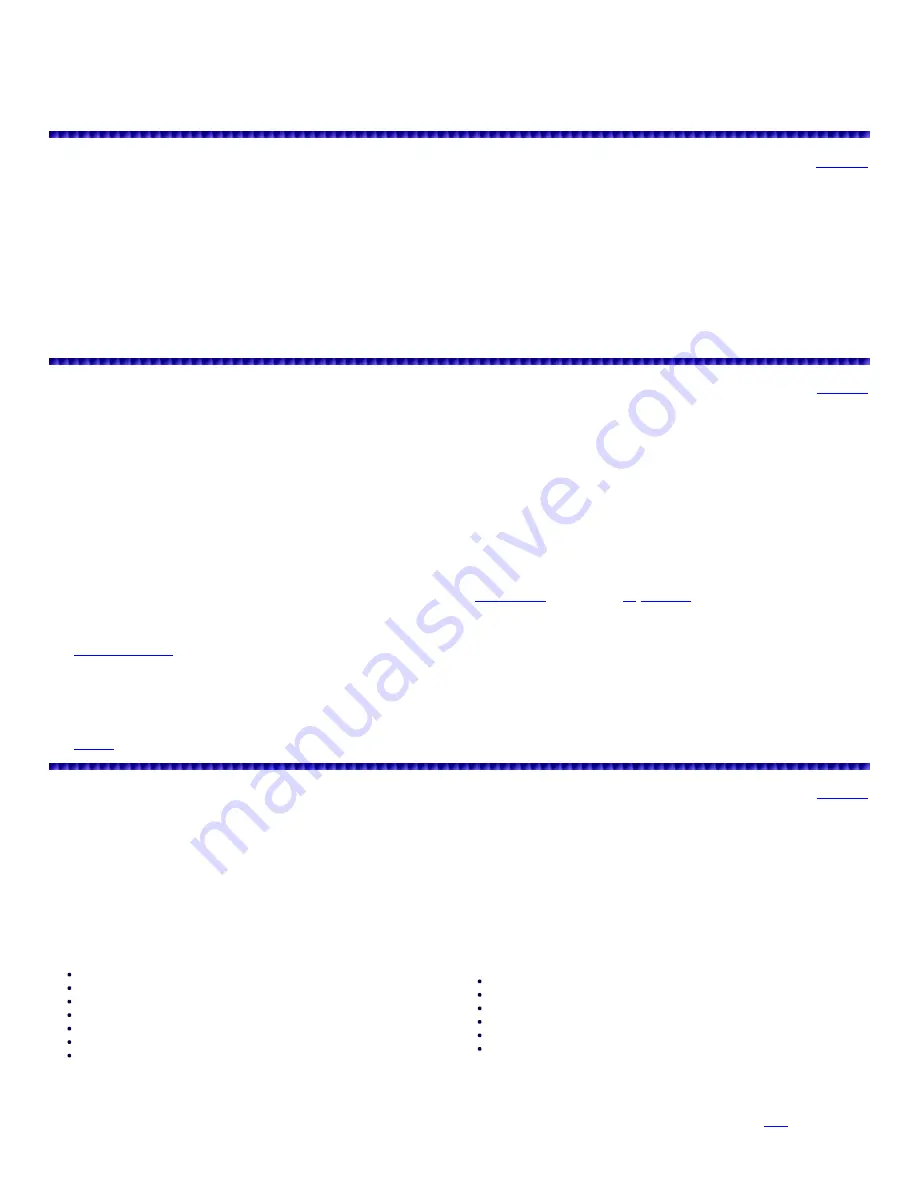
Key Lock
(HH models)
- lets you lock the scanner's keys to help prevent accidental changes to the scanner's programming.
Key Confirmation Tones
- the scanner sounds a tone when you press a key, perform an operation correctly, and an error tone if you make an error. Can
be turned off.
Memory Backup
- keeps the frequencies stored in memory for an extended time if the radio loses power.
Scanning Terminology
Scanning-
the process of
stepping
through
programmed
conventional
objects in scan lists.
You can also program a limit, service, and/or Stalker/Sweeper search as an object into a scan list and include the search during scan.
Searching-
the process of
searching
for active
frequencies
in pre-programmed service searches, Spectrum Sweeper bands, and the limit search.
Pause Mode-
used for monitor single talkgroup objects or frequencies.
Manual Mode-
used for browsing objects and monitoring conventional objects. Monitoring active IDs in a trunked system parked on a wildcard ID.
Program Mode-
used for programming objects in scan lists, programming/duplicating/finding objects, and accessing the radio settings menus.
Search Mode-
the mode the radio is in while performing a dedicated (one at a time) Stalker/Sweeper, service, limit, or tune searches.
Clone Mode-
used for cloning scanners and uploading/downloading to/from scanners using a computer.
Understanding Object Orientated Memory
First we had 'Dynamic Memory' to get used to and now we have 'Object Oriented Memory' to figure out. Memory organization is nothing more than a large
collection of scannable objects assigned to various scan lists.
You only have to program any object once, then it can be scanned from any list(s) it is assigned to. A
scannable
'object' is any Frequency, ID,
Stalker/Sweeper Search, Limit Search, or Service Search.
The searches still can be used the same old (dedicated) way and/or be treated as 'objects' (except the 'Tune' search).
Trunking systems and sites are
configuration
objects that are used to scan ID objects. Trunking systems/sites are not assigned to scan lists because you
don't scan a trunking system/site; you monitor the IDs it generates.
There are no 'Conventional Systems' for conventional frequencies anymore, just conventional objects assigned to a scan list.
Like Dynamic Memory, you use only the amount of memory you need. Unlike Dynamic Memory, you don't have to 'build' systems or groups first to program
them. They are 'created as you go'.
Also, there is no limit (except total memory) to the number of conventional systems, IDs, or conventional channels for each list.
Each
scannable
object can be assigned to one
or more
of the 20 main lists, the '
Favorites List
' (#21), or the '
Skywarn List
' (#22). Each list is scanned like a
traditional bank.
The main lists can be scanned with any other list but when the 'Skywarn' list is selected, only objects in that list will be scanned and no other lists.
The
V-Scanner Folders
allow you to save complete radio configurations. 21 V-Scanner Folders are provided (plus the main memory in the scanner), each
capable of storing over 1,800 objects.
Total memory capacity of main memory combined with V-Scanners is 39,600 objects.
Object Numbering
Objects do have numbers associated with them but are assigned by the scanner in 'blocks'. Motorola systems use 10 blocks each,
EDACs and LTR systems 4 blocks, Search/Stalker/Sweeper objects 2 blocks, and Talk Group or conventional objects 1 block. For example if you program
a Motorola system first, the object number would be (start at) 0. The next object number would be 10.
The
software will allow you to re-assign the objects in the order you prefer and re-number them too.
Understanding Trunking
Trunking
systems let a large group of 2-way radio users (or even different groups of 2-way radio users) efficiently use a
set
of frequencies. Instead of
selecting a specific frequency for a transmission, the user’s radio selects a programmed trunking bank in the system when that user presses their PTT
(push to talk) button. The trunking system automatically transmits the call on the first available frequency, and also sends (on a different frequency called a
Data or Control channel) a code that uniquely identifies that transmission as a talkgroup ID (or just ID.) So when you are trunktracking a system, you are
listening to active IDs transmitting in the system (each using the first available frequency in the system.) Trunking systems in general allocate and use
fewer frequencies among many different users.
Since the trunking system might send a call and its response on different frequencies, it is difficult to listen to trunked communications using a conventional
scanner. These scanners let you monitor the control channel frequency so you can hear calls and responses for users and more easily "follow"
conversations than with a conventional scanner.
These trunking scanners trunktrack the following types of systems:
Motorola Type I
Motorola Type II
Motorola Type IIi Hybrid
Motorola Type II Smartnet
Motorola Type II Smartzone
Motorola Type II Smartzone Omnilink
Project 25 Standard
EDACS Standard (Wide)
EDACS Narrowband (Narrow)
EDACS Networked (Wide/Narrow)
EDACS SCAT
EDACS ESK
LTR Standard
When you program
Motorola/P25 and EDACS
system frequencies into the scanner, one frequency is the control (or data) channel, and the rest are voice
frequencies shared by all the users. There may be 3 or 4 frequencies assigned as (primary or alternate) control channels but only one control channel will
be active at a time. These scanners will allow you to program just Motorola/P25 control channels into the trunking system and the voice channels will
automatically be found (but not programmed). EDACS systems need all the frequencies for the system programmed
and
(Logical
Channel Number) order.





































