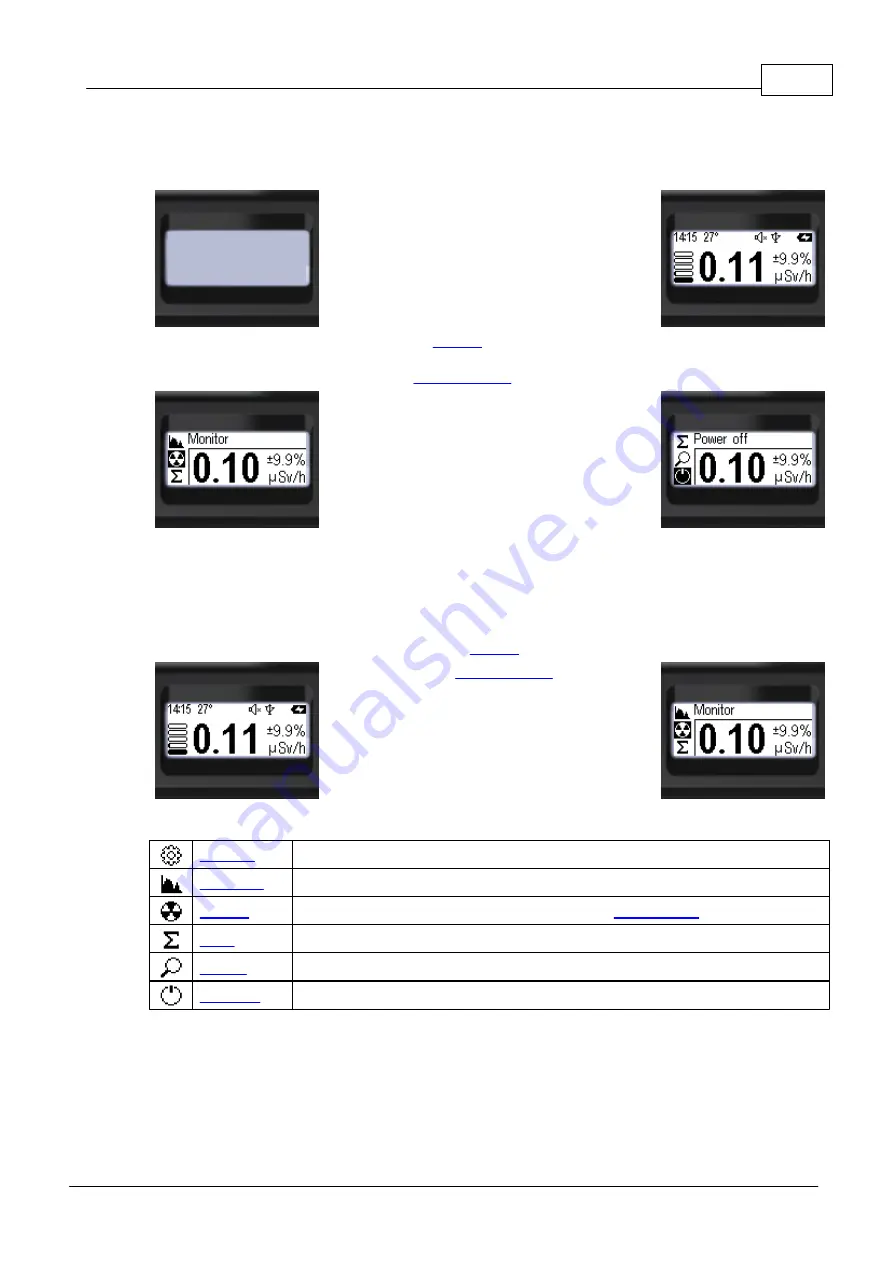
Standalone usage
13
© 2021 Scan Electronics Ltd.
3.5
Turning on and off
For the initial state, we take the "Device is off". To turn on the device:
·
press the
round
button and hold it for two
seconds (
long
press);
·
wait while the device comes into working state
- the display will turn on and the sound will
play, if enabled.
The default working state after turning on is
To turn off the device (while in one of the
):
·
enter the main menu by
long
pressing the
round
button;
·
set focus on
[Power off]
item by
short
pressing the "
up
" and "
down
"
swing
buttons;
·
confirm your choice by
short
pressing the
round
button.
With the appropriate settings, the "off" sound will be played at this point. The device screen will be turned
off.
3.6
Menu
After turning-on, RadiaCode-101 starts to work in
While in one of the
(
Monitor
in
this example), enter the menu by
long
pressing
the
round
button.
After entering the menu, the menu item icons is
located on the left side, and the text name of the
selected item is located at the top of the display.
Six menu items are available at the top level (see the table below):
Settings submenu.
Display mode: energy spectrum of absorbed photon radiation (X-ray and gamma).
Display mode: dose rate or count rate (see also
).
Display mode: accumulated dose (X-ray and gamma).
Display mode: graphical representation of the count rate (search graph).
Turning off the device.
There are three simultaneously visible items after entering the menu. Navigating through the menu and
selection of the desired item is made by
short
pressing the
swing
buttons “
up
” and “
down
”. Hidden items
become visible as you move through the menu. When the button is held down, the items are quickly
scrolled up or down. The selected item will be marked with a negative icon, to confirm your choice
short
press on the
round
button.
Содержание RadiaCode-101
Страница 1: ......
Страница 3: ...Chapter I...
Страница 8: ...Chapter II...
Страница 10: ...Chapter III...
Страница 33: ...Chapter IV...
Страница 35: ...Chapter V...






























