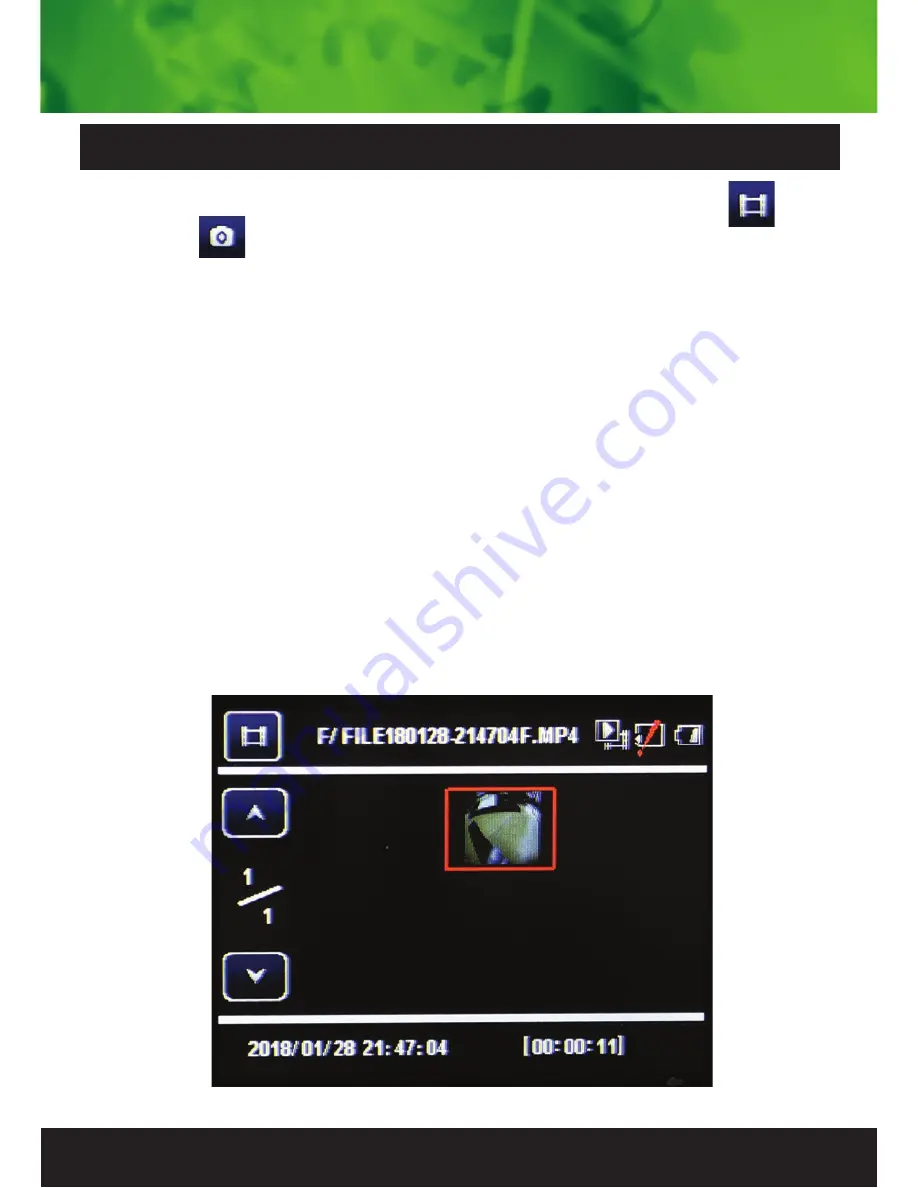
11
Press the Power button until you see the video reel
or photo icon on the top left of the screen.
Using the arrow buttons, you can choose between all your
recorded videos or photos. Press the OK button to select a
file for playback. Pressing the Menu button will give the
option to increase or decrease the volume, delete or protect
the file. To lock or protect the file press the OK button once.
Select protect options. Press OK twice show Yes or No.
Press OK to confirm. The protected files have a lock icon
meaning they cannot be deleted until unlocked.
To unlock or unprotect the file press the Menu button once.
Press OK button for protect sub menu. Select unprotect
options using arrows. Press OK twice show Yes or No.
Press OK to confirm. To exit press power button.
Video/Photo playback & protecting files




































