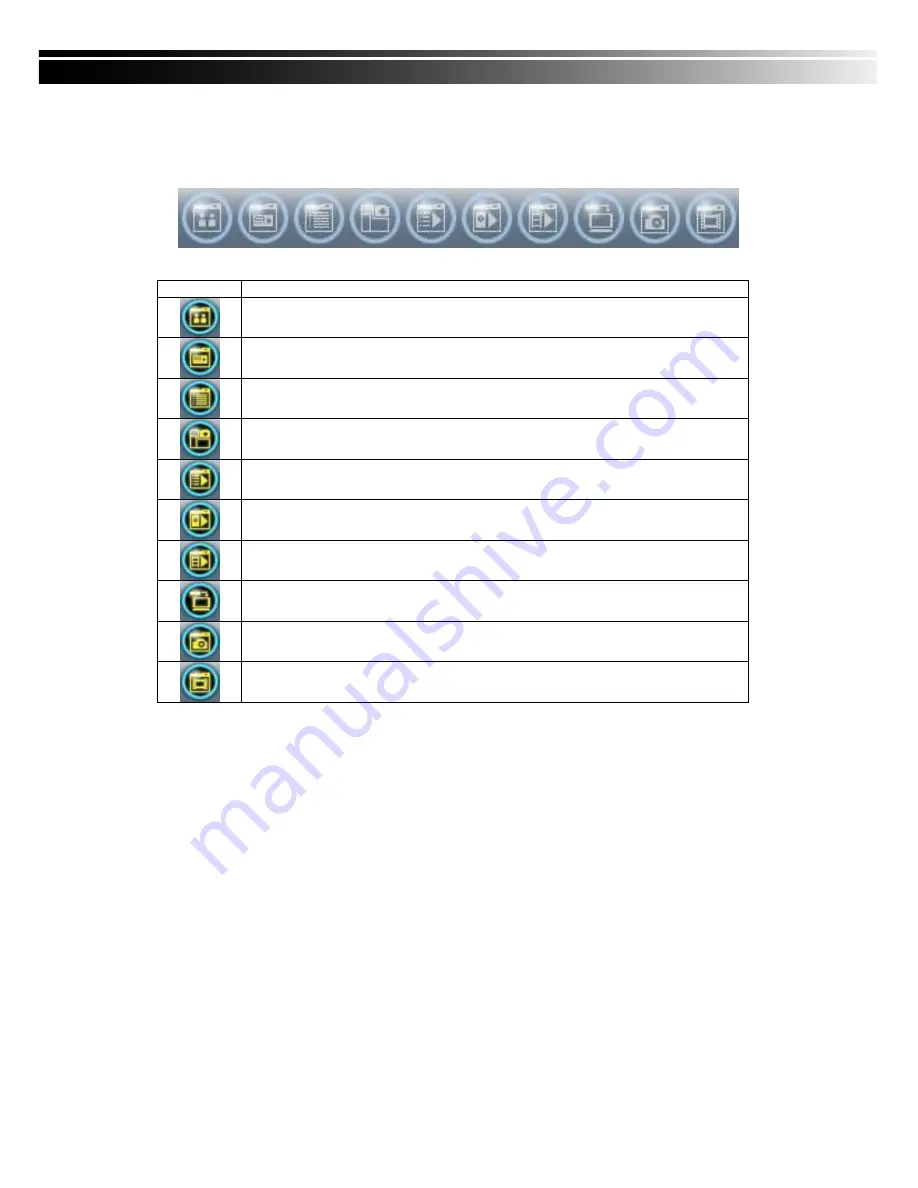
73
8-6 Operation Bar
10 Operations to be listed as below:
Table 9-6.1
description of 10 operations:
Icon
Description
User Administration. Please see
“9-6.1 User administration”
DVR Administration. Please see
“9-6.2 DVR Administration”
Group Administration. Please see
“9-6.3 Group Administration”
eMap Administration. Please see
“9-6.4 eMap Administration”.
Remote Playback. Please see
“9-6.5 Remote Playback”.
HDD Playback. Please see
“9-6.6 HDD Playback”
File Playback. Please see
“9-6.7 File Playback”
Event Playback. Please see
“9-6.8 Event Playback”
Snapshot Data. Please see
“9-6.9 Snapshot Data”
Recording Data. Please see
“9-6.10 Recording Data”
8-6.1 User administration
Before the CMS can be used on a PC, user accounts should be added with proper authority.
Each user should also be assigned a password and optionally a description. If a user does not
have certain authority assigned, he/she will not be able to operate the corresponding function
on the Operation Bar. The default is none of the authority is assigned. The administrator
Содержание PZ00
Страница 6: ...6 Step 2 Place the HDD on the HDD plate and screw it as indicated...
Страница 27: ...27...
Страница 45: ...45 Item Description Event Search Event search menu Time Search Enter time search menu...
Страница 47: ...47 search Note 4CH DVR will display 4 channels and 8CH DVR will display 8 channels...
Страница 71: ...71...
Страница 80: ...80...












































