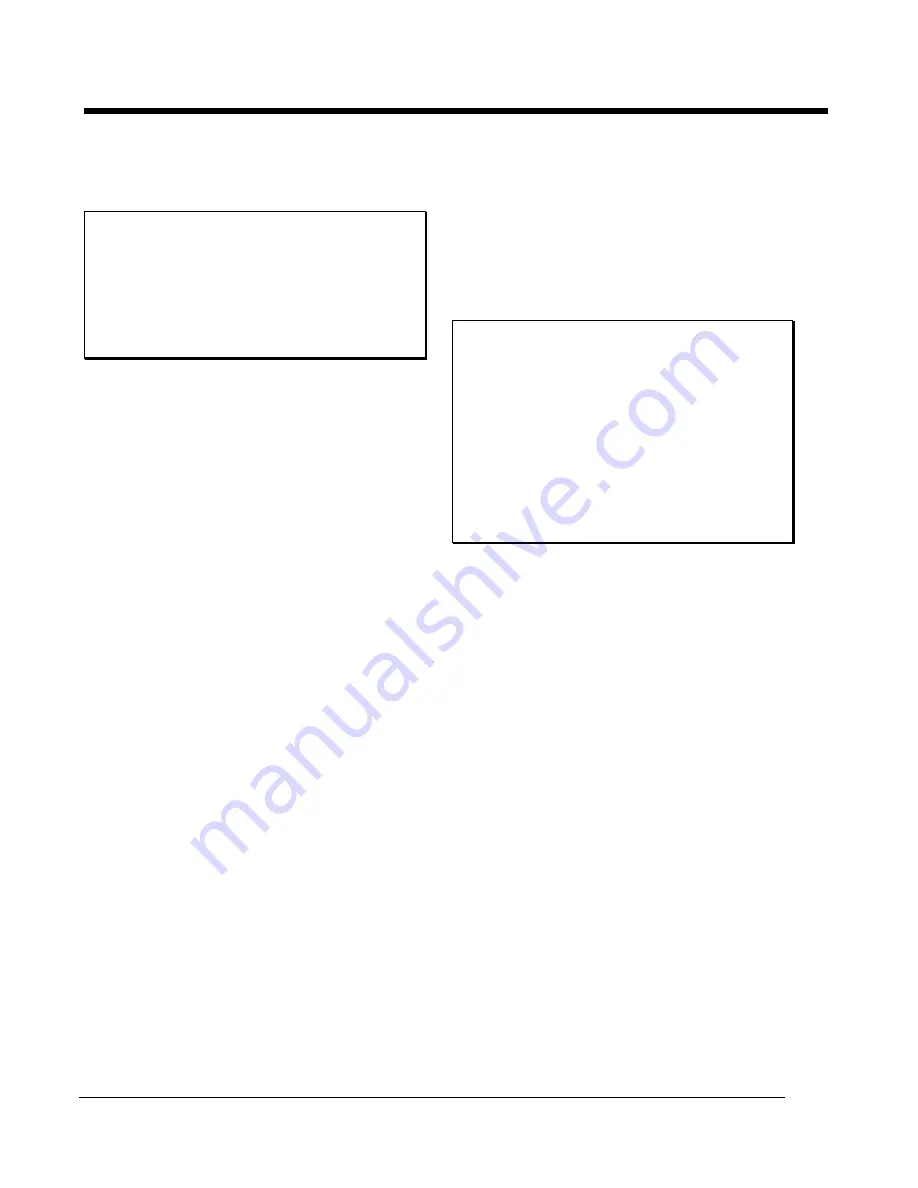
SBIG
S
ANTA
B
ARBARA
I
NSTRUMENT
G
ROUP
Page 34
SBIG ST-4/0490
Image Processing from the Ops Menu
This section describes the image processing
commands available in the
Ops
menu.
Note
:
The commands in the
Ops
menu modify the
image data in memory, so the file will have to
be reloaded (using the
Revert to Saved
command for instance) in order to return to
the original display (except in some cases of
the
Zoom
command).
Images can be co-added to one another using the
Mem+Disk->Mem
command. An offset can be
entered to allow two images of the same object to
be registered to increase the image quality. The
Mem-Disk->Mem
command is typically used to
subtract off a dark background reading (to
remove dark current fluctuations).
The
Flip Horizontal
and
Flip Vertical
commands allows flipping an image to match
some preferred orientation. The
Highpass
command allows a highpass filter to be applied to
accentuate the "edges'" in the image, or the
Lowpass
command can be applied to smooth the
image. The
Highpass
command will tend to
bring out stars from an image showing both stars
and nebulosity, but once applied to an image, any
measurement of magnitudes is not applicable or
even accurate.
The
Zoom 4 x 1
command allows a portion of
the image to be magnified four times. Move the
zoom-box which appears in the
Picture
window
when this option is selected to the desired
location (the zoom-box follows the motion of the
mouse), and click the mouse button to update the
display. If enough memory was available to save
the un-zoomed image, the
Zoom 4 x 1
command
will change to
Unzoom Image
which will restore
the image to its un-zoomed state.
Making the Camera Connection
Prior to taking and downloading images from the
ST-4 you need to make sure the physical
communications link between the Mac and the
ST-4 have been established. When the software is
first run it will try to find the ST-4. If successful
you can probably skip this section unless you
desire to change the communications speed, etc.
The
Communications
command in the
Camera
menu allows you to select which of the
Mac's two serial ports to use, and the baud rate
which is selected from a pop-up menu. Please
refer to the "Making the Camera Connection"
section of the host software description above for
a detailed discussion of recommend baud rates,
etc.
Note
:
Not all Macs will actually have pop-up
menus, depending on which version of the
system software you are using. On those
Macs without pop-up menus, clicking (and
releasing the mouse button) in the shadowed
box to the right of the Baud Rate title will
reveal a dialog with a list of items that can be
used to select the desired baud rate. All
other pop-up menus will work the same way
on these machines.
The
Establish link
command in the
Camera
menu
will cause the software to go search for the
ST-4 and establish the communications link, re-
programming the ST-4's baud rate if necessary.
This is a good thing to do if the software didn't
find the ST-4 when it first started up or if you
changed the serial port selection with the
Communication
command.
Taking Images
This section describes the five commands from
the Camera menu used in taking and
downloading images from the ST-4:
Camera
Setup
,
Grab Setup
and
Grab
, and
Focus Setup
and
Focus
.
The Camera Setup Command
The
Camera Setup
command is used to select
options that apply to both the
Grab
and
Focus
commands discussed below. Each item in the
Camera Setup dialog is discussed individually
below:
Gain
This is the
gain
parameter discussed in the
"Baseline and Gain Parameters" section of the
Содержание ST-4
Страница 2: ......
Страница 42: ......
Страница 44: ...SBIG SANTA BARBARA INSTRUMENT GROUP Page 42 SBIG ST 4 0490 Telephone 805 969 1851 FAX 805 969 0299 ...












































