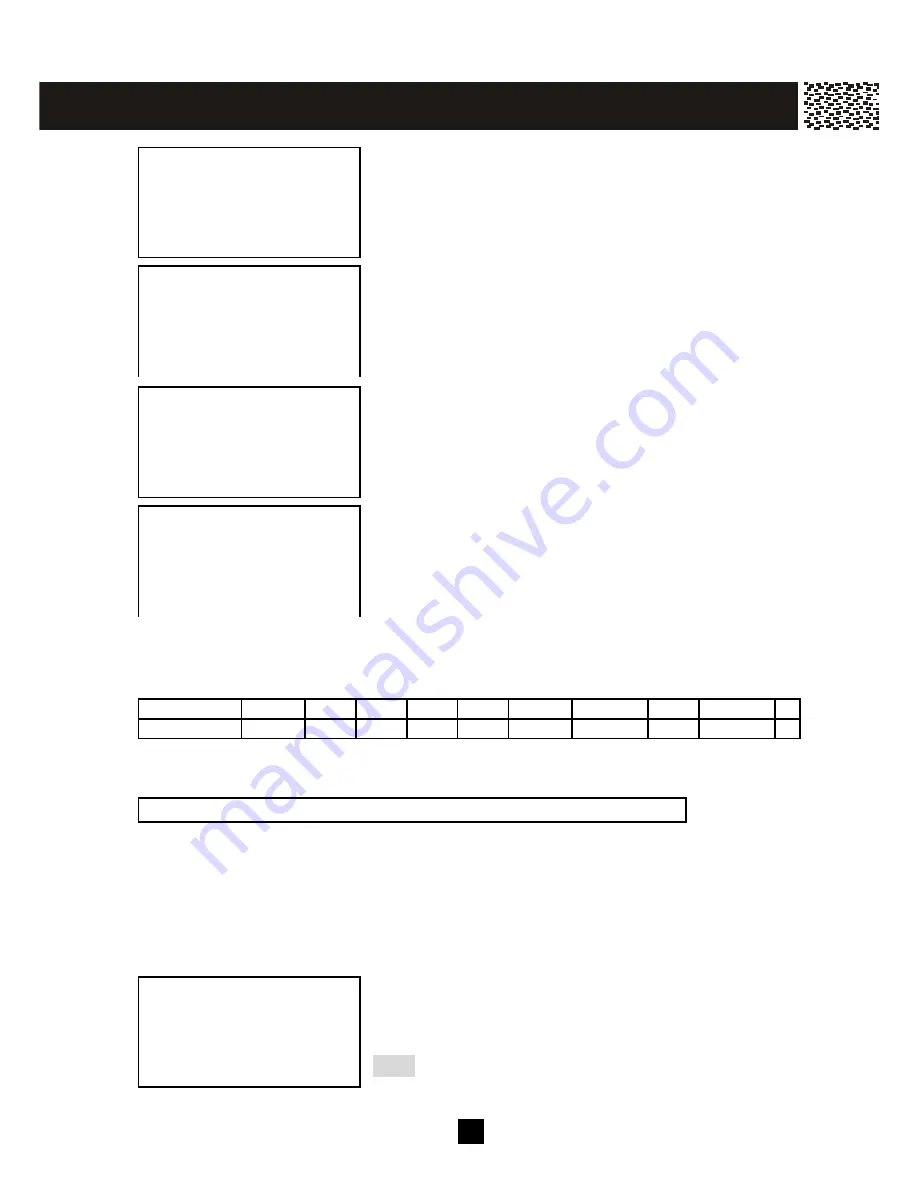
44
After finished number entry, press [O.K.] softkey and
“_NAME” is displayed.
Use the digit keys to enter the nam e. If you m ake a
m istake, press [DELETE] softkey and re-enter. W hen
finished, press [SAVE] softkey.
You will see “SAVED TO DIR!” on the display to confirm
the entry.
If this is done on the base unit, the display will prom pt
you to record a name for Voice Announce to associate
with the displayed phone number after 2 seconds. If
you want to record a nam e for Voice Announce, see next
section. Or press [EXIT] to decline nam e recording.
Entering Alphanumeric Characters:
Each num eric key is assigned a set of letters and sym bols as printed on the key. Press
the corresponding number until the desired letter is displayed.
Num eric: 1
2
3
4
5
6
7
8
9
0
Characters: Space A,B,C D,E,F G,H,I J,K,L M,N,O P,Q,R,S T,U,V W,X,Y,Z
Adding Special Symbols
You can also use [
] or [#] to insert the following special sym bols in the name field.
+
,
-
.
/
@ : ;
<
=
>
? { ¦ } ~
[
\
] ^ _ ` ! ″
#
$
%
&
´
(
)
RECORDING VOICE ANNOUNCE NAM E
You can record up to 25 names in your own voice and associate them to the records in
your phone book directory. W hen the phone rings from any of these numbers, the
recorded name is announced instead of the number.
After a number and name is entered, you will see
“SAVED TO DIR!” and the display will prompt you to
record a name for Voice Announce to associate with the
displayed phone number after 2 seconds.
Note: If you enter a number that is already existed in
the directory, “RE-RECORD?” will be displayed.
_NAME
1231234567
EXIT DELETE
SAVE
JOHN SMITH_
1231234567
EXIT DELETE
SAVE
SAVED TO DIR!
RECORD ?
1231234567
O.K. EXI
T
RECORD ?
1231234567
O.K. EXIT
P H ON E B OOK D IR E CT ORY
Содержание SBC373
Страница 58: ...57 NOT E...
Страница 59: ...58 S B C3 7 3 D 2 0 0 4 1 0 1 4...















































