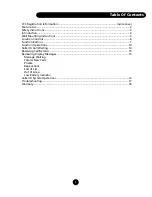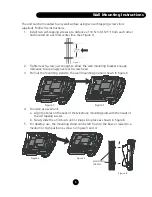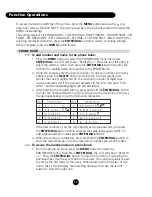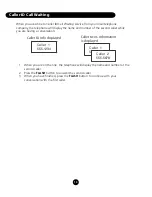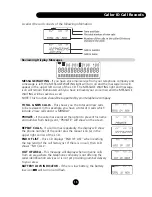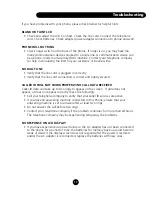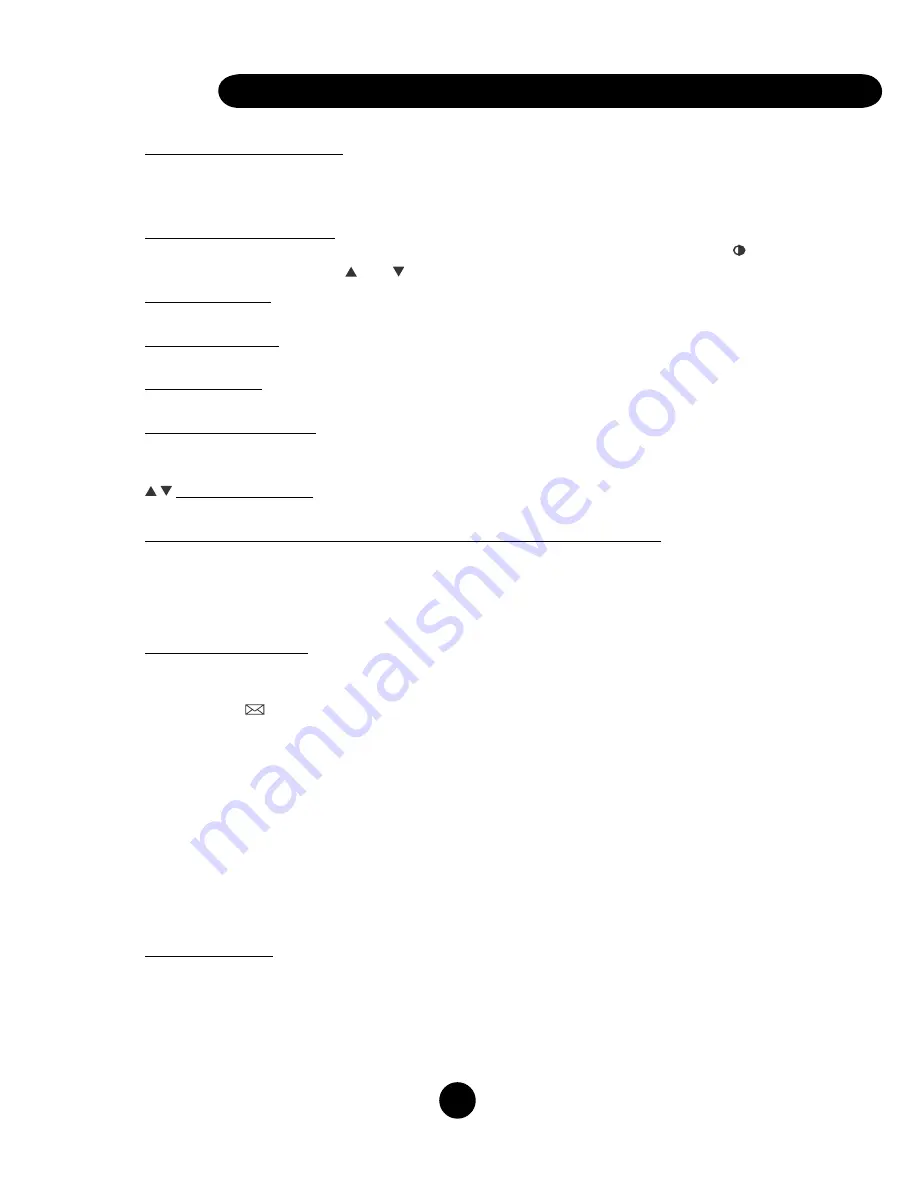
7
Message Waiting Lamp
If you subscribe to “Voice Messaging” (a service offered by your telephone
company) this lamp will flash whenever a new message is on the system. This light
should stop flashing after the call is retrieved.
LCD Contrast Function
The contrast on your LCD screen is adjustable. To adjust the contrast, press the button
next to the LCD. Use the and keys to increase or decrease the contrast level.
MENU Function
Use this button to access a variety of the phones functions displayed on the LCD.
DELETE Function
Use this button to delete an entry or to exit from a menu.
SAVE Function
Use this button to save numbers to your phone book feature.
ENTER/DIAL Function
Use this key to enter new phonebook records or to dial a number from the Caller ID or
Dialed Call records.
Buttons Function
Use these buttons to scroll through menu functions, Caller ID and Dialed Call records.
MEMORY Dialing Function (MEMORY 1, MEMORY 2) Buttons
Use these one-touch buttons to store often dial phone numbers or Centrex system
features. To store a number in a memory button:
1. Enter number using the dialing keypad.
2. Press and hold the
MEMORY 1
or
2
button until “SAVE OK” appears on the LCD.
MESSAGE Function
If you subscribe to “Voice Messaging” (a special telephone service), this function will
operate in the following manner:
When the indicator is displayed on the LCD and the “Message Waiting” lamp
Is on, you can press the
MESSAGE
button to connect to your “Voice Messaging”
service. When pressed, the phone will automatically dial *98 (this is the default),
which is the code to access “Voice Messaging” in many areas.
NOTE - If dialing *98 does not access your “Voice Messaging” service, then you
can follow the instructions below to reprogram the
MESSAGE
button to dial your
”Voice Messaging” retrieval number.
To store a different access number or to restore the access number to the MESSAGE
button, do the following:
1. In the on-hook state enter your access number.
2. Press and hold the MESSAGE button until the LCD shows “SAVE OK”.
HOLD Function
To put a caller on hold, Press the
HOLD
button. The red light on the button will light up
and the LCD will display “Holding” indicating that the call is on hold. To continue the
conversation, just press the
HOLD
button again or press the hook switch once.
NOTE: In the HOLD mode, you can hang up the handset. To resume the conversation,
just pick up the handset.
Functions