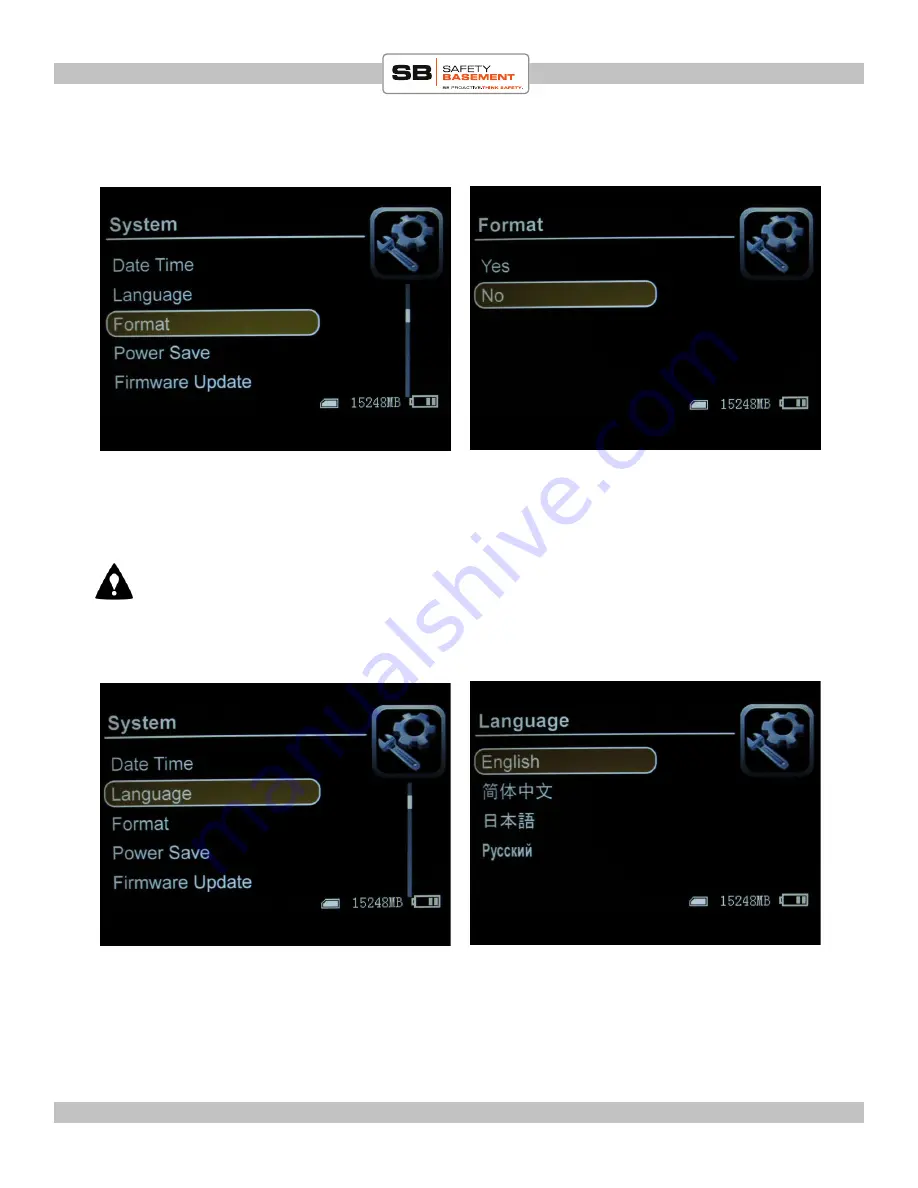
Page 10
PRODUCT MANUAL
Wireless DVR : SB-WDVR50
www.SafetyBasement.com Phone: 877-345-2336 Fax: 888-236-2524
FORMAT
A new SD card will usually work immediately with this DVR. If you are unsure, or wish to
refresh a card, you can format it with this option.
Highlight the FORMAT option. Press ENTER. Verify that you wish to format the card.
Note: all data on the card will be lost. Proceed carefully.
LANGUAGE
Highlight the LANGUAGE option. Press ENTER.
Use the arrow keys to highlight your Language choice.
Press ENTER to save, and you will be returned to the SYSTEM SETTINGS.

























