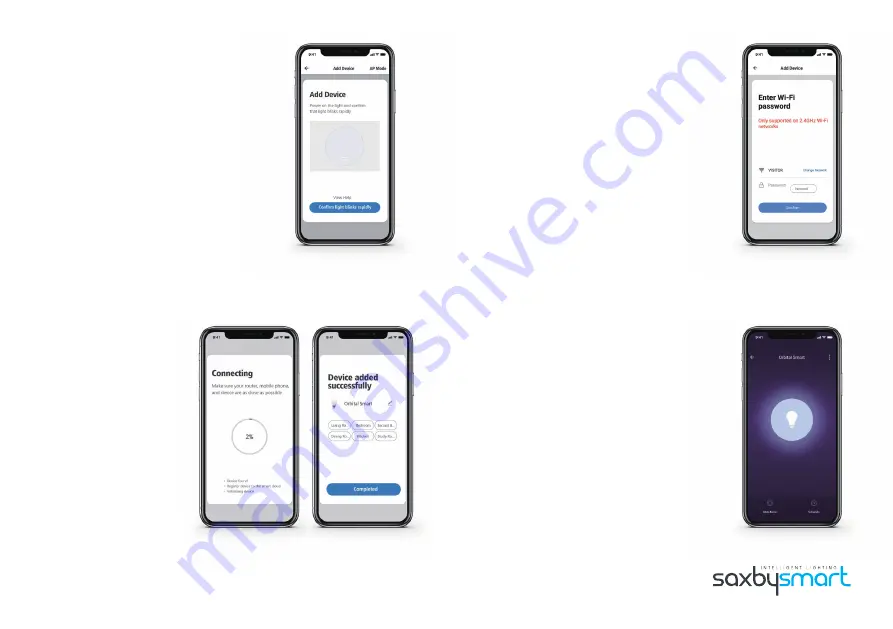
STEP 9
Here we will pair your lights with your App.
Turn the lights on, leave it for 10 seconds.
Turn it off and on repeatedly, three times.
When the lights start to blink, click ‘Confirm
light blinks rapidly’. This pairs your lights and
App.
Please install one light at a time.
STEP 10
Enter your WiFi details and click ‘Confirm’.
STEP 11
The app will now connect
your fitting.
Once the process is 100%
completed, the ‘Added
successfully’ page will show
your device.
You can keep the default
product name (e.g. Orbital
Smart) or rename the device.
Rename the device if adding
multiples.
Finally click ‘Completed’.
STEP 12
You’re good to go and ready to control your
fitting through your smartphone. Click ‘White
mode’ to adjust the colour temperature and
brightness or click ‘Schedule’ to set up a day
by day planner for your lights.
Click the triple dot iconat the top right corner
to display extra options, such as pairing your
fitting with Amazon Alexa or Google Assistant.







