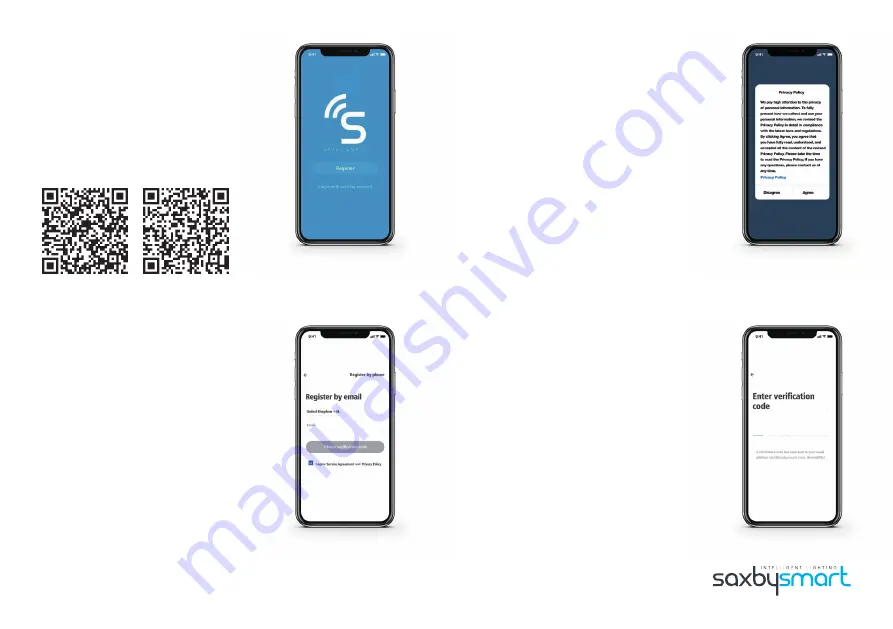
STEP 1
Scan the QR code to download the App.
Log in to Google Play or the App Store on
your mobile phone.
Search ‘SaxbySmart’ and click ‘Download’.
You will need an active internet connection.
Once downloaded, click on the app to open
and proceed to log in or register.
Please note: SaxbySmart products will support 2.4G WiFi bands only
STEP 2
STEP 3
After clicking ‘register’ you can choose to set
up your account by phone or email.
Enter your email address or mobile phone
number into the dedicated fields and proceed
to accept the service agreement and privacy
policy by ticking the box.
Click ‘Obtain verification code’.
A text message or email will be with you
shortly to confirm your verification code.
STEP 4
Enter the verification code that was sent to you
via email or text message in the dedicated field.
Please note, the field automatically spaces your
code into six easy to read sections.
You can also resend the code here if you haven’t
received it yet. Please allow up to five minutes for
your code to be received.
App Store
Google Play
Please read carefully through the Privacy Policy.
You may click ‘Agree’ to proceed with set up.
Or click ‘Disagree’ if you wish to cancel registration.







