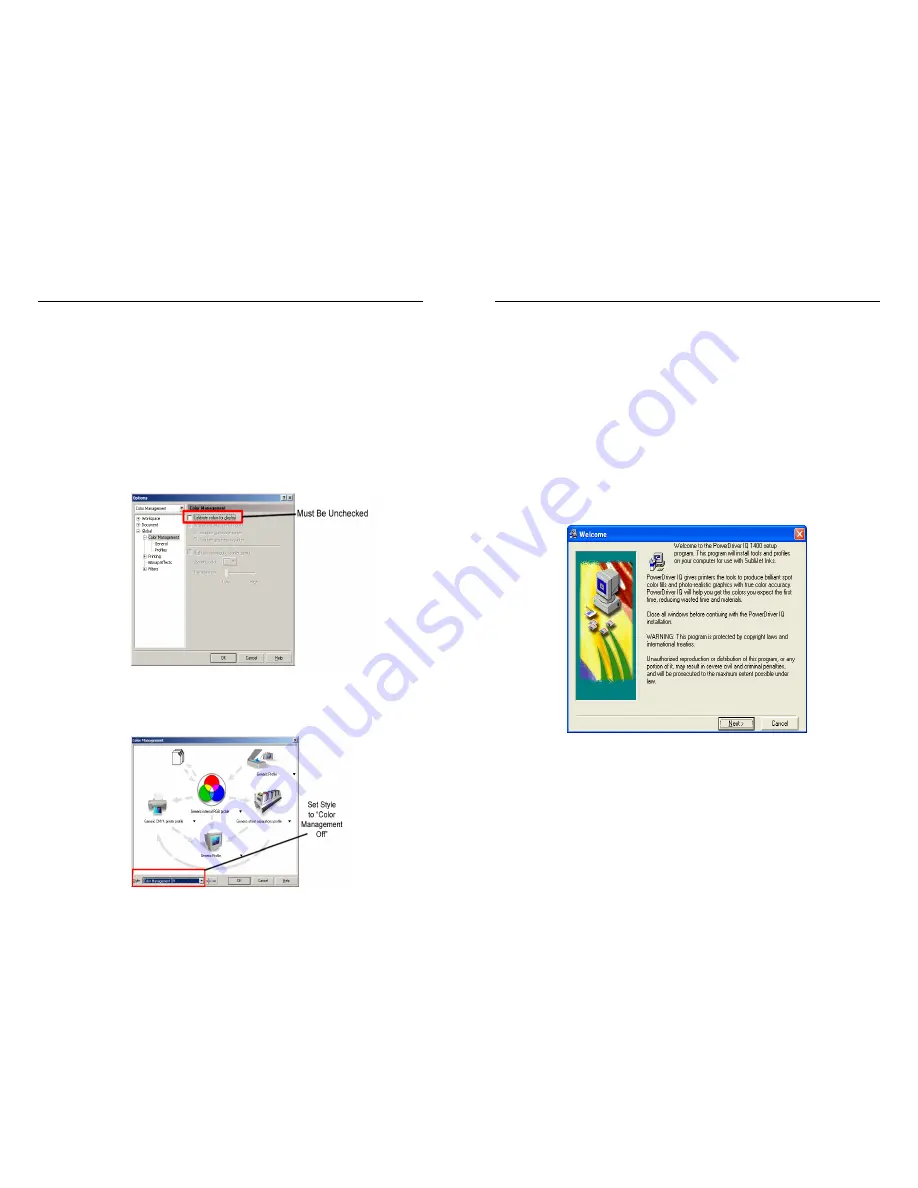
Sawgrass Technologies, Inc.
SubliJet IQ
®
Getting Started Guide for the EPSON Stylus Photo 1400/1410
22
Appendices
Appendix A: Over-riding Graphic Software Color Management
PowerDriver provides a complete color management solution for your SubliJet printing. It is
extremely important that you turn off any color matching features associated with your
design software. An explanation of how to disable print-time color management in several
popular design packages follows:
CorelDraw™ version 9
Create a new graphic.
From the main menu choose Tools, Color Management. The Color Management dialog box
is displayed.
In the Color Management window (see figure below), UNCHECK the Calibrate colors for
display box.
CorelDraw™ version 10, 11 and 12
Create a new graphic.
From the main menu choose Tools, Color Management. In the Color Management window
(see figure below), set the Style option to Color Management Off.
Sawgrass Technologies, Inc.
SubliJet IQ
®
Getting Started Guide for the EPSON Stylus Photo 1400/1410
11
PowerDriver 1400/1410 IQ
®
Step by Step Installation
To get started printing as soon as possible, these are the Sawgrass recommended steps to
perform while setting up your sublimation printer driver software.
1.
Setup the printer according to the Epson instructions.
2.
Install your SubliJet IQ quick-connect ink system according to the instructions in the Quick
Connect II™ Set-up for the Epson 1400/1410 section of this book.
3.
Insert the PowerDriver 1400/1410 IQ CD into your CDROM drive. The installation program
should run automatically. (If the program does not automatically run, click Start, Run.
Browse to your CDROM drive and click on Setup).
4.
The Welcome screen is displayed next. Click Next to proceed.
Note: If you are using the Epson Stylus 1410 printer, the screen shots will list 1410 instead of 1400 as shown.






































