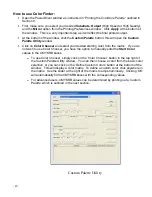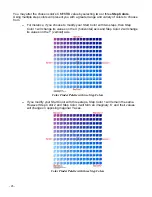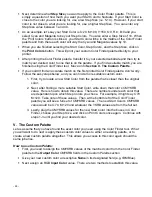- 29 -
Using ChromaBlast R1800 Driver™ in Windows 2000 / XP
The ChromaBlast R1800 Driver is simple to use. Whenever you have ChromaBlast
™
inks in your
printer, you should print using the a ChromaBlast R1800 Driver™.
Do not
print to your Epson
printer with the Epson printer driver; printing with the Epson driver will not give you the benefit of
color management.
Quick Start Example (Corel Draw)
1) Open/Create an image in Corel Draw.
2) Select print from the File menu.
3) Select the ChromaBlast R1800 Driver printer.
4) Use the properties button to access and set the Color, Output, Ink and Substrate,
Resolution, and Advanced options.
5) Click Print.
Setting the ChromaBlast R1800 Driver printer properties
To configure the ChromaBlast R1800 Driver for the correct substrate, you must display its printer
properties. There are two ways to display the printer properties:
From the Windows Desktop:
5. Click on Start> Settings> Printers.
6. Right-click on your ChromaBlast R1800 Driver printer.
7. Select
Properties
from the pop-up menu.
8. Select the
Printing Preferences
button.
From an Application:
4. Select File, Print Setup.
5. Choose the ChromaBlast R1800 Driver printer from the list of
printers.
6. Click the Properties button.
Содержание ChromaBlast
Страница 21: ... 15 ...