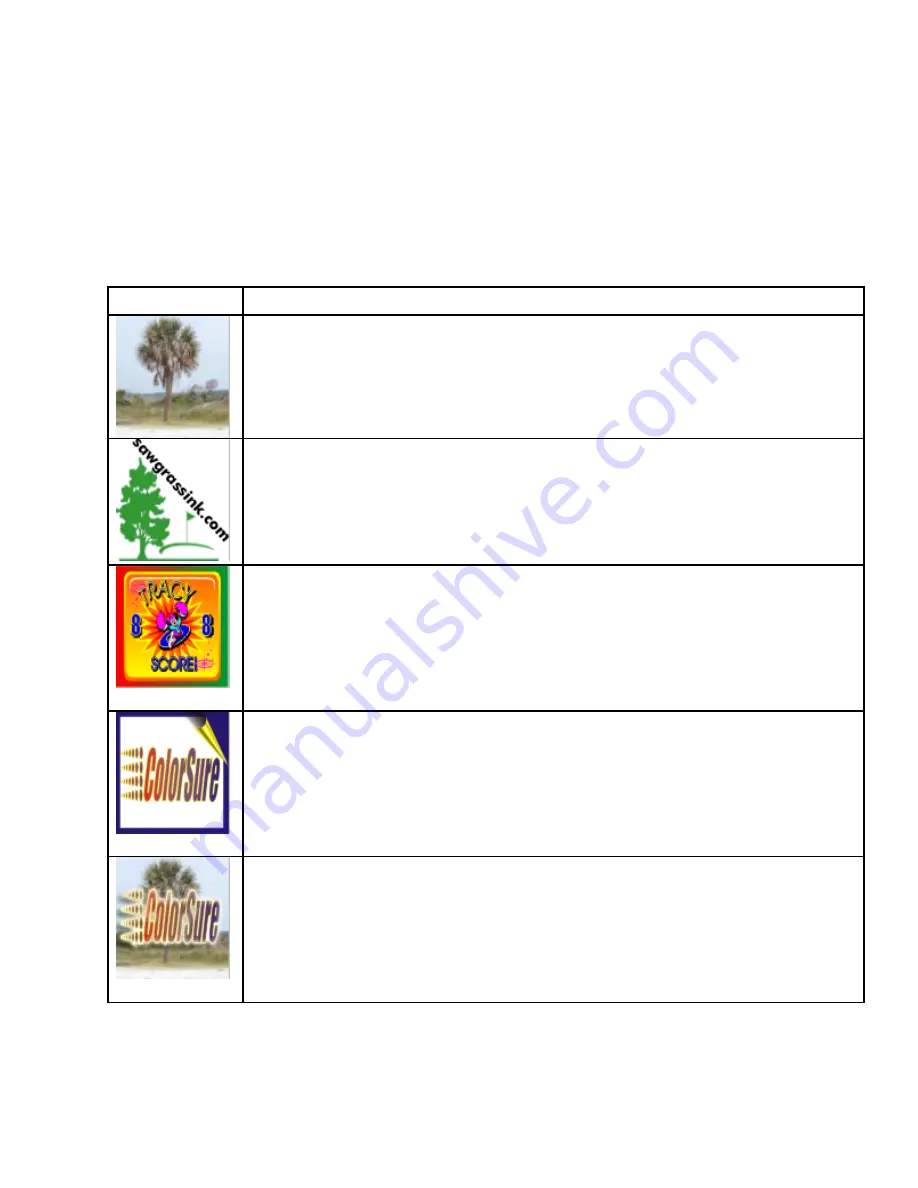
- 26 -
Group 2 - Color Settings (Easy Color Mode)
The Easy Color Option tab provides you with access to a collection of carefully selected color
management presets. The right color management choice is essential to making high quality transfers.
Easy Color is a fast, simple way of choosing a color management scheme. You choose an Easy Color
setting based on the composition of the original image. The chart below lists some guidelines for when
to choose different Easy Color settings. Choosing a setting and clicking the apply button automatically
sets the bitmap, vector, and output settings found on the advanced tab*.
Color Correction Preset –
Sets the color correction, the mirror, and the print quality options.
Easy Color Icon
Easy Color Description
Photo – Realistic
When to select:
If your source image is a photograph or a photographic scene.
Color Management Goal:
Realistic color reproduction. The goal is to reproduce
the transferred image with color that is as close as possible to the input image.
Clip Art and Text
When to select:
If your source image is clip art, text, or a mixture of the two.
Color Management Goal:
The goal is to generate colors that are vivid and
contrast well with each other. The overall emphasis is to keep the transferred
colors close to the input colors but still add a little extra “pop” to the colors.
Art Logo
When to select:
If your source image is clip art, text, or a mixture of the two and
you want to increase the intensity of the colors.
Color Management Goal:
The goal is to generate colors that are vivid and
contrast well with each other. Unlike the “Clip Art and Text” setting, Art Logo
emphasizes vivid output at the expense of color accuracy.
ColorSure™ Spot Colors
When to select:
For all image types (bitmaps, scans, clipart, text, etc...) that were
designed using the ColorSure palette. (See appendix C for details on using
ColorSure to design your artwork).
Color Management Goal:
Generate consistent output that reproduces colors
based on the ColorSure palette.
ColorSure™ Photos
When to select:
When you have a mix of bitmap and vector (text, clipart, or
shapes) and only the vector elements were designed using the ColorSure palette.
Color Management Goal:
Generate output that reproduces photographic data
using the Photo - Realistic setting and uses ColorSure™ Spot Colors for the vector
components of the artwork.
*If you want to know what an Easy Color setting is really doing, choose a setting, click apply, and click on the advanced
tab. Your Easy Color choices are always reflected in the advanced section
.
Содержание ChromaBlast
Страница 21: ... 15 ...






























