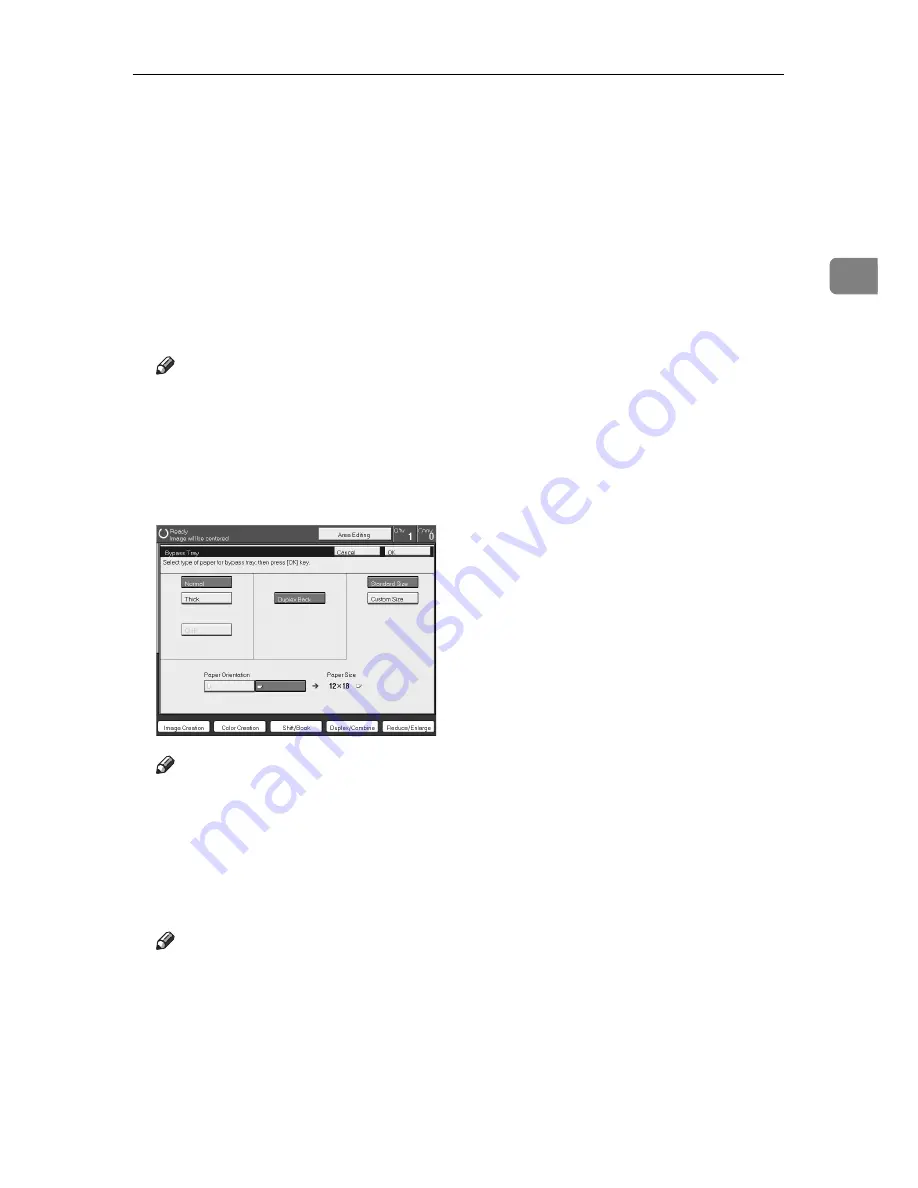
Basic Procedure
47
2
❒
If Duplex copying cannot be done because of paper problems, set paper on
the bypass tray to copy on the front side, and once again copy on the backside.
❒
You cannot use this function for OHP transparencies, translucent paper, ad-
hesive labels and postcards.
❒
Do not use copy paper that has been already copied onto by other machines.
❒
If the copy paper is bent, correct it before setting paper in the bypass tray. If
the bend is not corrected, a paper misfeed might occur.
A
Open the bypass tray.
B
Insert the paper into the bypass tray.
Note
❒
Make sure the front side (the side that has been copied onto) faces down.
C
Press the
[
Normal
]
or
[
Thick
]
key.
D
Press the
[
K
K
K
K
/
L
L
L
L
]
key to select paper orientation.
E
Press the
[
Duplex Back
]
key.
Note
❒
To copy onto custom size paper, press the
[
Custom Size
]
key and select or
enter the size. For details,
⇒
P.41
“Copying onto custom size paper with the
bypass tray”
.
F
Press the
[
OK
]
key.
G
Adjust the paper guides to the paper size.
Note
❒
Make sure that the paper guides match the paper size. If the paper guides
are not adjusted to the paper size properly, paper might be skewed or a pa-
per misfeed might occur.
H
Set your originals, then press the
{{{{
Start
}}}}
key.
copy21.tif
Содержание Copier SDC326
Страница 12: ...2 What You Can Do with This Machine Tlcx301n eps...
Страница 13: ...3 eps...
Страница 112: ...Copying 102 2...






























