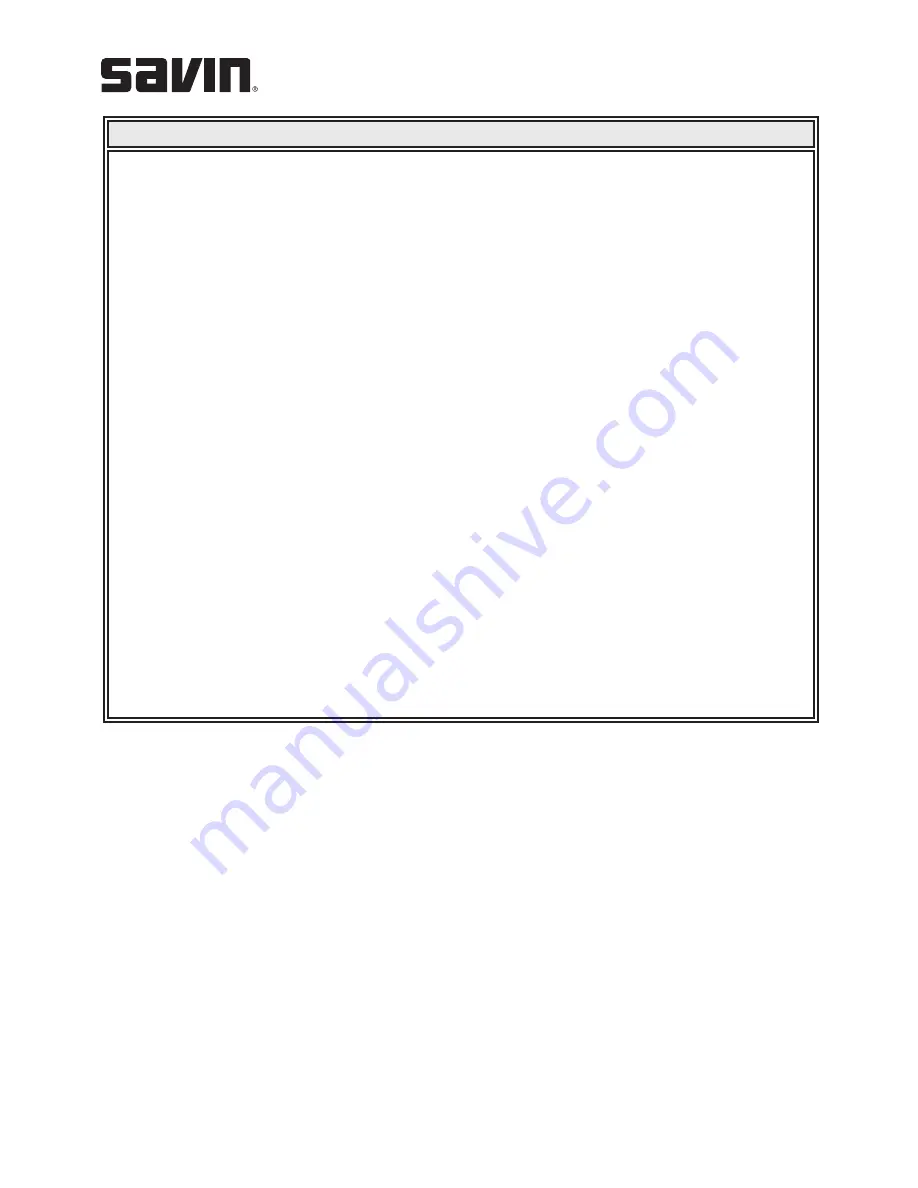
Demonstrates:
Printing text over an existing document.
Using an Existing Watermark
Instructions:
1. Open the document you want to print.
2. Click “File” then select “Print” and choose “Type 103” from your list
of printers.
3. Click “Properties” and select the “Extras” tab.
4. Select “Draft” from the “Watermark” drop-down list.
5. Click “OK” twice to print the document.
Creating a Watermark
Instructions:
1. Open the document you want to print.
2. Click “File” then select “Print” and choose “Type 103” from your list
of printers.
3. Click “Properties” and select the “Extras” tab.
4. Click “Edit” in the “Watermark” section.
5. Enter the text “Version 2” in the “Watermark Message” box.
6. Click on the “First Page Only” box to only print on the first page of
the document.
7. Change the Angle to “65” Degrees.
8. Choose a different font, from the “Font Attributes/Name” drop-down list.
9. Choose a different “Style”, “Size” and “Shade” from the “Font Attributes”
drop-down list.
10. Click “OK.”
11. Type “Version 2” in the “Favorites” box.
12. Click on “Save.”
13. Click “OK” twice to print the document.
Job #3
Using Watermarks














