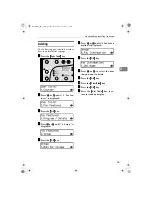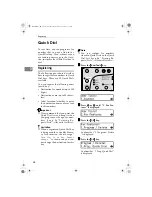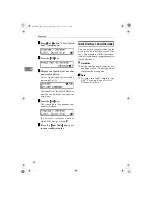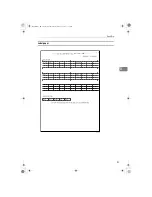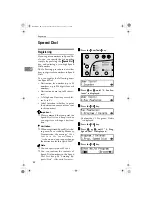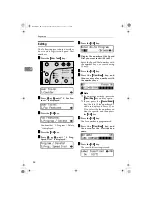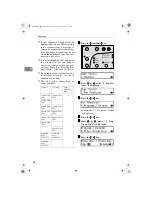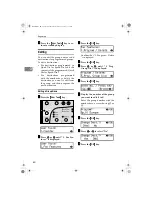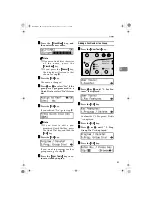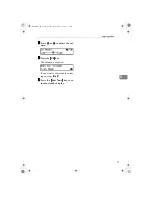Groups
57
3
Groups
If you regularly broadcast documents
to the same set of destinations, you
can combine these numbers into a
group. Then just select the group and
each number will be dialed in se-
quence automatically.
There are two ways of programming
Groups:
❖
❖
❖
❖
Registering groups in Quick Dial keys
If you register a group in a Quick
Dial key, you can specify that
group by pressing a Quick Dial
key. However, if you use Quick
Dial keys to register groups, you
will be able to register fewer Quick
Dial keys .
Note
❒
You cannot register another
function (Quick Dials) in a
Quick Dial key already used for
a group. Also, you cannot regis-
ter groups in a Quick Dial key
already used for another func-
tion.
❖
❖
❖
❖
Assigning the Group Functions to the
Group key
To assign the Group Function to
the Group key, you must first as-
sign the Group function to a User
Function key. To send a fax, press
the Group key, and then enter the
group number (1 to 5). To select a
Group using a Group key, one
more step is required than when
using a Quick Dial key. However,
multiple Groups (a maximum of
five) can be stored in a Group key,
thus leaving the Quick Dial keys to
be used more effectively.
Registering
You can register the following items
in a Group:
• Destination fax numbers
• Group name (up to 20 characters)
You can enter destination numbers
using Quick Dial keys, Speed Dials,
or the number keys.
Note
❒
You can register up to 5 Groups.
❒
The maximum number of destina-
tions you can register in a Group is
140.
❒
The combined maximum number
of destinations you can register in
all Groups is 149. This 149 can be
composed of up to 30 Quick Dial
numbers, 50 Speed Dial numbers
and 69 numbers entered directly
with the number keys.
❒
The number of destinations that
can be registered with the number
keys depends on how the machine
is used. In theory you can register
up to a combined maximum of 69
destinations with the number keys
for all groups.
❒
If you register 69 destinations with
the number keys, Memory Trans-
mission using the number keys be-
com e s un ava ilable , an d on ly
Immediate Transmission is avail-
able.
StellaF1EN-3_FM.book Page 57 Monday, November 12, 2001 11:38 AM
Содержание 3725
Страница 6: ...iv StellaF1EN 3_FM book Page iv Monday November 12 2001 11 38 AM ...
Страница 26: ...Getting Started 20 1 StellaF1EN 3_FM book Page 20 Monday November 12 2001 11 38 AM ...
Страница 57: ...Quick Dial 51 3 Label paper AUG 21 2002 11 22AM StellaF1EN 3_FM book Page 51 Monday November 12 2001 11 38 AM ...