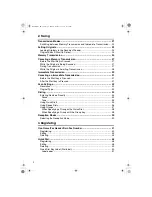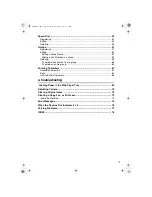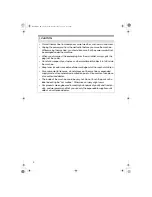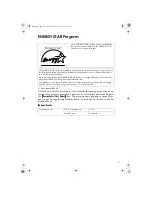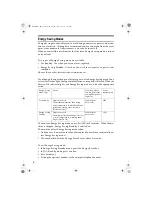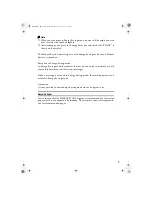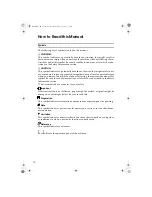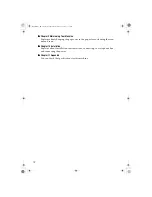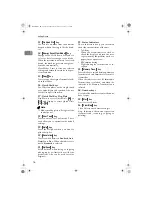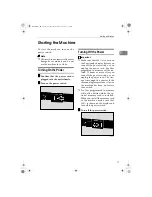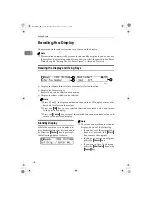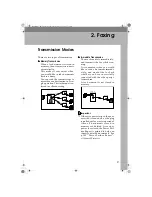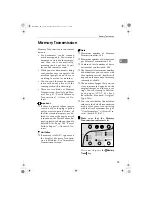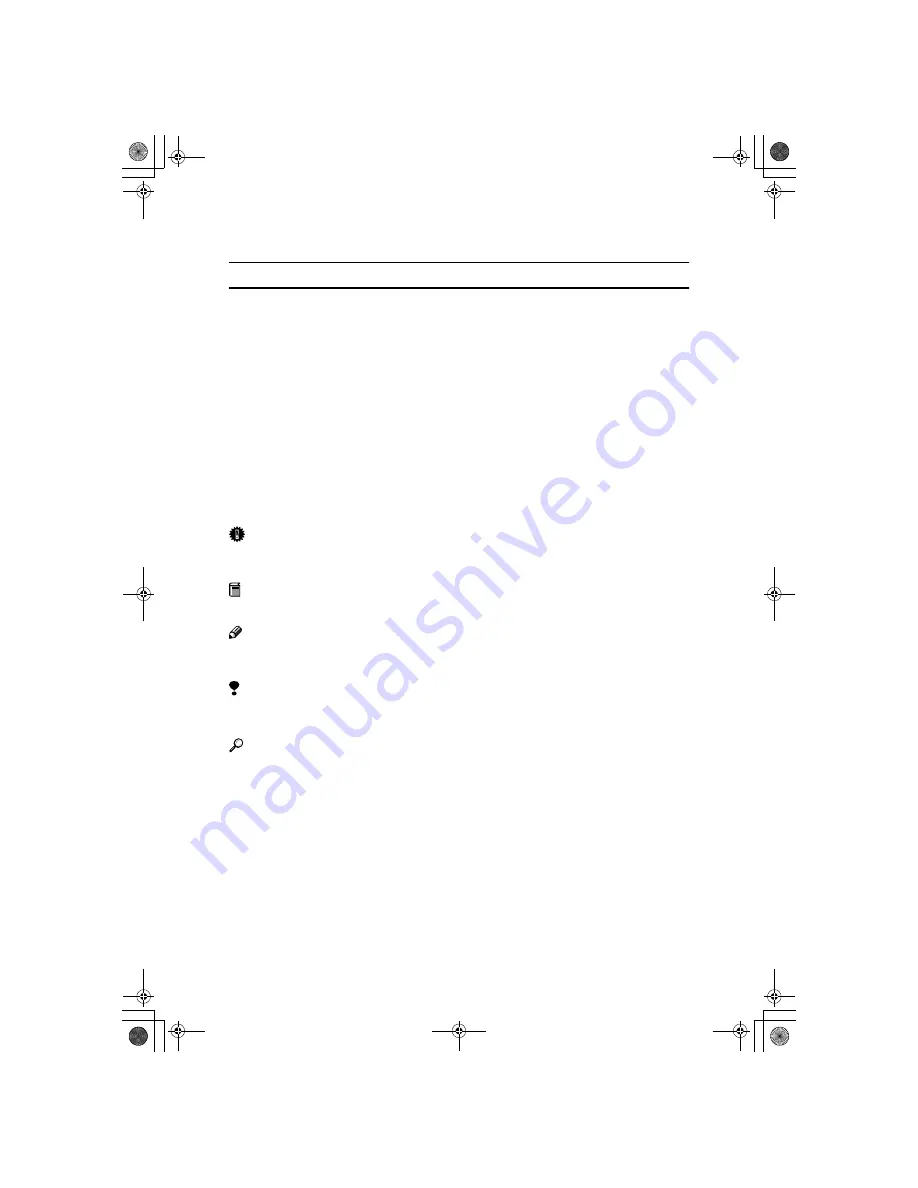
10
How to Read this Manual
Symbols
The following set of symbols is used in this manual.
R
WARNING:
This symbol indicates a potentially hazardous situation that might result in
death or serious injury when you misuse the machine without following the in-
structions under this symbol. Be sure to read the instructions, all of which are de-
scribed in the Safety Information section.
R
CAUTION:
This symbol indicates a potentially hazardous situation that might result in mi-
nor or moderate injury or property damage that does not involve personal injury
when you misuse the machine without following the instructions under this
symbol. Be sure to read the instructions, all of which are described in the Safety
Information section.
* The statements above are notes for your safety.
Important
If this instruction is not followed, paper might be misfed, originals might be
damaged, or data might be lost. Be sure to read this.
Preparation
This symbol indicates information or preparations required prior to operating.
Note
This symbol indicates precautions for operation, or actions to take after abnor-
mal operation.
Limitation
This symbol indicates numerical limits, functions that cannot be used together,
or conditions in which a particular function cannot be used.
Reference
This symbol indicates a reference.
{
}
Keys built into the operation panel of the machine.
StellaF1EN-3_FM.book Page 10 Monday, November 12, 2001 11:38 AM
Содержание 3725
Страница 6: ...iv StellaF1EN 3_FM book Page iv Monday November 12 2001 11 38 AM ...
Страница 26: ...Getting Started 20 1 StellaF1EN 3_FM book Page 20 Monday November 12 2001 11 38 AM ...
Страница 57: ...Quick Dial 51 3 Label paper AUG 21 2002 11 22AM StellaF1EN 3_FM book Page 51 Monday November 12 2001 11 38 AM ...